How to Change your background Colour in AYOA
Changing your background colour across your Mind Maps, Task Boards, and Whiteboards, can help you process information easier, and also customise your visual environment to match your style.
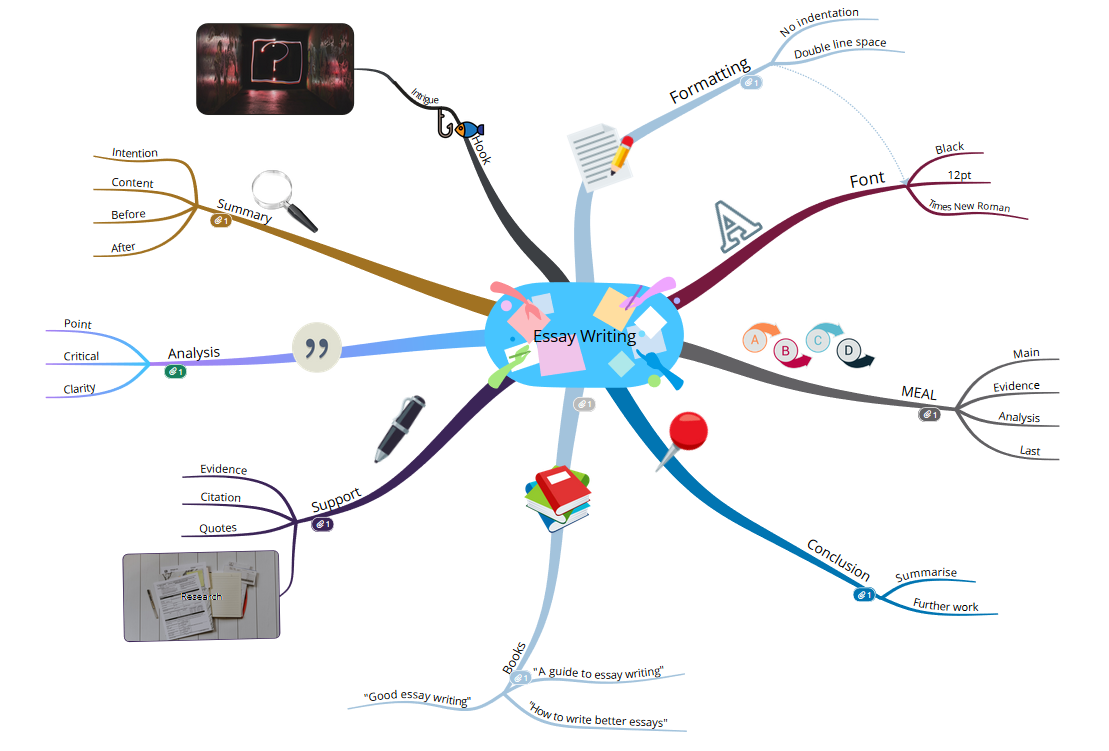
Go to the Mind Map Settings in the top right corner and click on the Display Options tab:
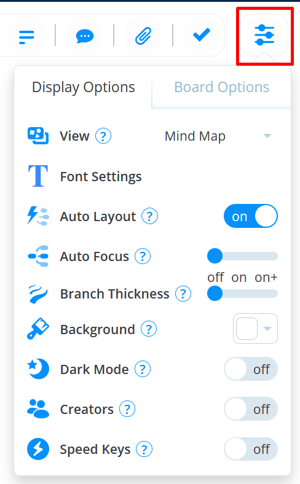
3. Click on the box next to Background.

4. This will open the basic choice of background colours with the option of choosing more colours.
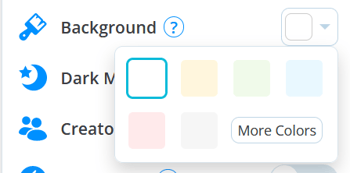
5. Click More Colours to view a colour picker. You also have the option to enter Hex codes to choose an exact colour if you know the code
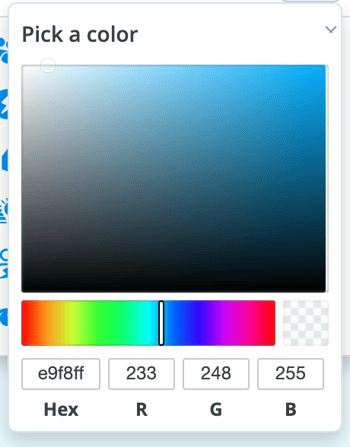
The background colour will be applied to the Mind map. To remove the colour, simply go back to the Background settings and choose white.
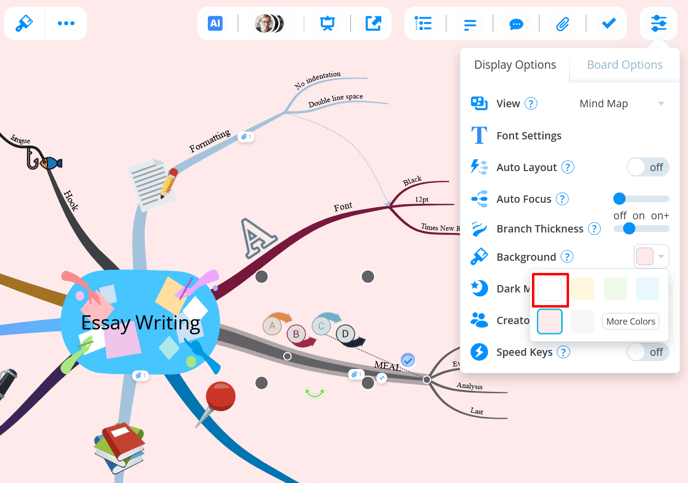
You can also apply this to Task boards and Whiteboards.