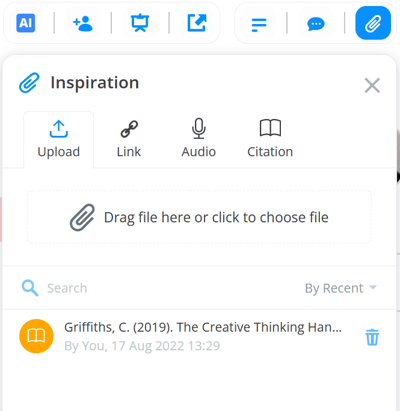Adding citation references to Mind Maps
Easily capture references for your academic work and research by using citations on your branches. Exclusive to AYOA Ultimate.
Use your Mind Map to log and keep track of your bibliography as you research and write essay papers. Any citations will be included when exporting the Mind Map as a linear document.
1. Open your Mind Map.
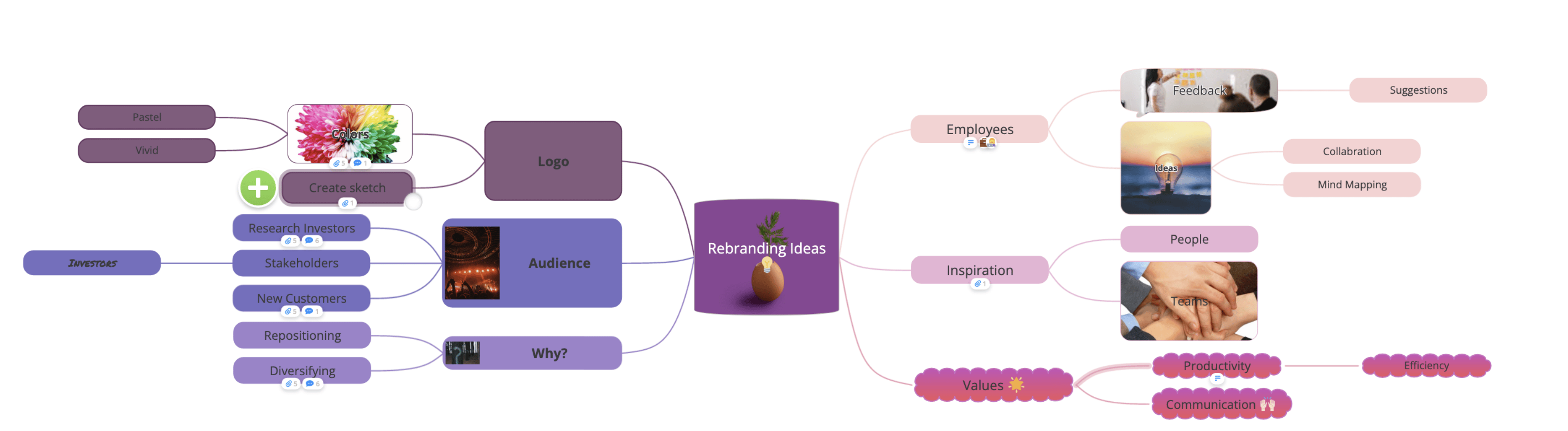
2. Click on a Branch, then choose the attachment icon from the toolbar.
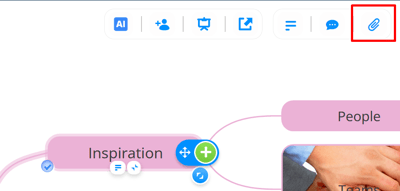
You can also right-click on the branch to access the context menu.

3. The attachment options will open in the side panel, where you can click on the citations tab.
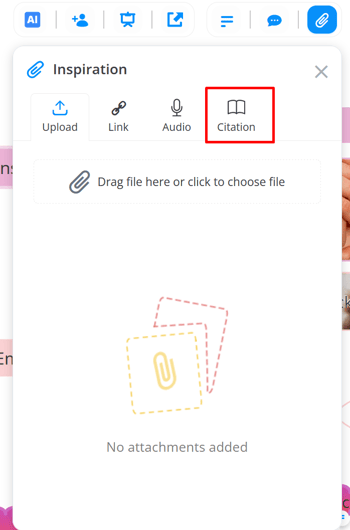
4. You can choose from a selection of options that will enter the citation information automatically for you.
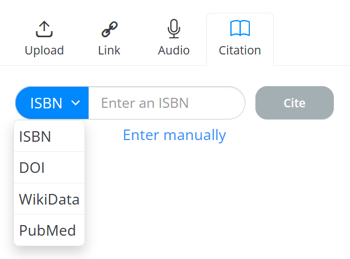
Or you can opt to manually enter in the data yourself in the reference style you require.
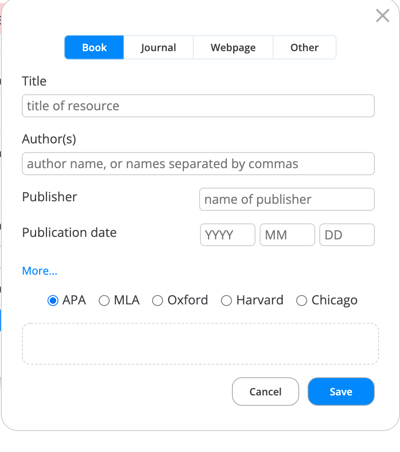
5. If you opt for a pre-set source, you just need to enter the code of of your source, then click Cite.
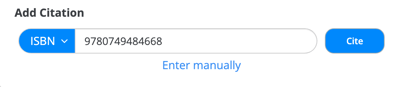
6. All the information will be pre-populated for you. You can make adjustments to the citation including the reference style before clicking Save to add the citation to your branch.
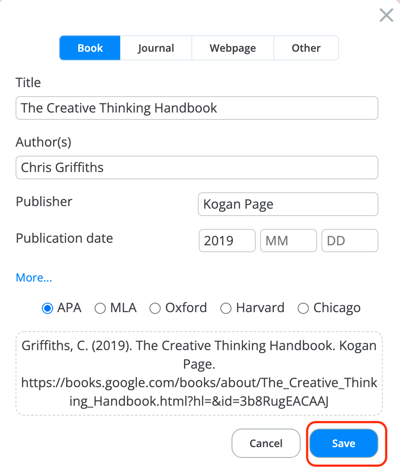
7. The citation will now be added as an attachment.