Adding attachments to Whiteboards (iOS and Android)
Make important documents easily accessible for anyone interacting with your project by uploading attachments. The attachments will be added as links that be downloaded from any supported device.
Adding attachments
These instructions refer to the mobile device view of AYOA and presume your starting point is from within an existing Whiteboard
1. Tap on the + icon to open the Whiteboard menu.
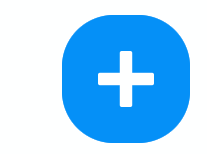
2. Tap on the attachment icon.
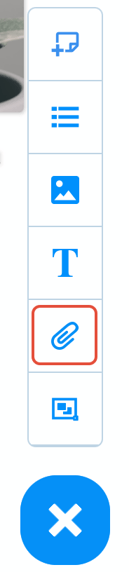
3. There is the option to upload a file from your device or add a web link.
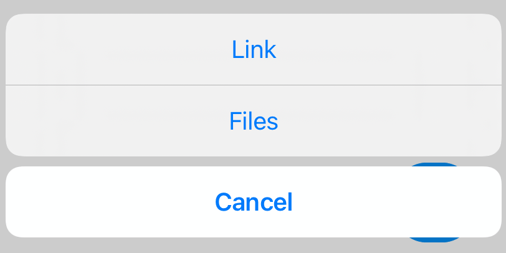
4. Browse your device for the file you wish to add then tap on it to confirm. The file will be added to the Whiteboard.
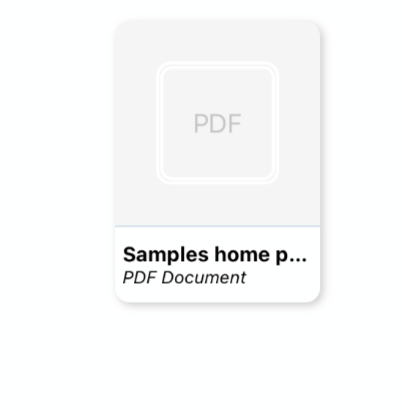
5. If others wish to download the file to their device, they can tap on the file, then tap on the icon highlighted below.
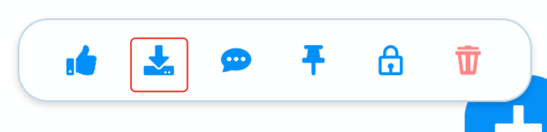
6. To a comment to the file (for feedback or context) tap on the comment icon.
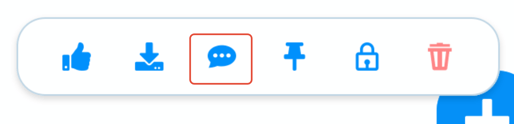
7. Type your comment, then tap "send" when complete.
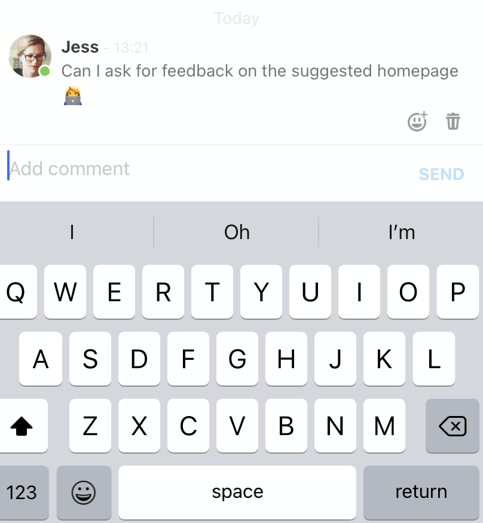
8. When a comment is added to an attachment, an icon will display.
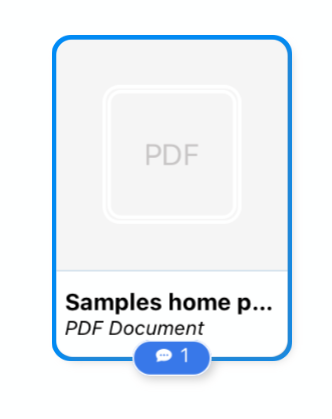
9. Notes are a new feature added to mobile devices in 2025. As with comments, collaborators may add notes to an attachment or image on your Whiteboard - an icon will appear when this is the case.
%20(Instagram%20Post%20(45))%20(1).png?width=310&height=220&name=AYOA%20Mobile%20screenshots%20(2048%20x%20944%20px)%20(Instagram%20Post%20(45))%20(1).png)
Follow the steps above, and select the notes option to use this functionality and share ideas with your colleages.