Learn how to create and manipulate branches in the Mind Map style.
To Adding Branches to Your Mind Map:
Using the Mind Map style will allow you to create free form branches in the traditional style. The text will be displayed along the branch. This style works best when you stick to one word per branch.
1. The best way to experience true mind mapping is to click on the the green + icon and drag to position. The branches can be placed anywhere on the top and start from any point on the central idea.
To add branches quickly, use our handy shortcut. Use your keyboard arrow keys to move around the branches and hit Tab to create a new branch.
To quickly add additional child branches connected to the same parent branch, simply use the Enter key. To add a new layer of child branches, use the Tab key.
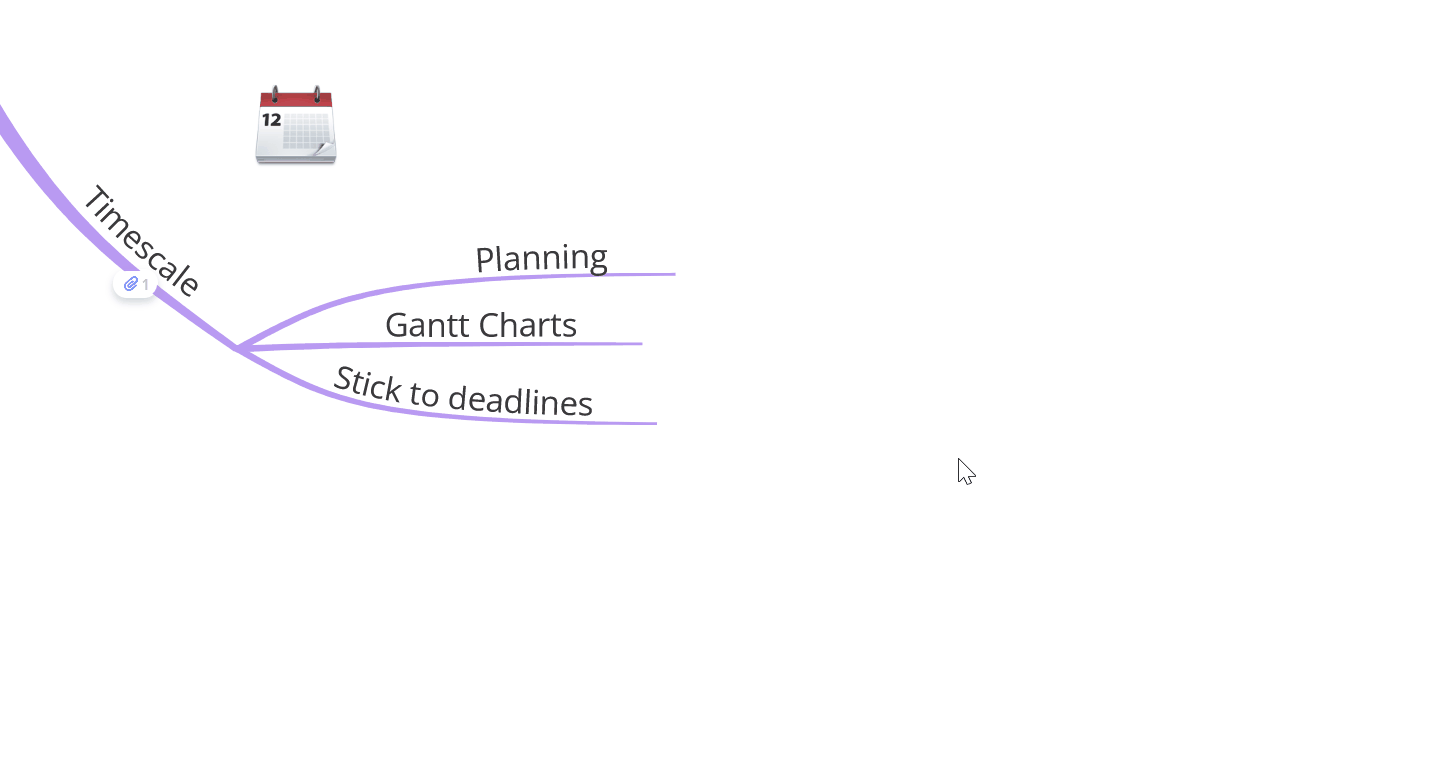
2. When your branch has appeared, type away and hit Enter when done.
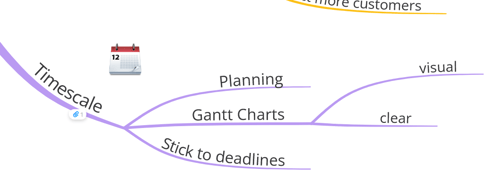
3. To edit the text, double click on the text to bring up the text editor. The text will be automatically highlighted to allow you to make changes to the style. The text must be highlighted before changes will take effect. Please note that text alignment and carriage returns can only be applied to box branches.
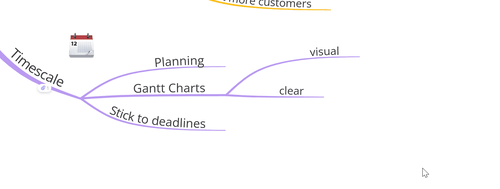
4. The text editor options are at the top of the format menu and will allow you to change the style, size and color of the text.
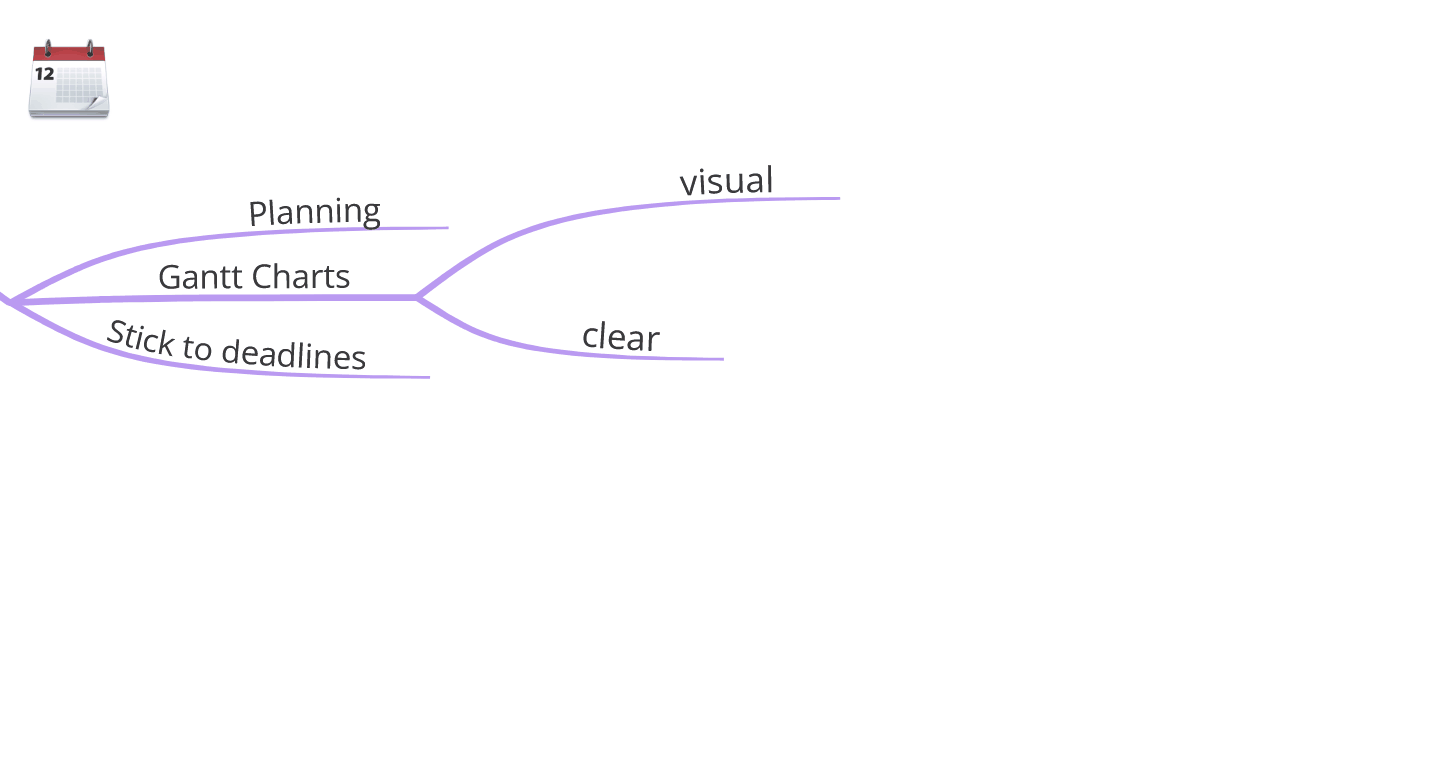
5. Click back on the canvas to close the menu and view your changes.
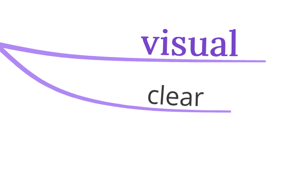
Adding a Box Branch
If you want to add more than one word to a branch, we suggest switching to a box branch. A box branch contains the text in a box rather than along the branch. You can create a box branch by using the short cut Tab and Shift on your keyboard.
1. Hold Shift and tap the Tab key on your keyboard. A new box branch will appear. To create a sibling box branch ( directly underneath your branch) Hold Shift and tap Enter on your keyboard.
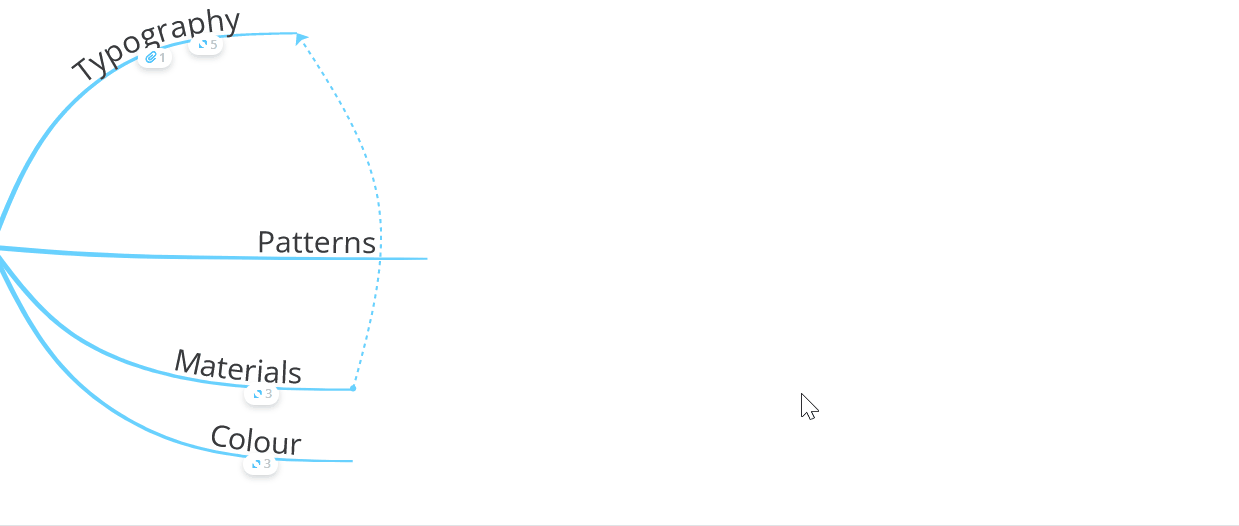
2. The box branches will be added to the Mind Map.
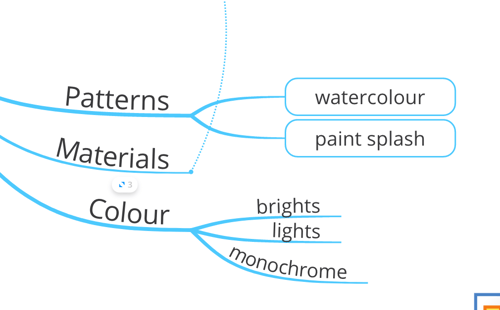
3. To change an existing branch to a box branch, click on the branch and then a paintbrush to open the formatting options in the top menu or with the right-click button on the mouse.
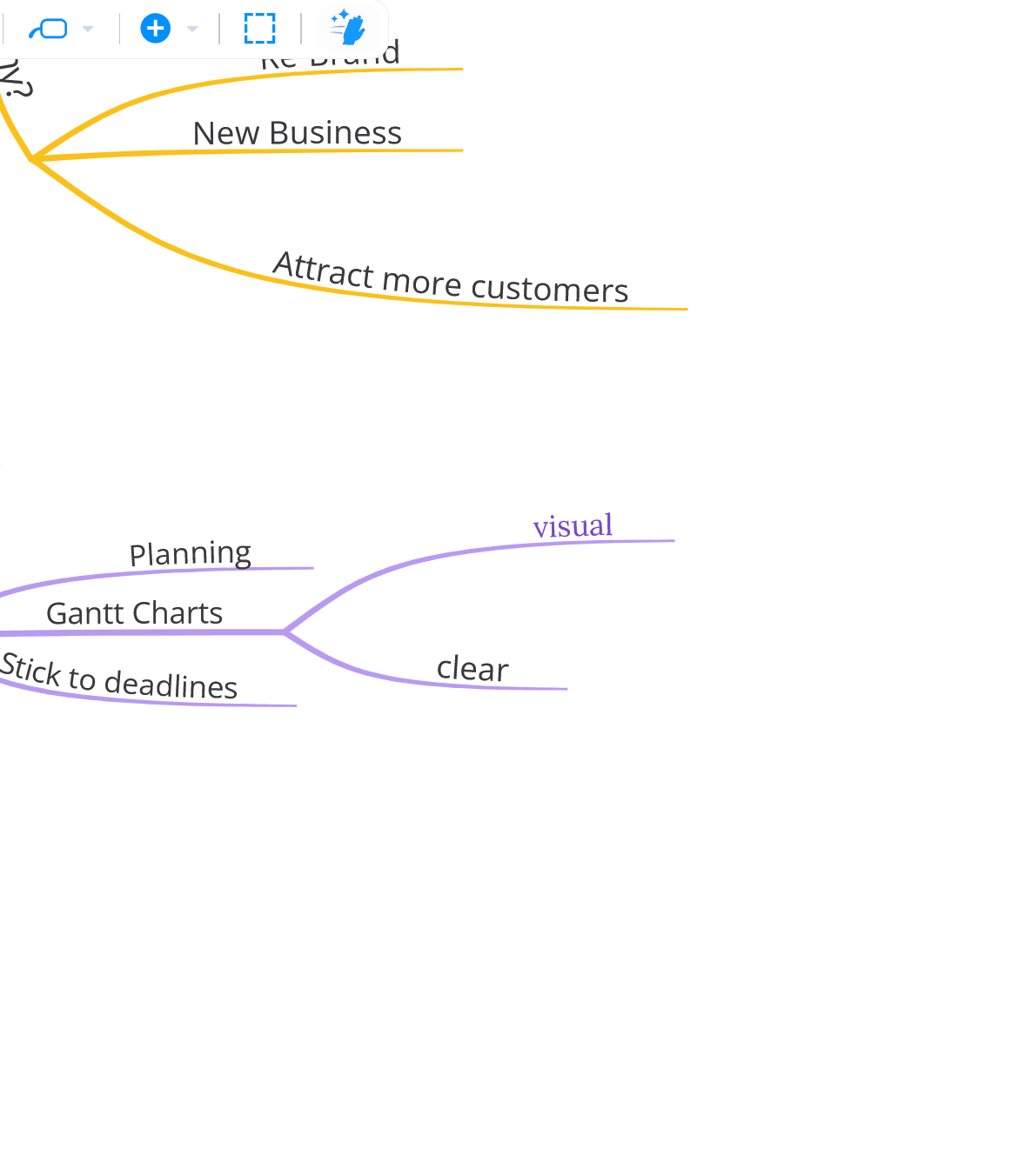
4. Click on Type then, click Shape and choose your preferred box shape. Click Done to finish.
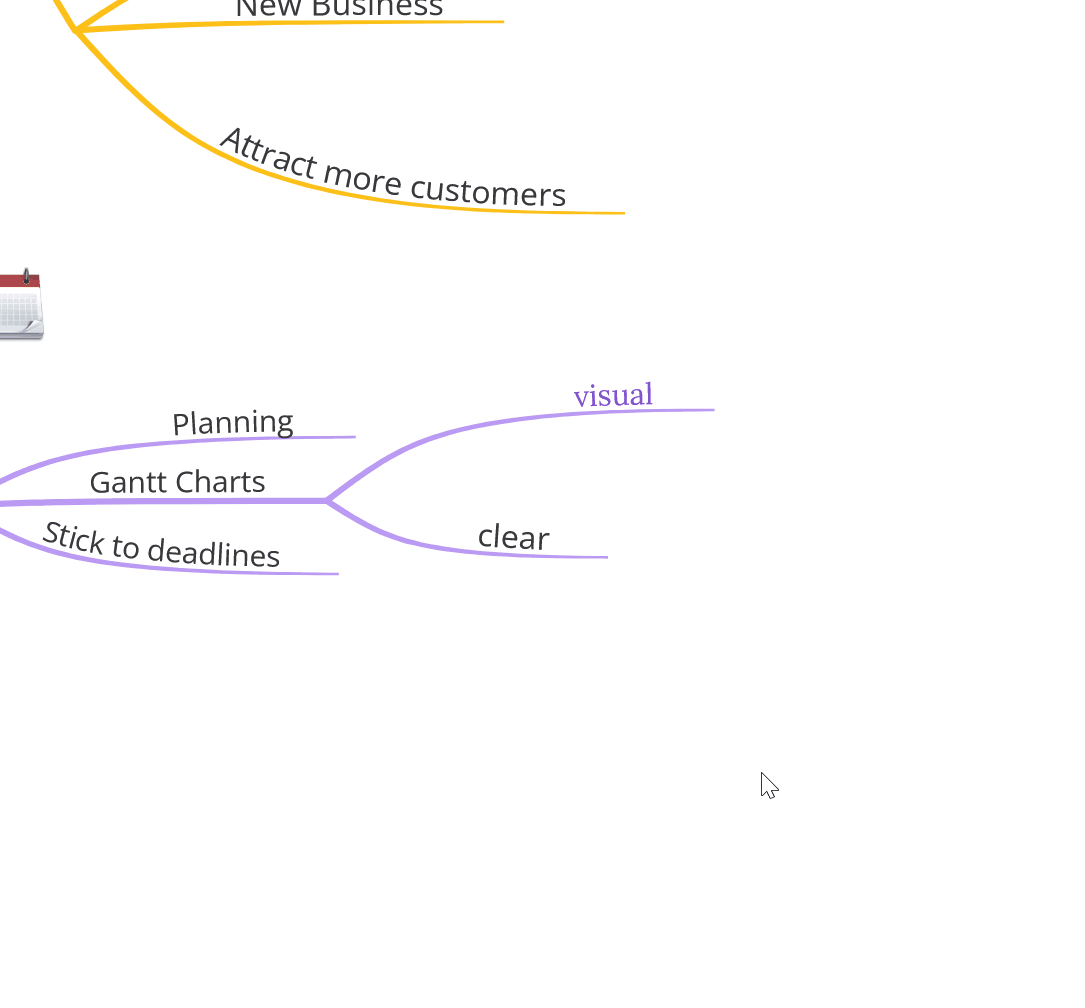
Changing the Curve of Your Branches
Once added to your map, you can manipulate the branch shape to exaggerate the curves.
1. Hover over an branch to activate the control points.
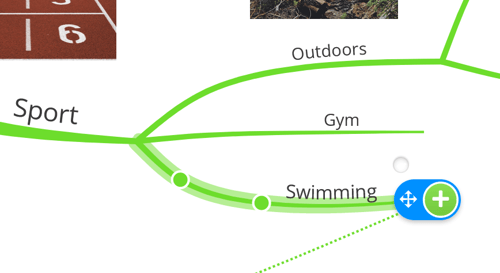
2. Click and hold down on the control point to move and distort the branch.
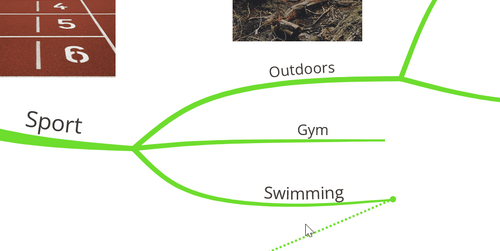
3. To add additional control points to the branch, hold down Shift and click on a space on the branch. To remove control points hold Shift and click on an existing control point.
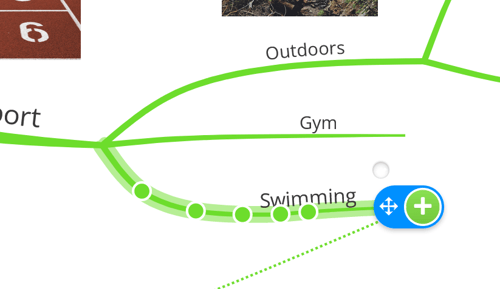
4. The more control points you add, the more curves you can add to a branch.
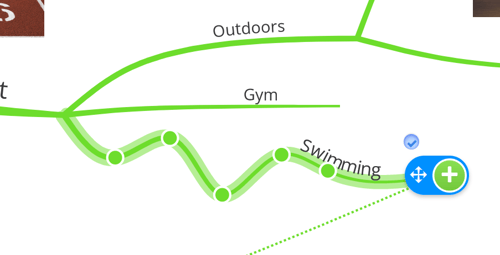
5. If you would like to remove all the curves you have added, click on Clean Up icon in the top menu.
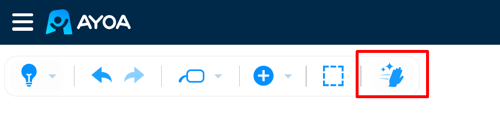
6. This will automatically tidy up all your branches, creating equal space and removing changes made using control points. Please note, once Clean Up has been used it cannot be undone. The clean up tool is only available in the Mind Map style as branches in the Speed Mind Maps are automatically arranged.
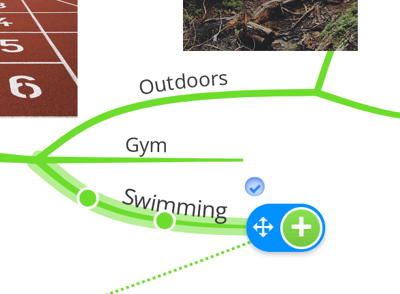
Increasing Branch Thickness
Customise the look of your Mind Maps style maps even further by adjusting the thickness of the branches. Varying the thickness of the branches can completely transform the aesthetic. This option is only available for branches. Adjusting the thickness will apply to all the branches in the mind map.
*This option is currently only available on the web app.
Adjusting the branch thickness of an Mind Map style.
1. Open the map in the Mind Map style.
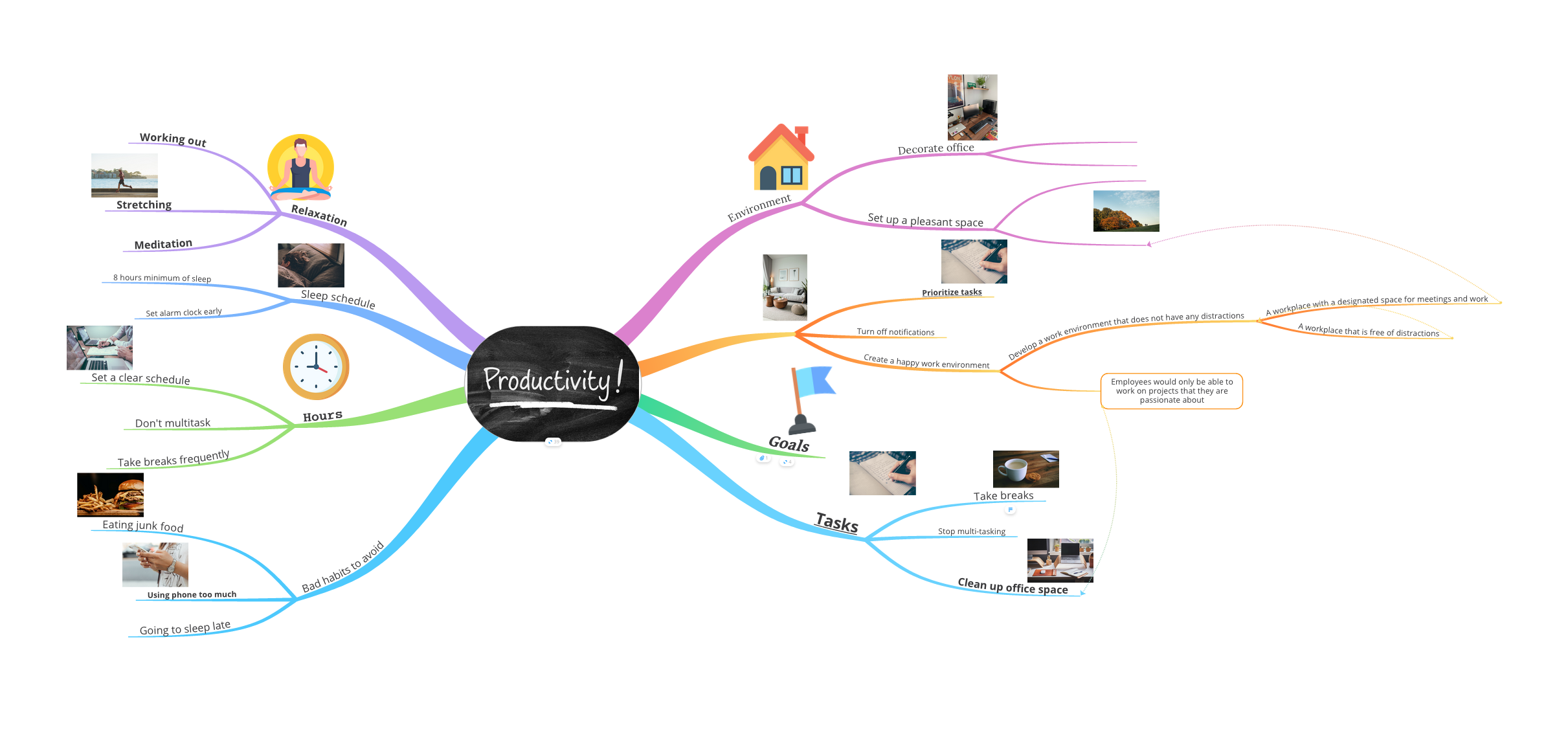
2. Click on the Settings icon in the top right corner and go to Display Option tab.
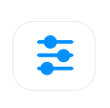
3. The branch thickness can be adjusted using the slider.
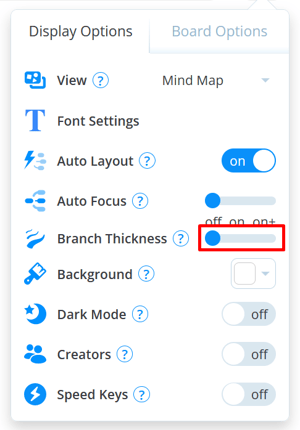
4. Move the slider left to make the branches thinner, move the slider right to increase the thickness.
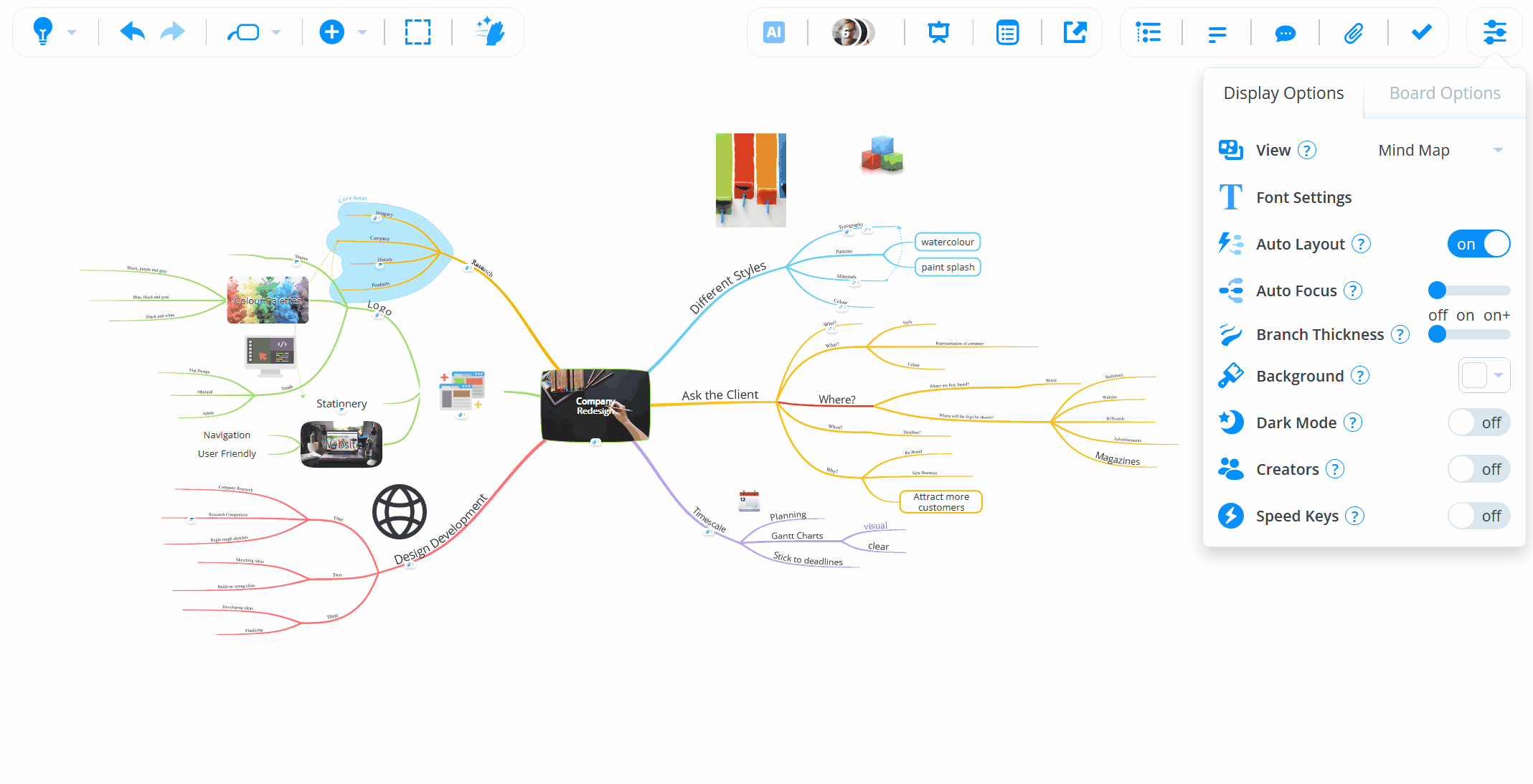
.png?height=120&name=Ayoa%20small%20(1).png)