Adding Branches to your Map (Android and iOS)
Learn how to add branches to your Mind Map on iOS and Android.
1. Tap on the central idea and a green '+' icon will appear.
Choose one of these '+' icons depending on which direction you want your branch to go in, to add a new branch.

2. A text box will appear allowing you to name the branch. Tap 'Add Branch' when done.
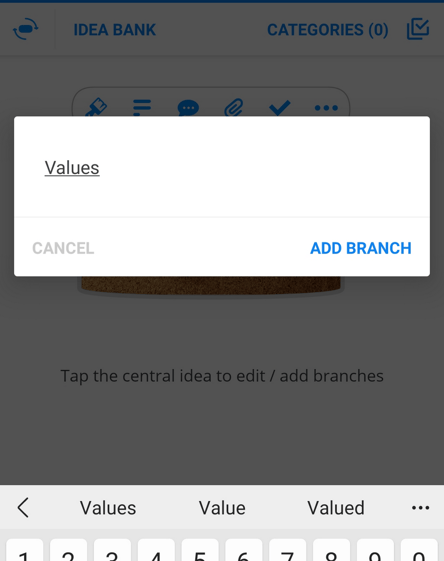
3. Tap 'Done' on the keyboard to view your new branch on the canvas.
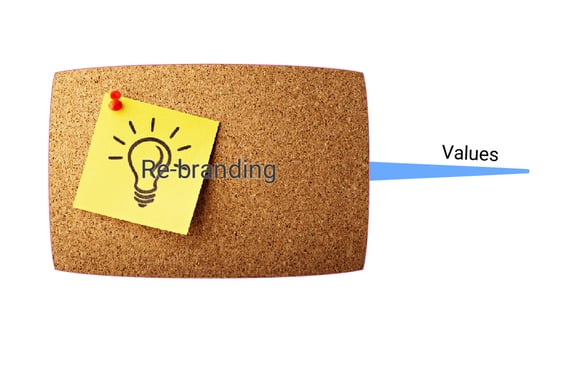
Adding 'Child Branches'
There are two ways for adding child branches.
1. You can tap on the parent branch and click on the '+' icon.
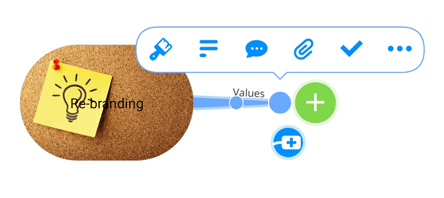
2. The other option is to tap on a Branch and click on the paintbrush icon ( The first icon on the formatting menu)
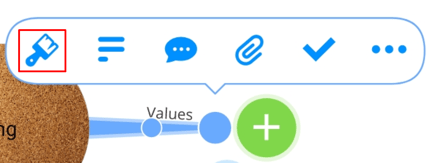
In the formatting Window, tap 'Children'.
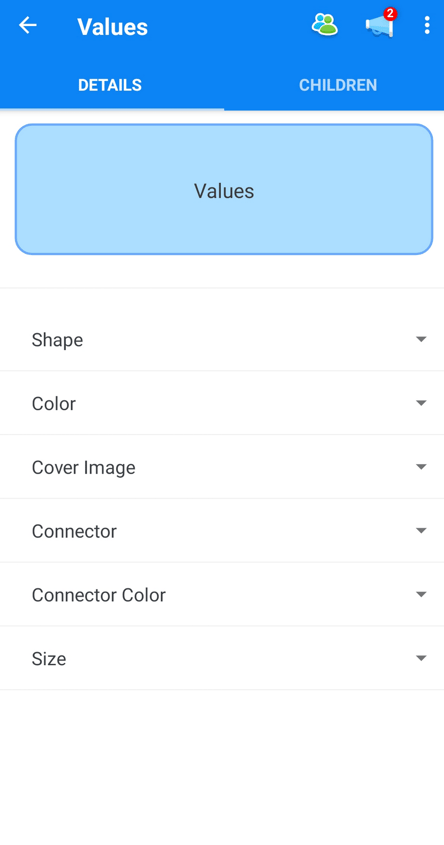
Here you can quickly add child Branches to the same parent Branch.
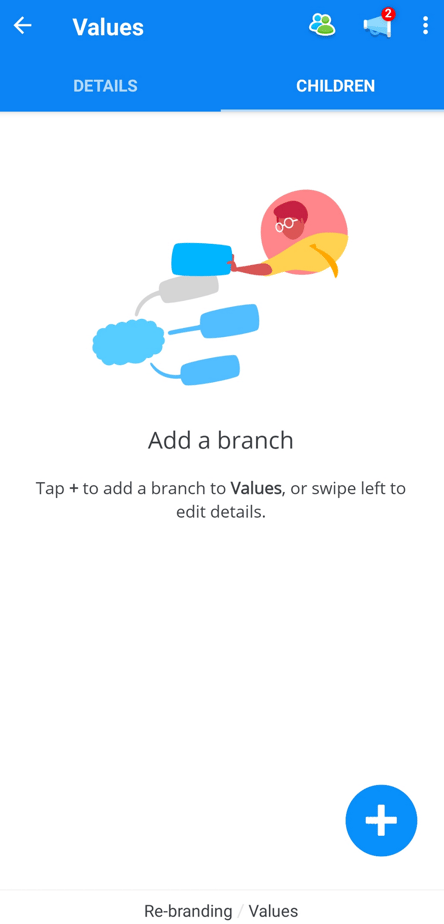
Tap on the blue + icon.
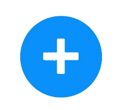
Type in the Branch name and when finished, tap 'Save and close' to move on to the next child Branch.
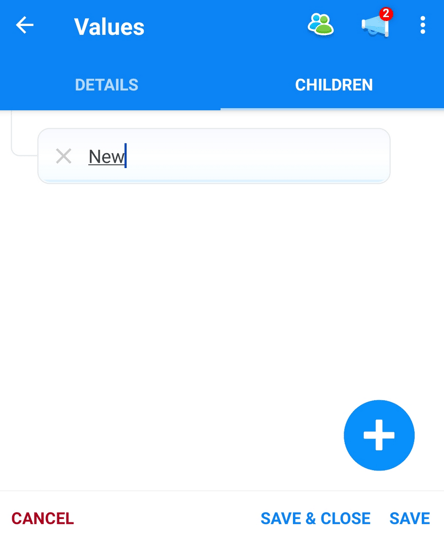
To quickly format the child Branch on that list, double-tap on it. This will open the formatting menu.
You can continue adding child Branches by tapping on the 'Children' tab.
To return to the Map, tap on the arrow key to navigate back.
You will now see all the Branches you have added and formatted on the Mind Map!