Adding comments to Branches (iOS and Android)
Adding comments to your Branches can enable you to ask questions, give feedback, or simply show your appreciation for a great idea, connecting people in the ideas phase of a project
-
First, select the Branch and tap on the Speech Bubble icon to open the comment section.
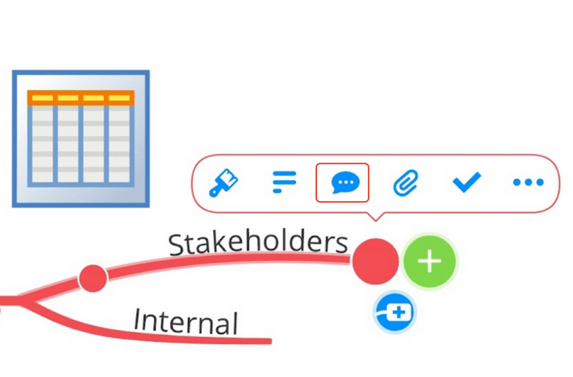
-
Type your comment into the text box.
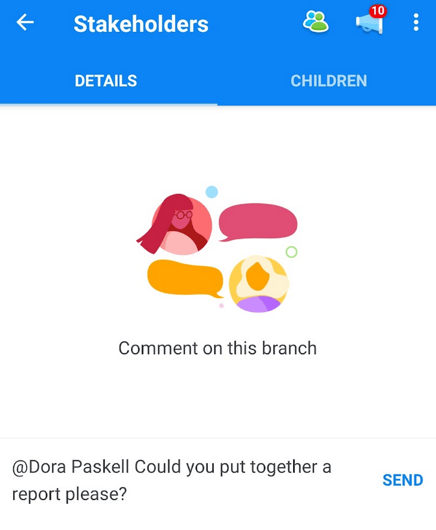
-
To send a comment to a specific team member, mention their name using the ‘@’ symbol. Hit send when done. Your comment will appear in the box above.
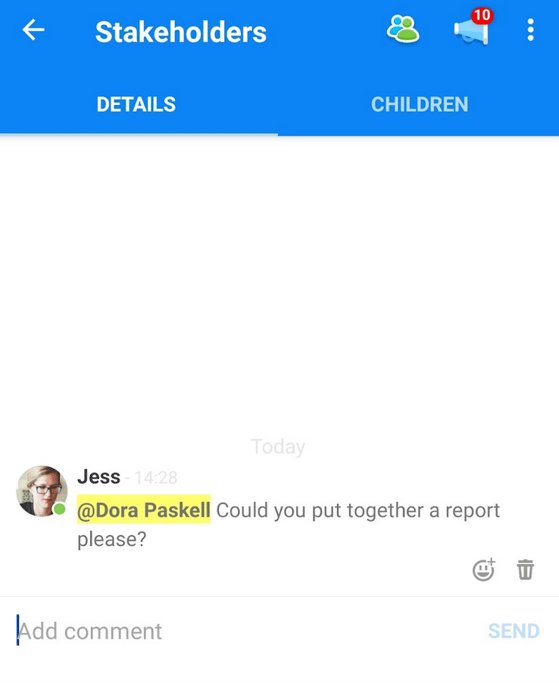
An icon will be visible on that branch to denote your comment or update
Dependent on your AYOA settings, a notification may be received to alert you to this update.
To adjust your notification settings, check out this article.