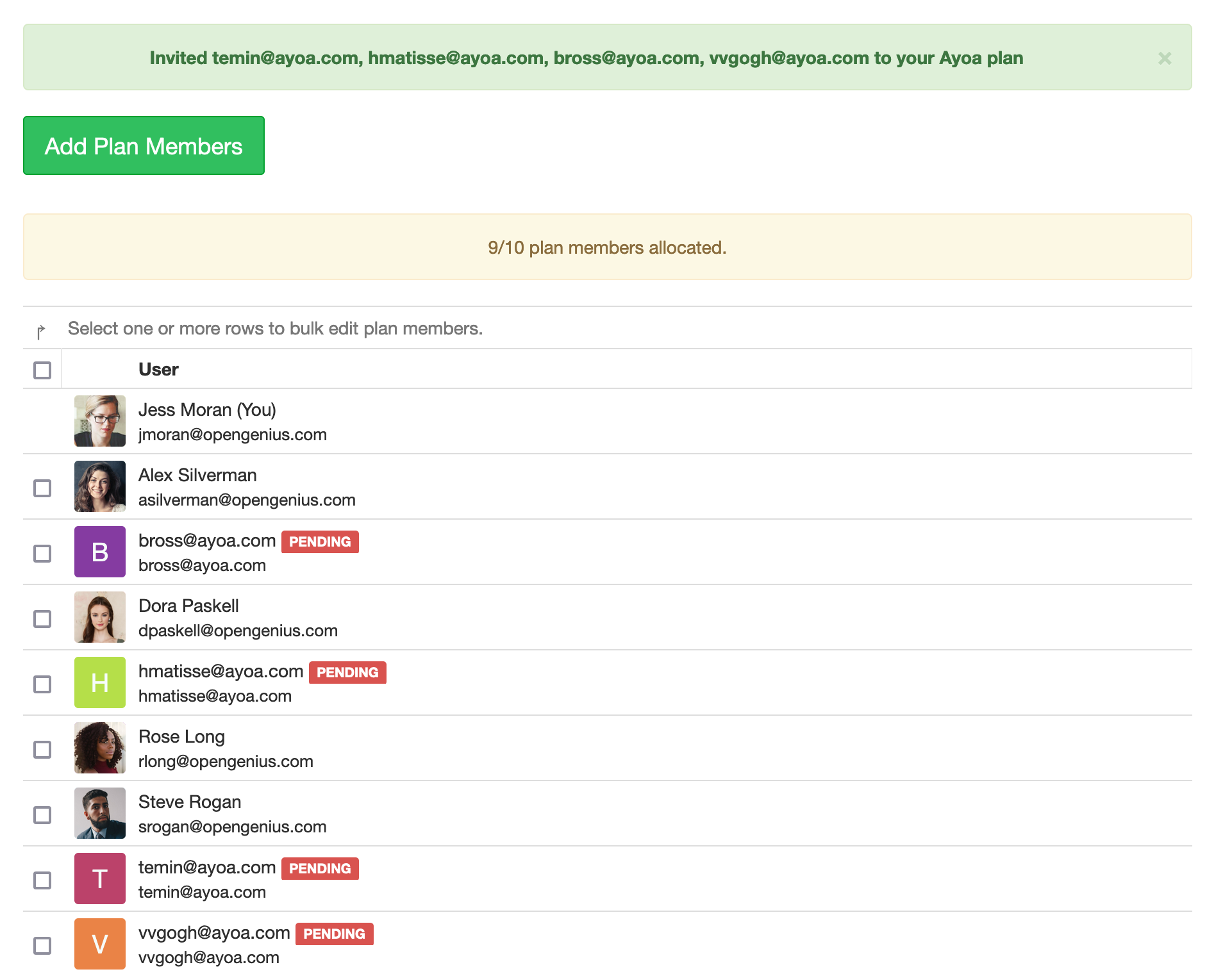Adding to a team subscription
Get your team set up to collaborate quickly and easily in AYOA
When you purchase an AYOA team plan/subscription you are able to distribute licences to colleagues, family and friends in an instant.
To get your team set up on your subscription plan, you'll need access your plan member account settings.
1. First, click on the Menu.
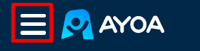
2. Then select Plan Members.

*You can also access your account settings by clicking the link below:
https://account.ayoa.com/plan-members
3. Once your account preferences have loaded, select the AYOA Plan option
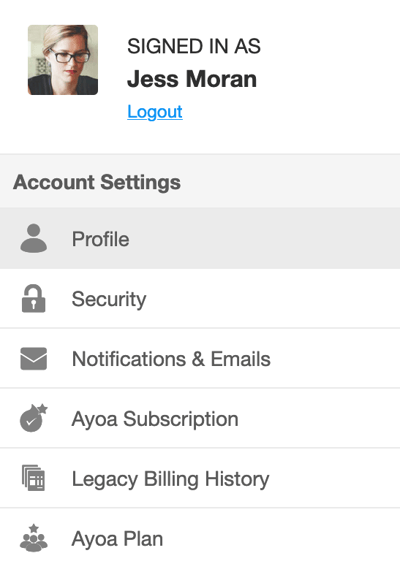
4. From here, you will be able to add members to your plan by clicking on Add Plan Members. In your AYOA Plan settings, you can see how many invites you have left and exactly who is on your plan.
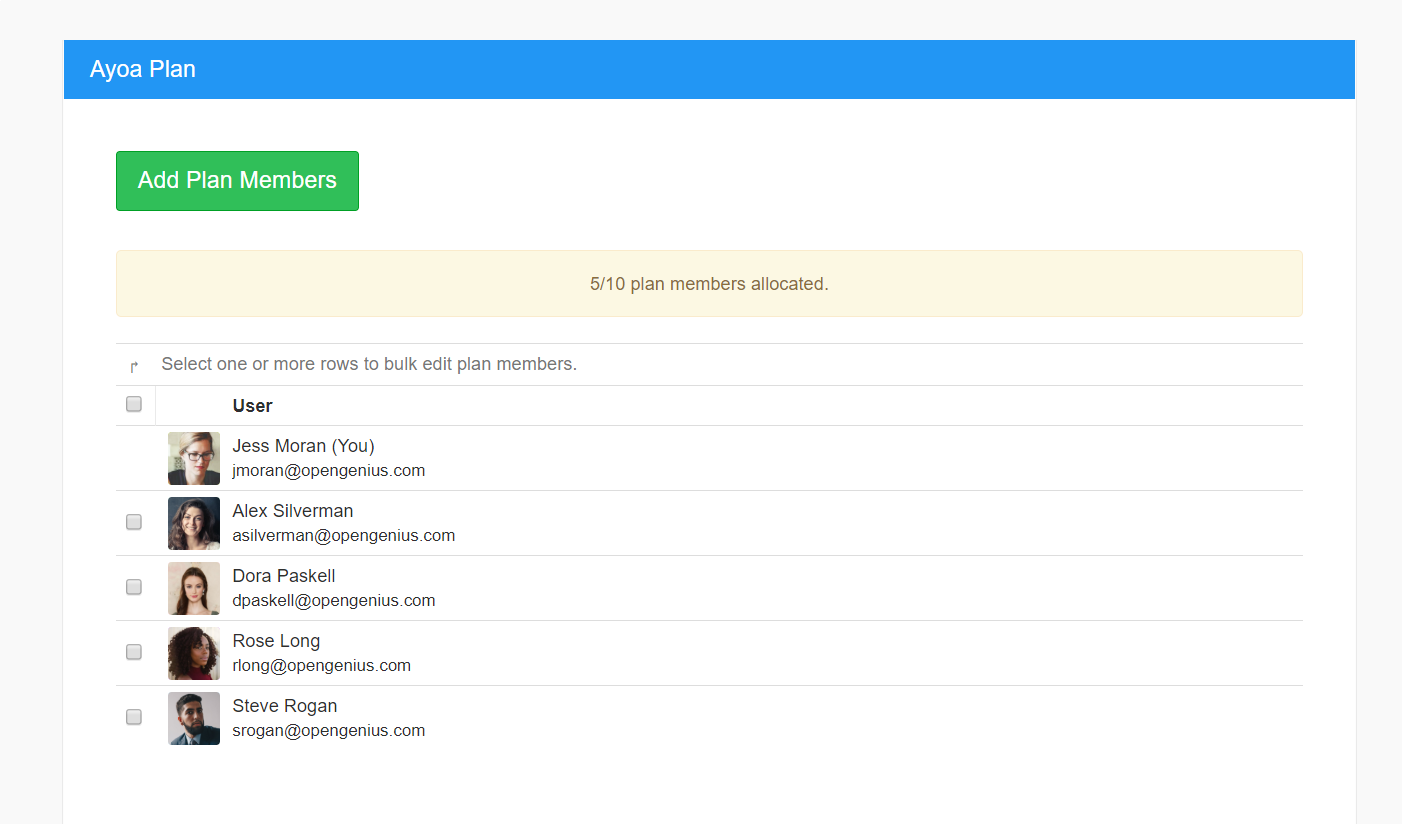
5. If the person you've invited doesn't have an AYOA account, they will receive an email informing them of the invite and they will be asked to set one up.
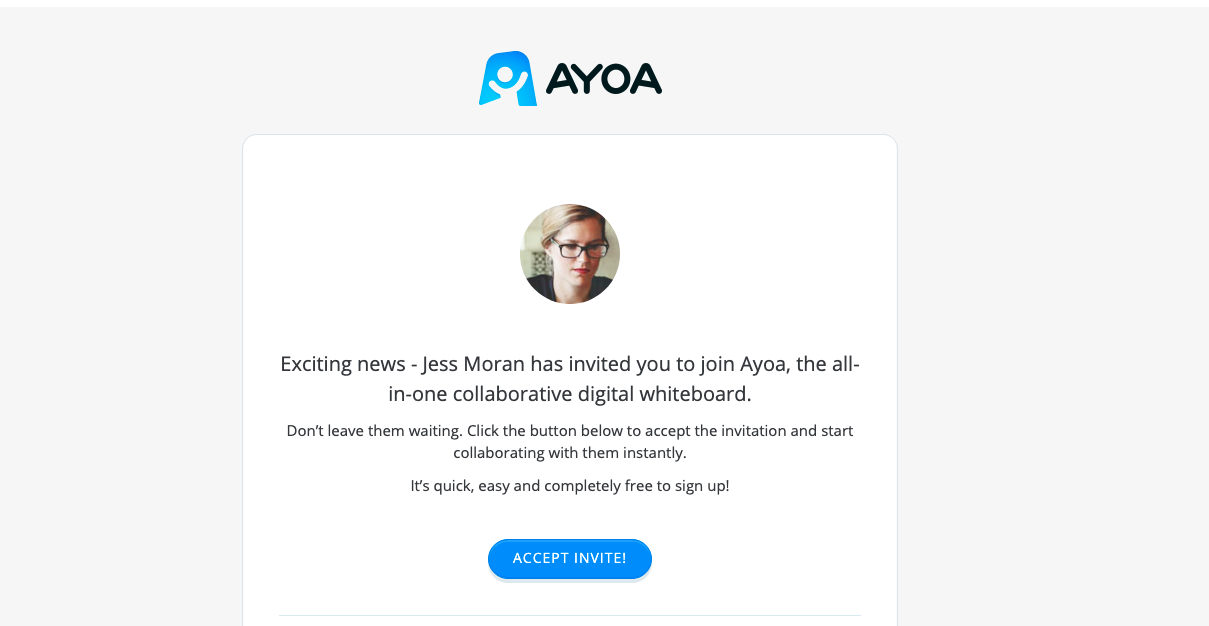
6. Users that have an existing account will receive an in-app notification inviting them to the team.
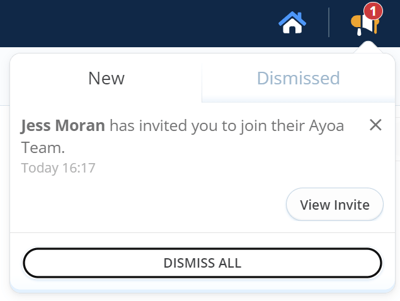
7. Users who receive an invite will get the option to choose to accept or reject the invitation.
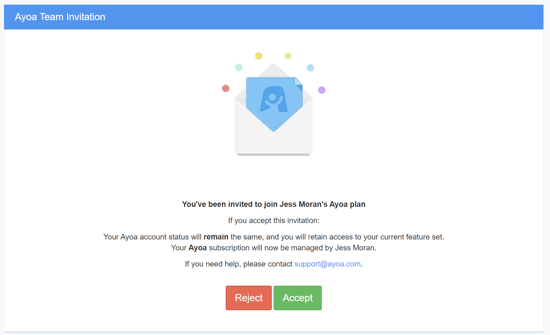
Adding team members using a CSV file
If you have a large amount of contacts to add to your team, you have the option to import a CSV file containing the email addresses you want to invite.
Don't worry if there is other data in the spreadsheet, as long as the email addresses are in one column, you will be able to choose which column you want to import.
1. Click Add Plan Members in the AYOA Plan settings.
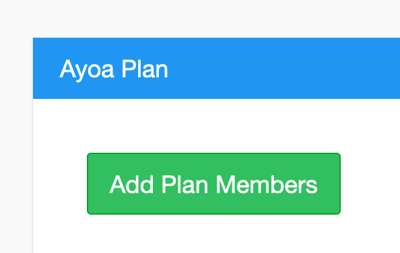
2. Click Upload.
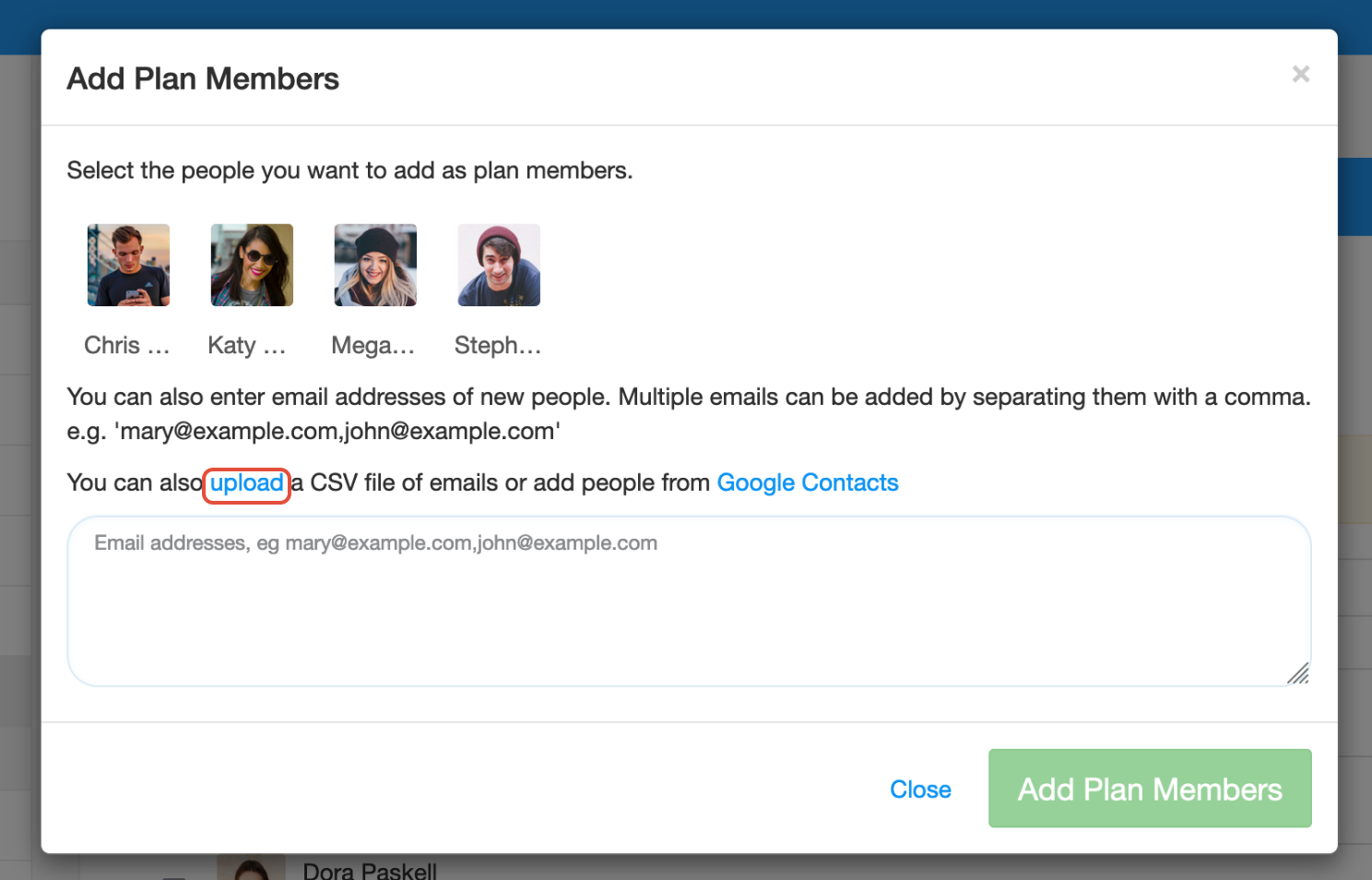
3. You will now be prompted to either drag and drop the CSV file or click and search your device for the file.
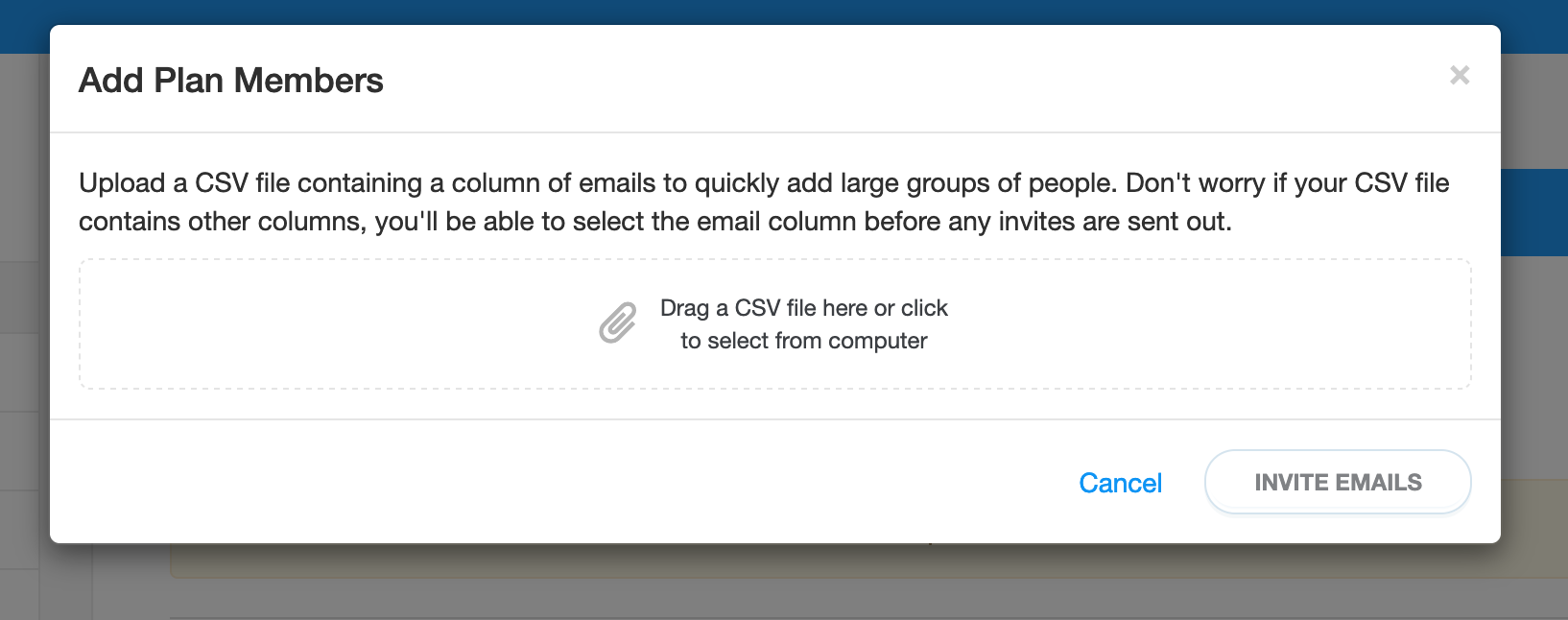
4. Once you have upload the file, you will be able to see the different columns in your CSV file. Click on the column that contains the email addresses, then click Add x emails from column x.
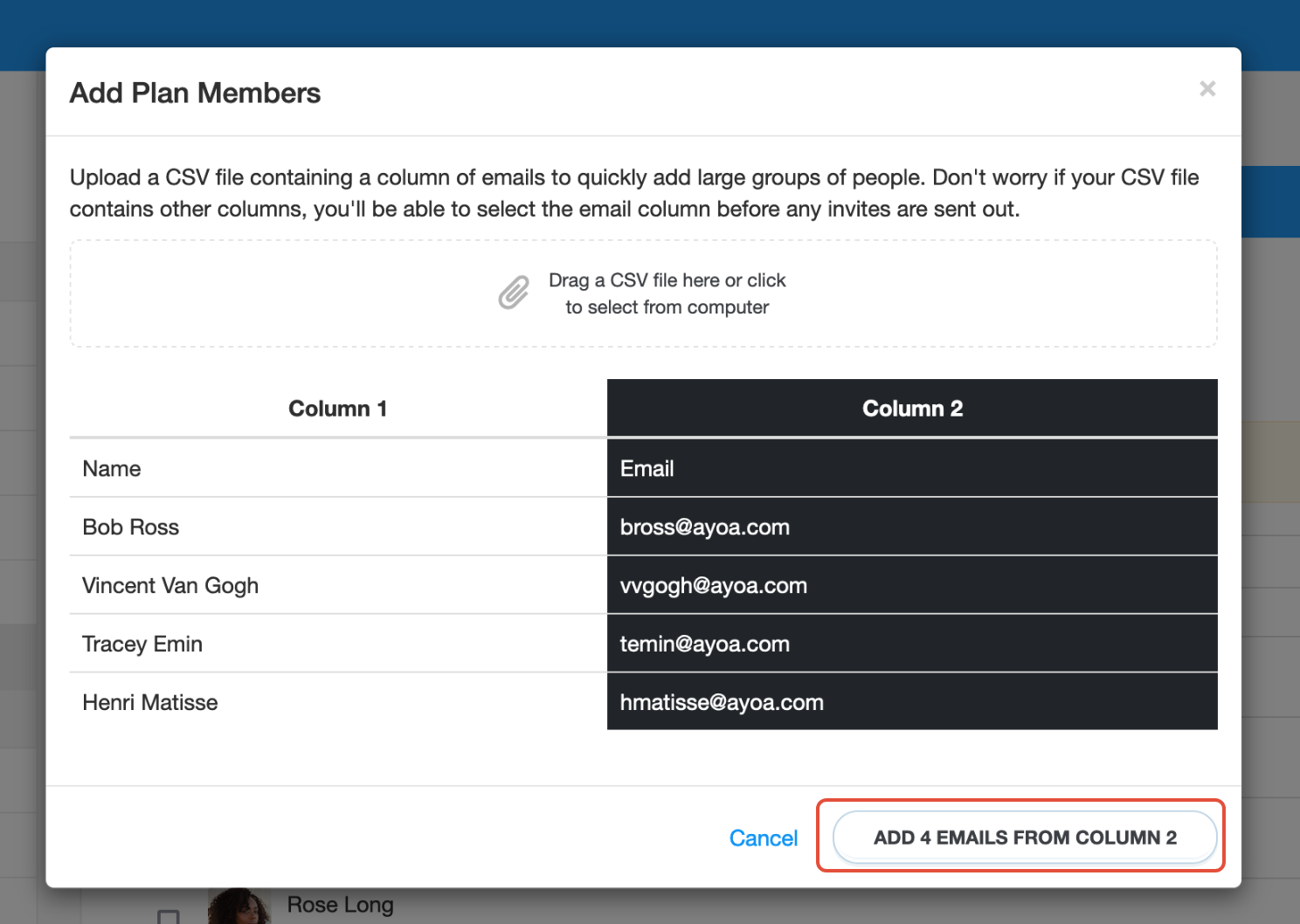
5. Check the emails are correct, then click Add x plan members.
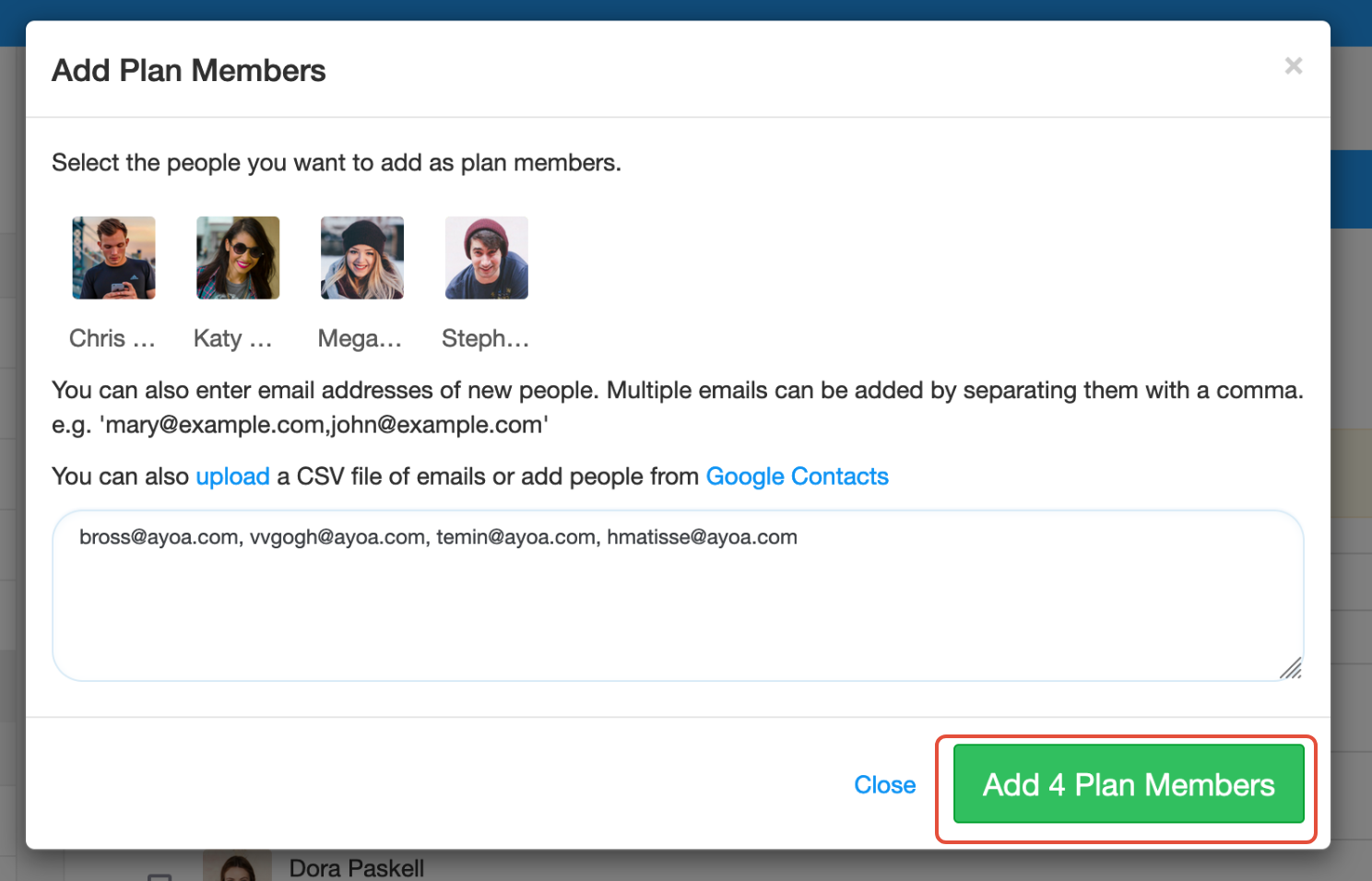
6. Once the invitations are sent, they will show as pending until they accept the invite.