See all of your goals or ideas at a glance and divide them into sections/categories to keep everything organized. Instead of branches, your ideas are displayed in segments creating a striking visual effect.
Adding a New Segment to the Same Layer
1. To quickly add a new segment to an existing layer, select one of the segments in that layer, and use the Enter key on your keyboard.
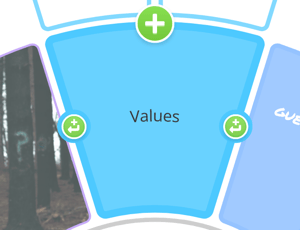
2. Alternatively, select the segment then use the green + icon in-between 2 segments to add a new segment in-between.
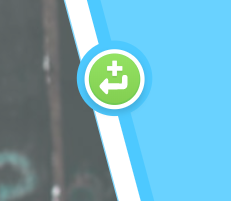
Adding a New Segment to the Next Outer Layer
1. To quickly add a new segment to the next outer layer use the Tab key on your keyboard.
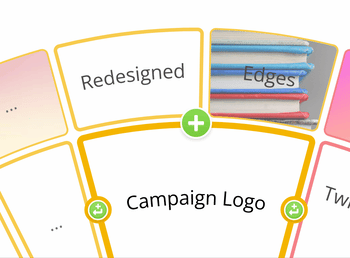
2. Alternatively, use the green + icon on the outside of the segment to add a new segment layer.

3. The first new outer segment will automatically be the same width as its parent segment. As more segments are added the width will be automatically adjusted.

.png?height=120&name=Ayoa%20small%20(1).png)