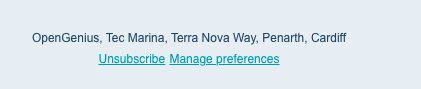AYOA notifications
Manage notifications across your projects on both desktop and mobile devices
App Notifications:
1. When you have a new notification, simply click on the speaker icon at the top of the screen.
Your most recent notification will be available to view at the top, represented by a notification badge

2. Until you have dismissed your Notifications, they will remain in the New section.
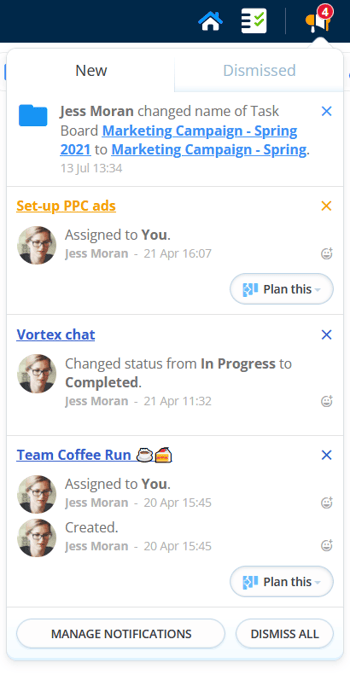
3. You can dismiss notifications by hitting the X icon next to your notification.
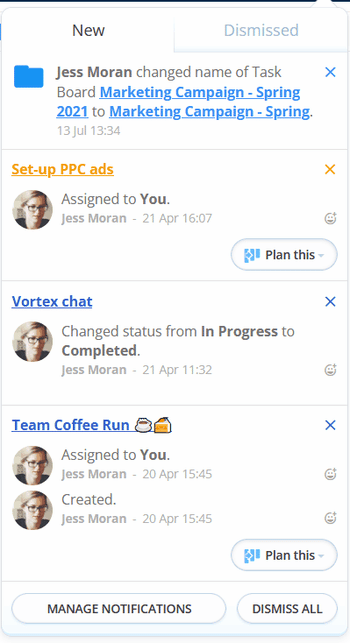
4. To view dismissed notifications, click on the Dismissed tab at the top of the Notification panel.
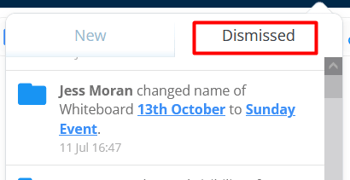
5. You can dismiss all your notifications at once by clicking on Dismiss all.

6. When all updates have been read and dismissed, your new updates screen will be empty.
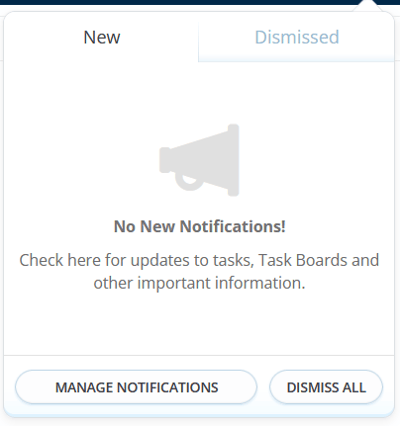
Email notifications
AYOA will send you email notifications even when you’re not signed into the application.
1. To access your notification settings, click on the Menu icon in the toolbar.
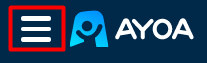
2. Select Account Settings.
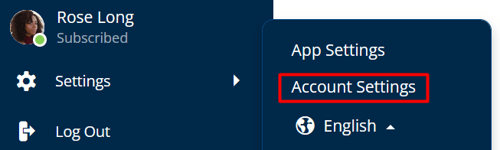
3. Click on Notifications & Emails. Here you will be able to choose the level of notifications you receive and what you are emailed about, such as your m entions, reminders, daily summary and Task status. To edit these options, click on either ON or OFF to changes your settings.
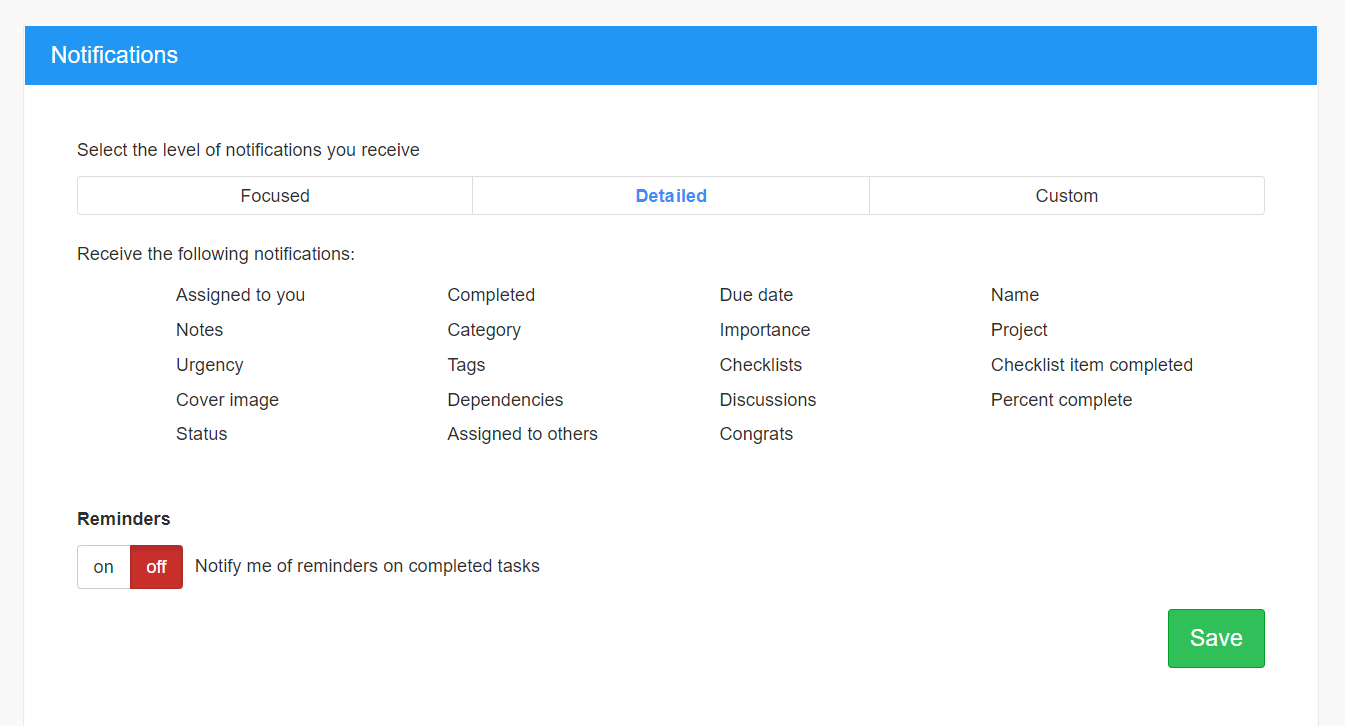
4. Once you are happy with your choices, tap Save to complete. Your settings will then be applied.
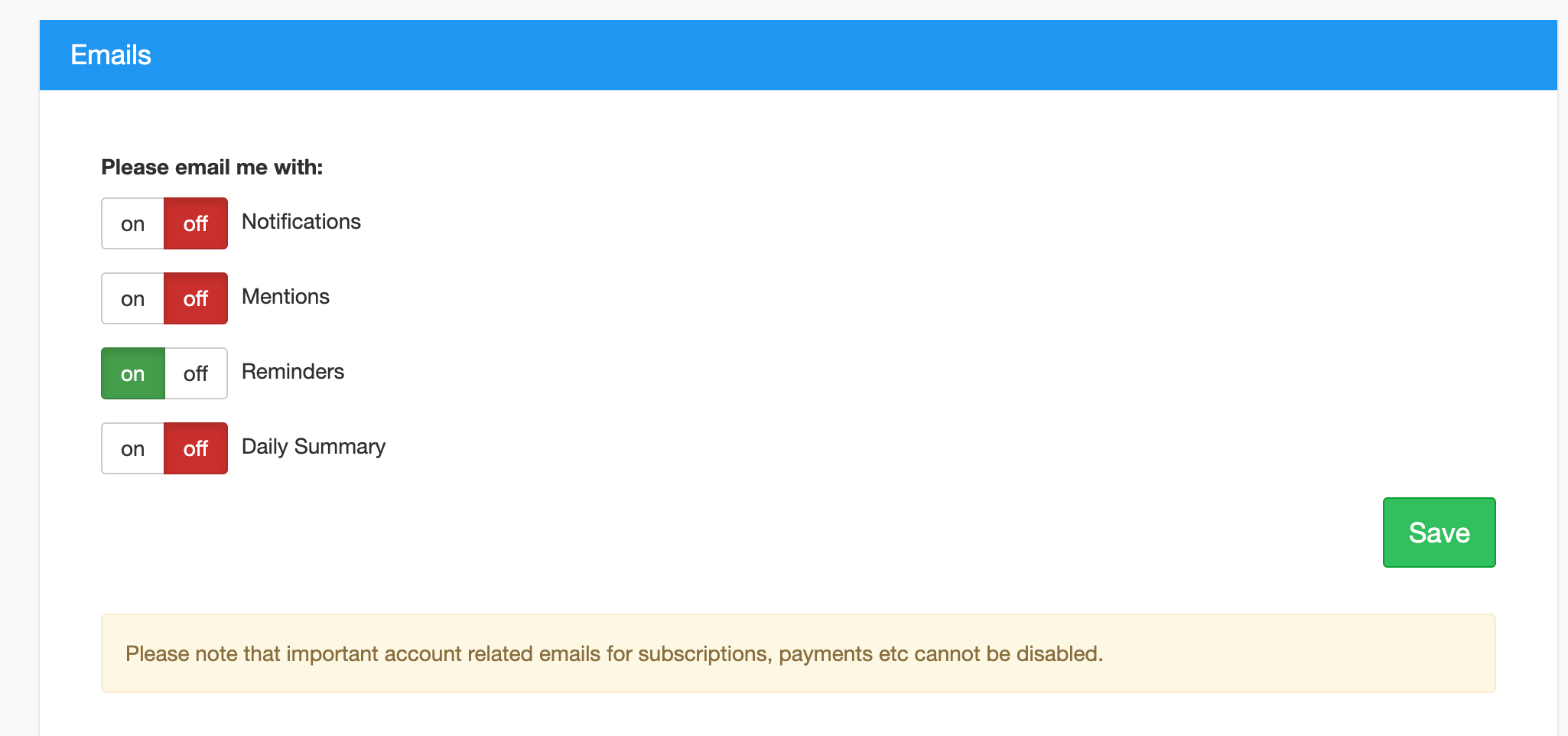
5. To unsubscribe from marketing emails, you can use the unsubscribe link at the bottom of any marketing emails we send to you or alternatively contact us to request that marketing emails are turned off.