Task board archiving helps you to focus on current Task Boards whilst still keeping a record of past projects.
Archiving a Task Board
1. Start by opening your task board.
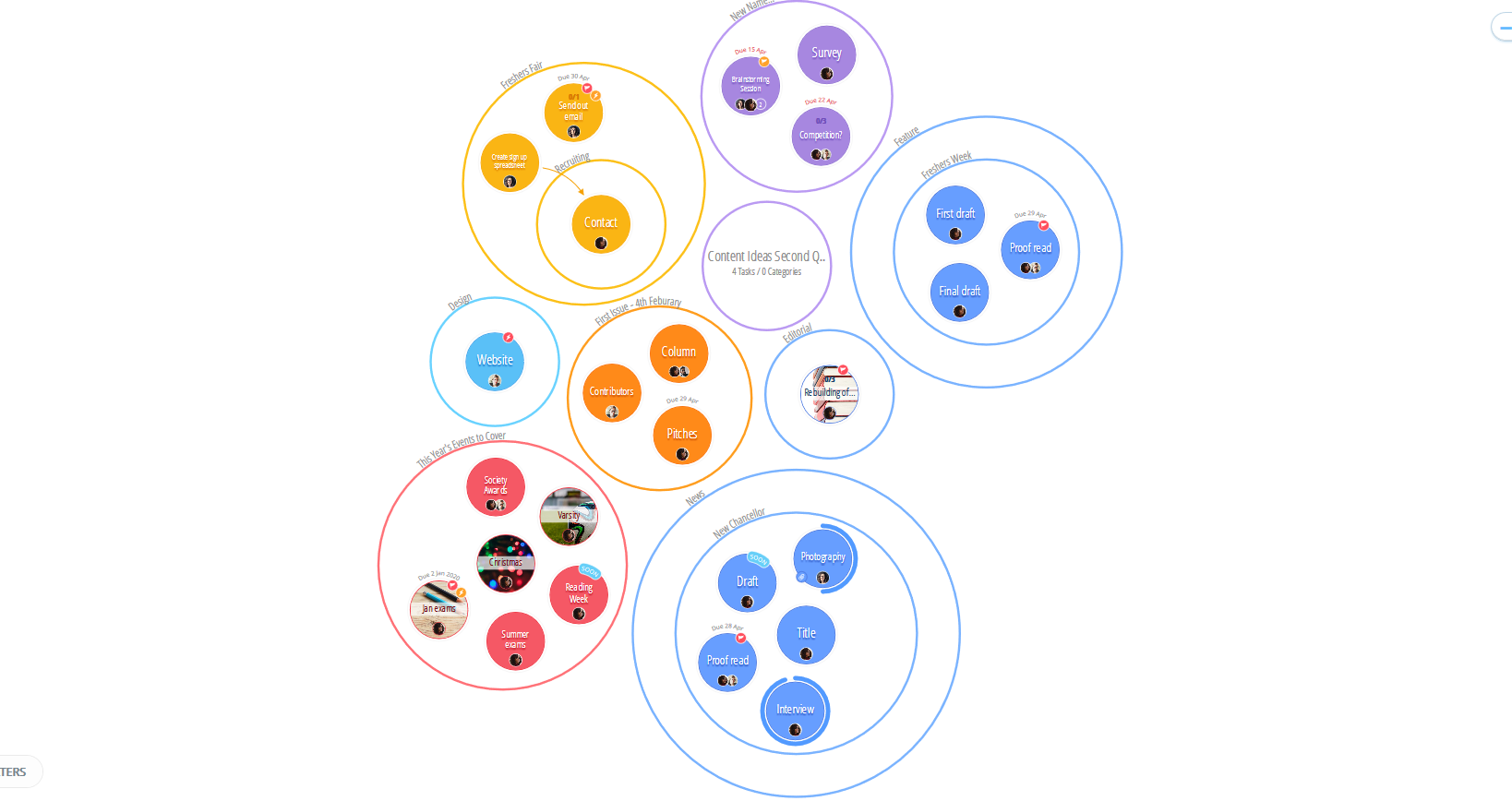
2. Select the Board Options icon from the toolbar situated in the top left-hand corner next to your Task Board name.
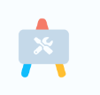
3. A pop-up window will then appear.
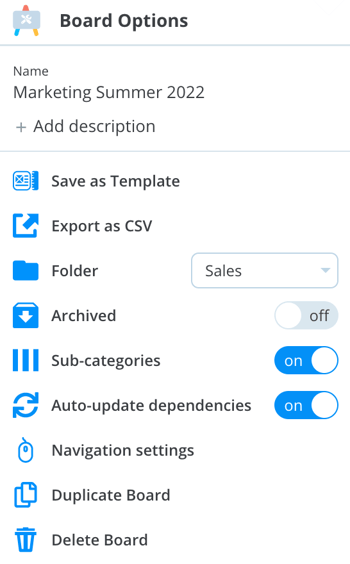
4. To archive your Task Board, move slider to the right to select ON:


5. Click to Ok to confirm.
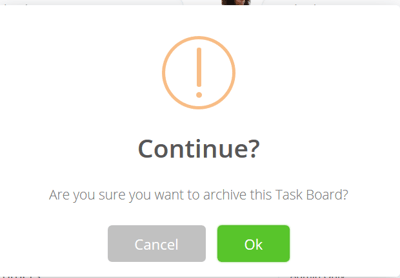
6. To view your Archived Task Boards, navigate to the home page by clicking the HOME button in the top toolbar.

7. Once at the home page, click on the Archive at the bottom of the page.

8. There, you will have a list of your archived task boards.
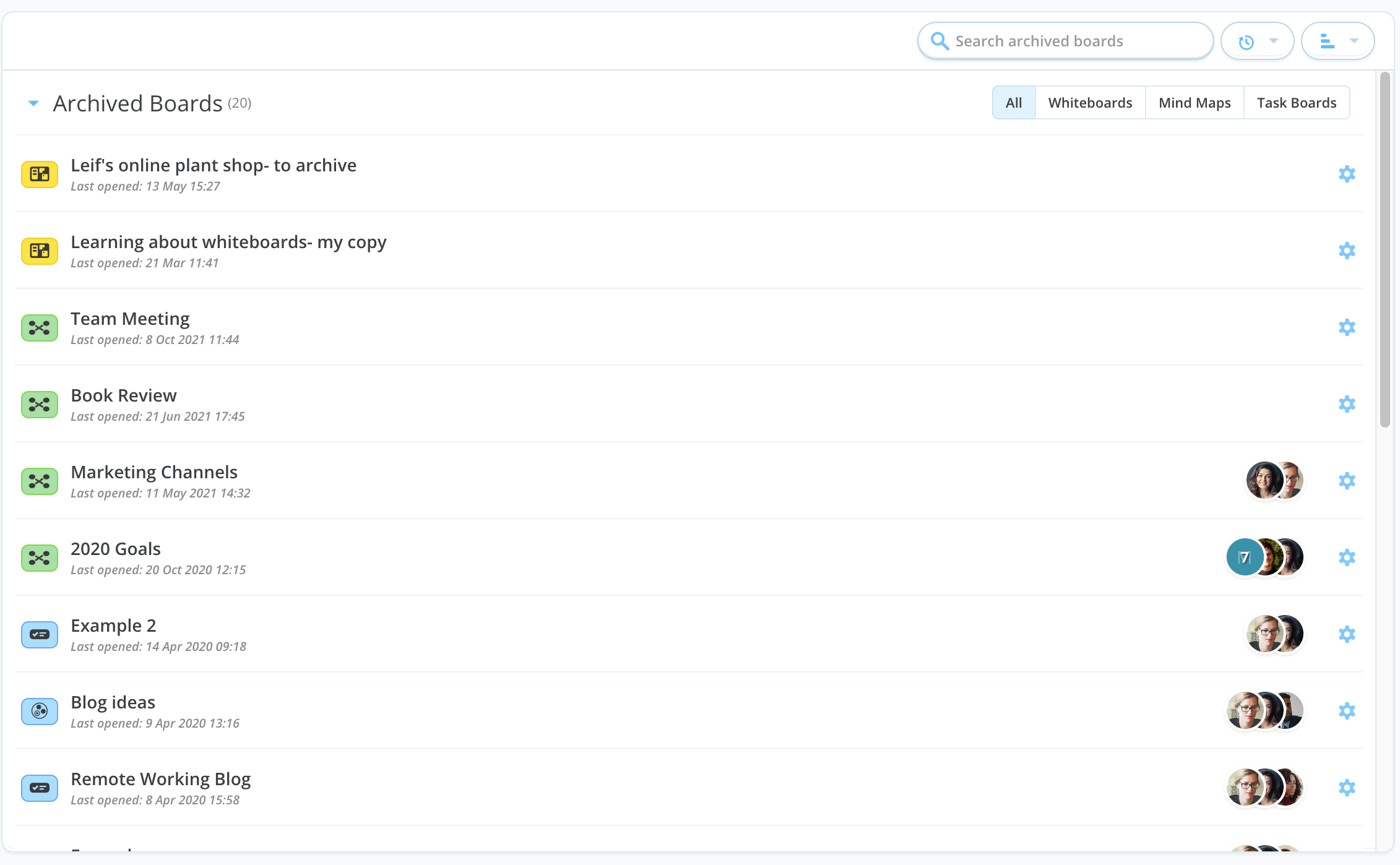
9. When a Task Board has been archived, you will still be able to open and view it, but it will be a read-only view of the Task Board. Limited Access will be made available for this task board.
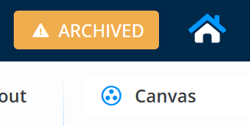
.png?height=120&name=Ayoa%20small%20(1).png)