Archiving Tasks
In the Archived Tasks View, you can review all past achievements in one place, making performance reviews effortless.
In order for you to remain focused on your priorities and the progress of your task board, completed tasks that you mark as 'Archived' will be removed from all project boards and appear in the Archived Tasks view.
Archiving completed Tasks
To archive a task, open a completed task and click Archive. The task will be removed from the board.

To unarchive a task, change the status to completed, in progress, on hold or no status. The task will reappear within the task board that it was originally created in.

Task Board Archived Tasks
1. To view Archived Tasks for a specific task board, simply select the Archived within the drop-down menu situated in the top right-hand corner of the board header.

2. All of the completed tasks that have ever been archived within the board will be displayed over time. The most recently completed tasks will show first, and as you scroll down, older completed tasks will be displayed.
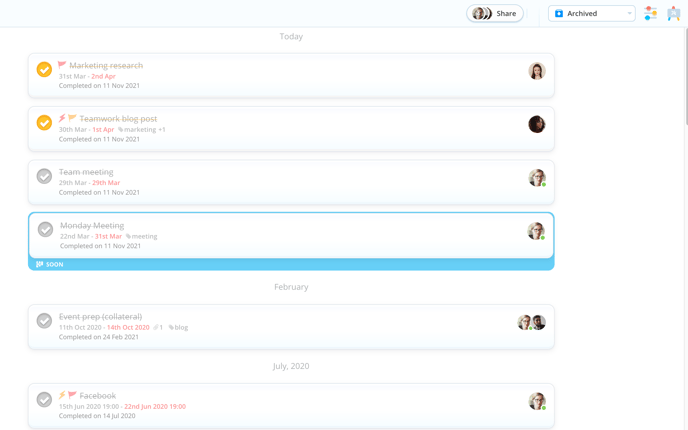
Remember that archived tasks can also be accessed via the Ayoa Homepage menu:

Automatically archive Completed Tasks
If you would like Ayoa to archive completed tasks automatically, you can apply a setting to do this from the Ayoa main menu:

Go to App Settings and toggle on the appropriate option:
