Attach files to Tasks and keep all items together in one easily accessible workflow
Attaching a file to a task
1. Select the task that you would like to attach a file to.
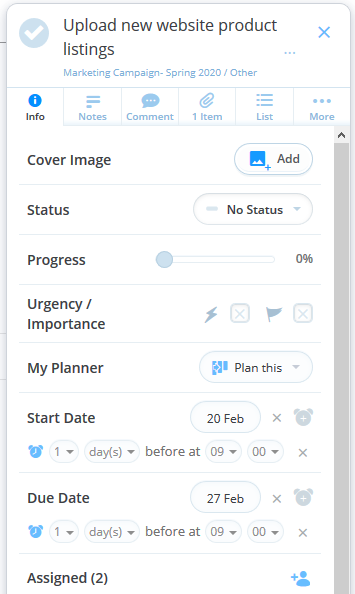
2. Then, select the paperclip icon to open the Attachment tab. 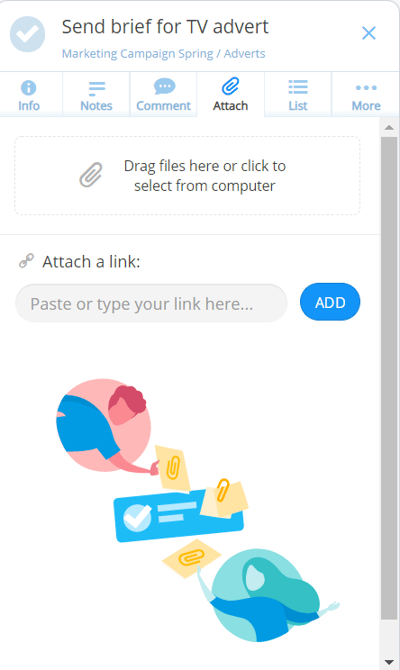
3. Here you can either drag and drop files on to the task or upload them from your computer.
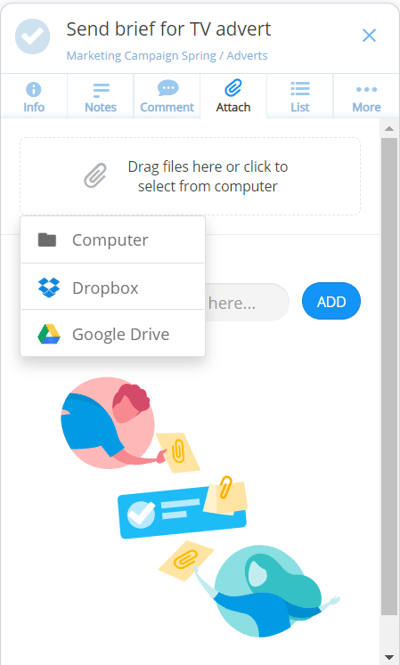
4. Once the file has uploaded, it will appear within the Attachment tab.
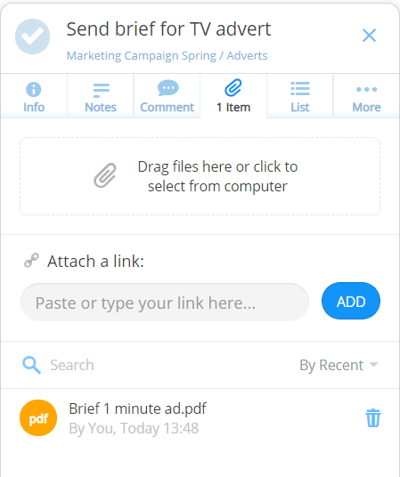
5. If you upload an image file, you will see the option to make it a cover image for that task.
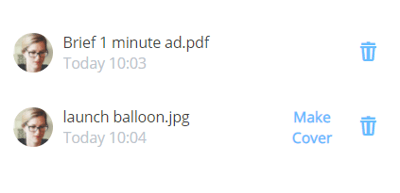
6. Additionally, you can also add web links. To add a web link type or paste the link.
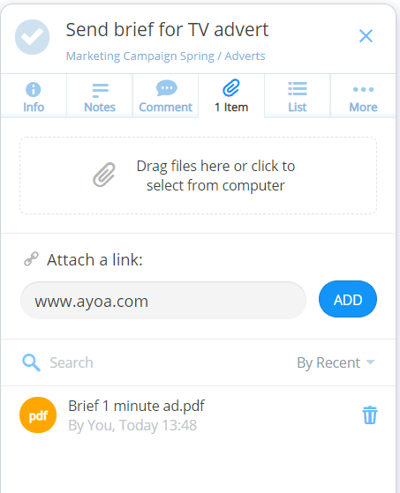
7. Then tap Done. You can add multiple links.
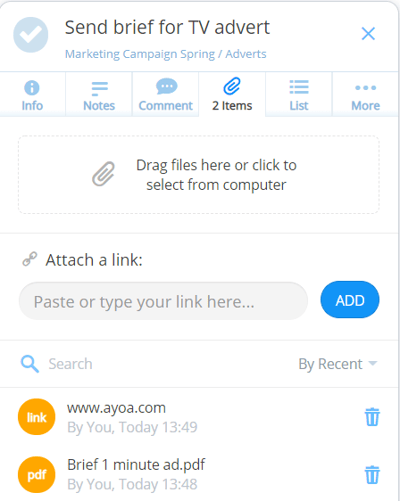
8. If there is an attachment in a task you will see the paperclip.
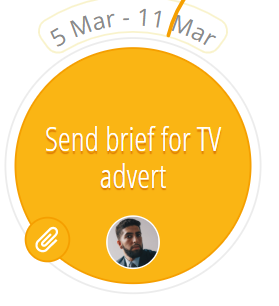
Attaching files to comments
1. Files can also be uploaded directly to comments that are made on tasks.
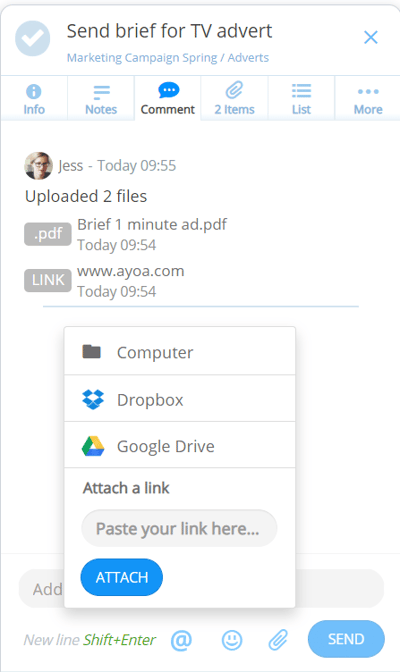
2. Open the Comment tab, then click on the paperclip icon to open the attachment options.
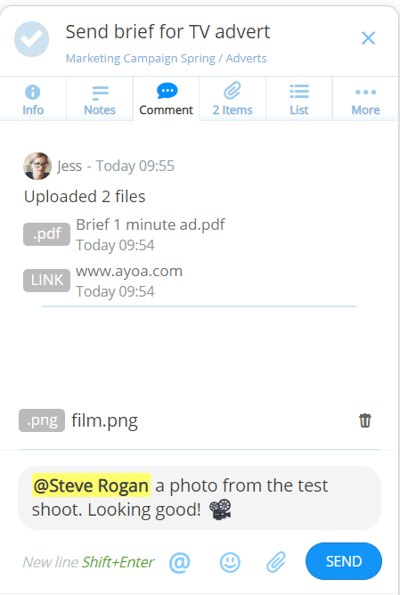
3. Add the web-link or attachment, then type your comment.
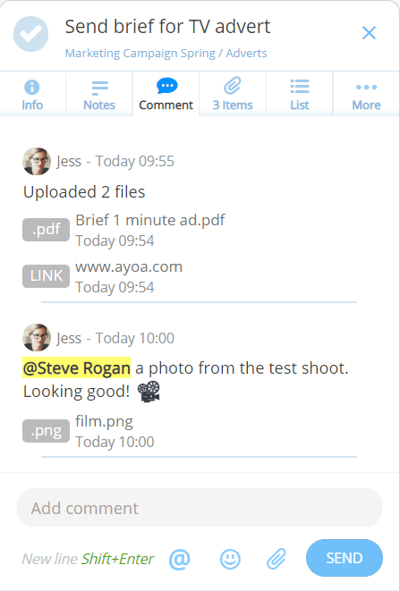
4. Hit Send to add your comment and attachment to the comment thread.
.png?height=120&name=Ayoa%20small%20(1).png)