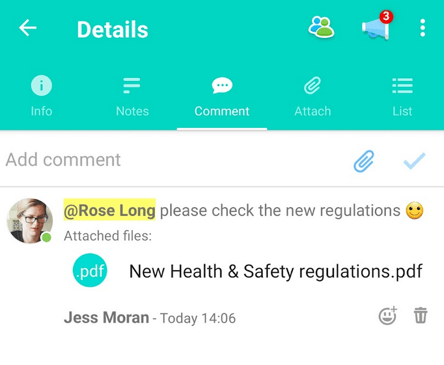Attaching files to Tasks (iOS and Android)
Keep critical elements of your Project activities in easy reach
Attaching a file to a Task
1. Select the Task that you'd like to edit.
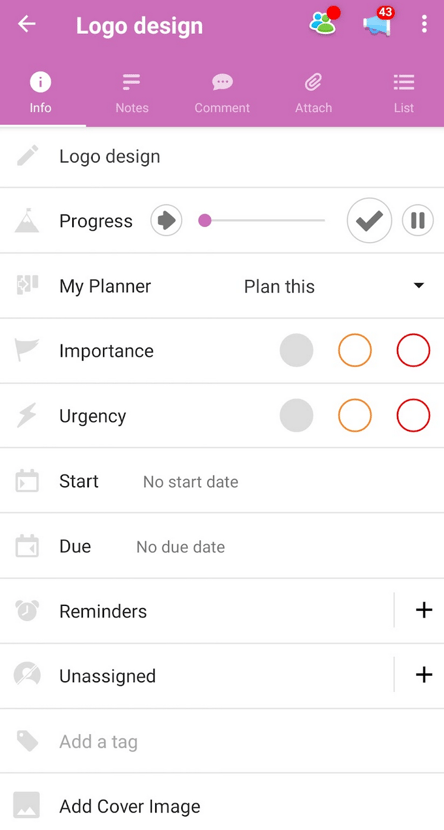
2. Choose the attachment icon in the top menu.
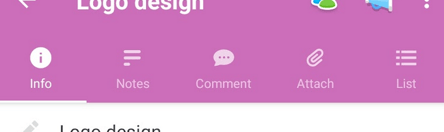
3. Hit the plus button to add your attachment.
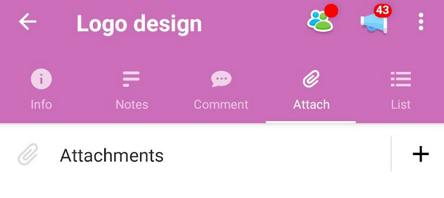
4. Choose the most suitable option to share your attachment in the Task
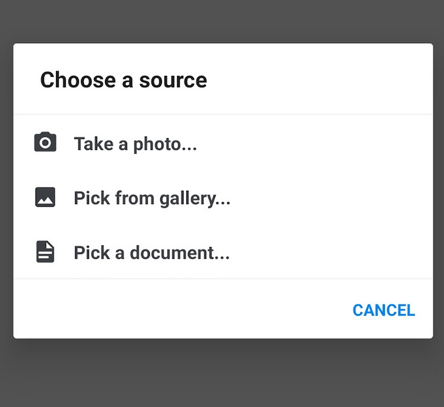
5. Once the file is chosen it will be attached to the Task, other members will be able to view and download the file by tapping on it.
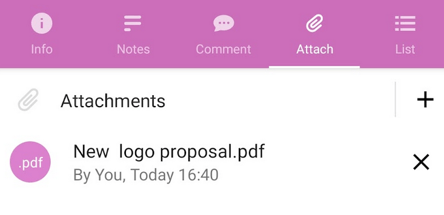
6. To remove the file, simply click on the X next to the file.
Attaching files to comments
1. Files can also be uploaded directly to comments inside Tasks. As the first step, simply open the comment section on the given Task.
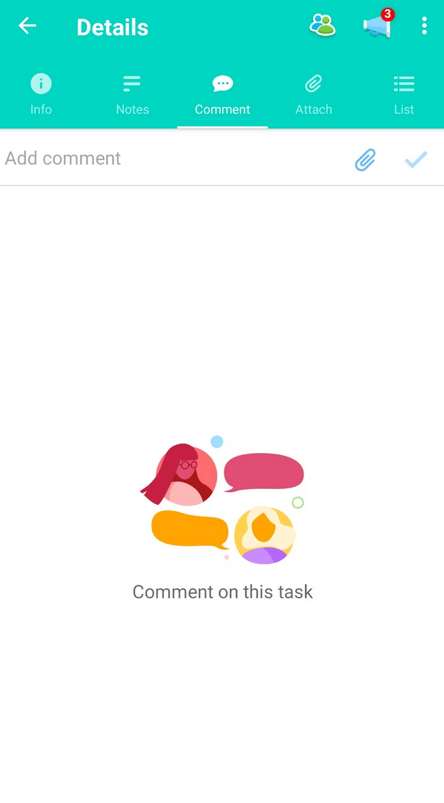
2. Once the tab is open, simply type in the 'Add a comment' section.
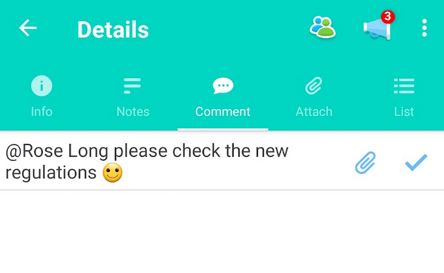
3. Then, to add an attachment to the comment, tap the attachment icon to bring up the file browse options and choose the file.
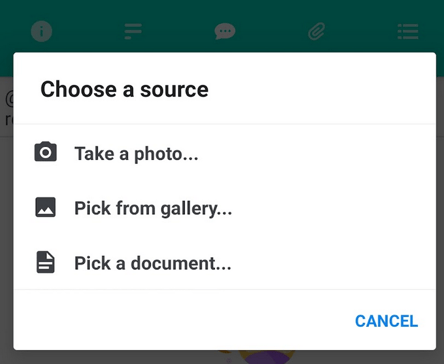
4. Once the file has been selected, you will see it under the comment, to send the comment with the file, please click on the tick icon.
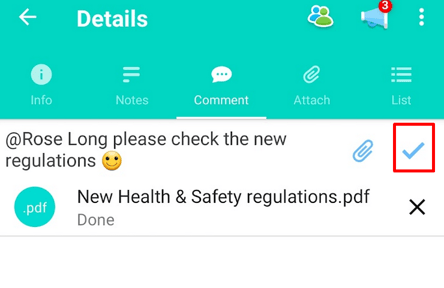
5. It will be visible and accessible to download by anyone who is permitted to view the Project and work in the Task Board.