Archive and delete project boards
If you have lots of projects from time to time you might think about getting rid of boards that you no longer use or need
If you think you might work inside that project again, or you want to keep it for future reference - instead of deleting this, please archive the board.
Archiving is not permanent and the project board can be restored at any time.
Deleting a project board - be that from inside Mind Map, Whiteboard or Task Board view, is permanent and cannot be undone!
If you and your team are confident the project board will never be needed again,it is safe to delete it.
Please note that deletion is permanent and once deleted a project cannot be restored.
How to archive a project board
Here we will use archiving a Whiteboard as an example
Open the board you want to archive.
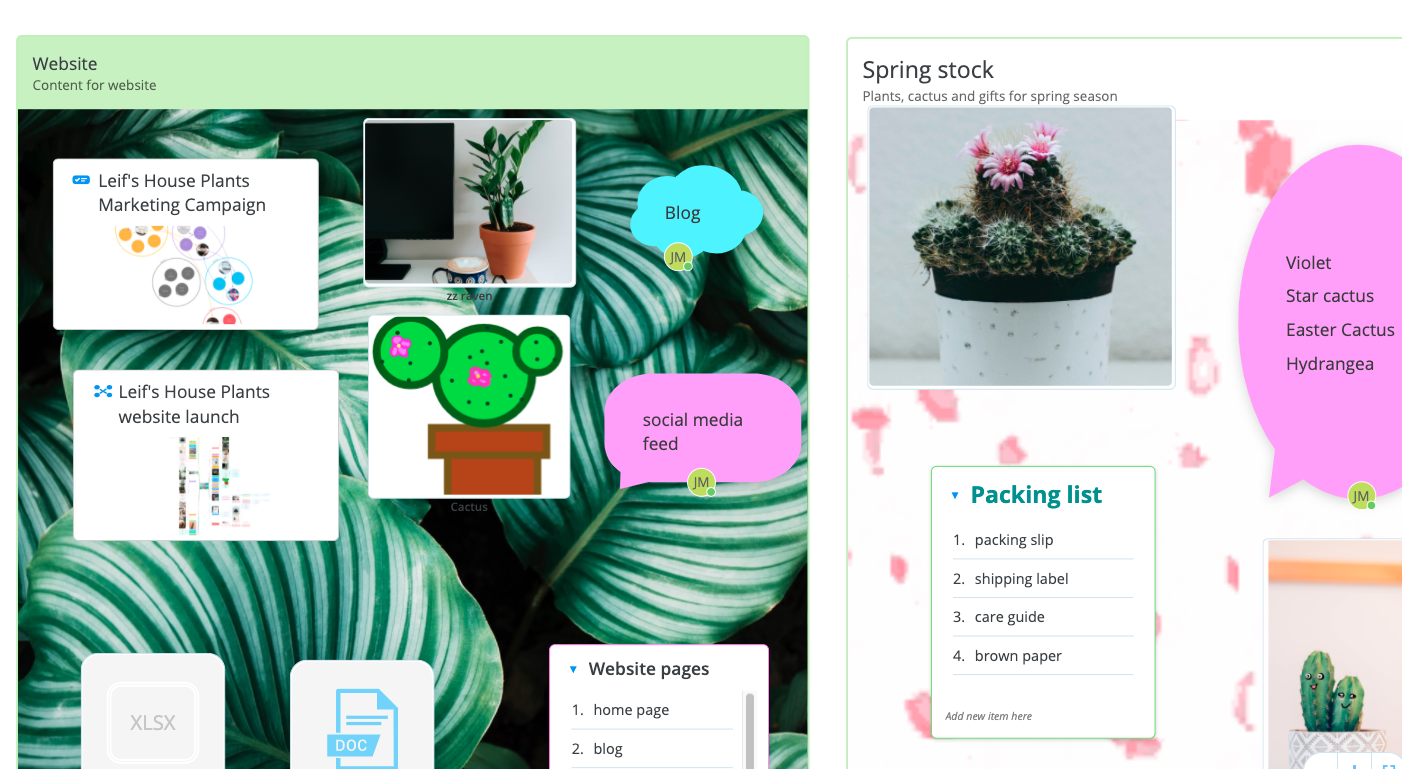
2. Click on the Settings icon in the top right corner of the screen.
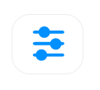
3. Go to the Board Options tab.
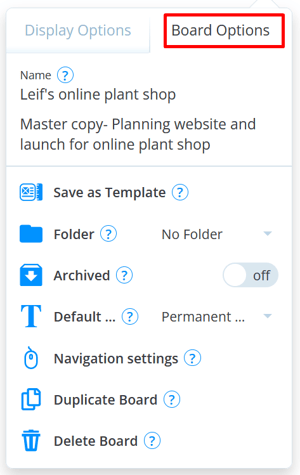
4. Next to Archived, move the slider to the right.

5. You will be asked to confirm that you want to archive the Whiteboard. Click OK.
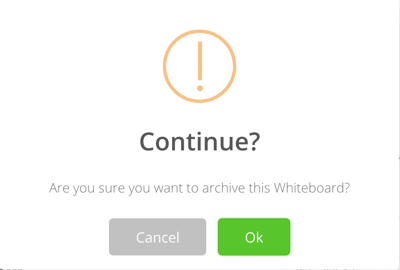
6. The board will now be archived.

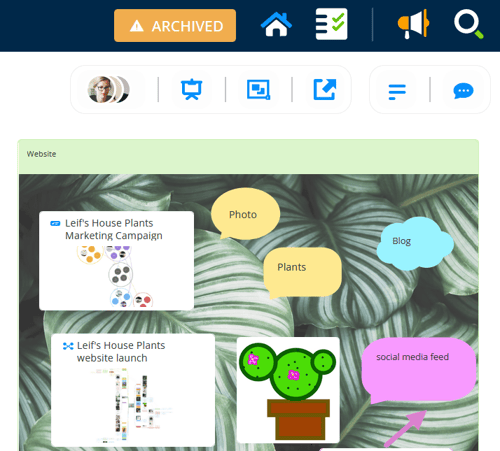
How to unarchive a Whiteboard
1. Navigate to the home page
2. Look for Archive button - this should appear in the top right corner of your homescreen:

3. This will open a list of archived boards. Click on the Whiteboard you would like to unarchive.
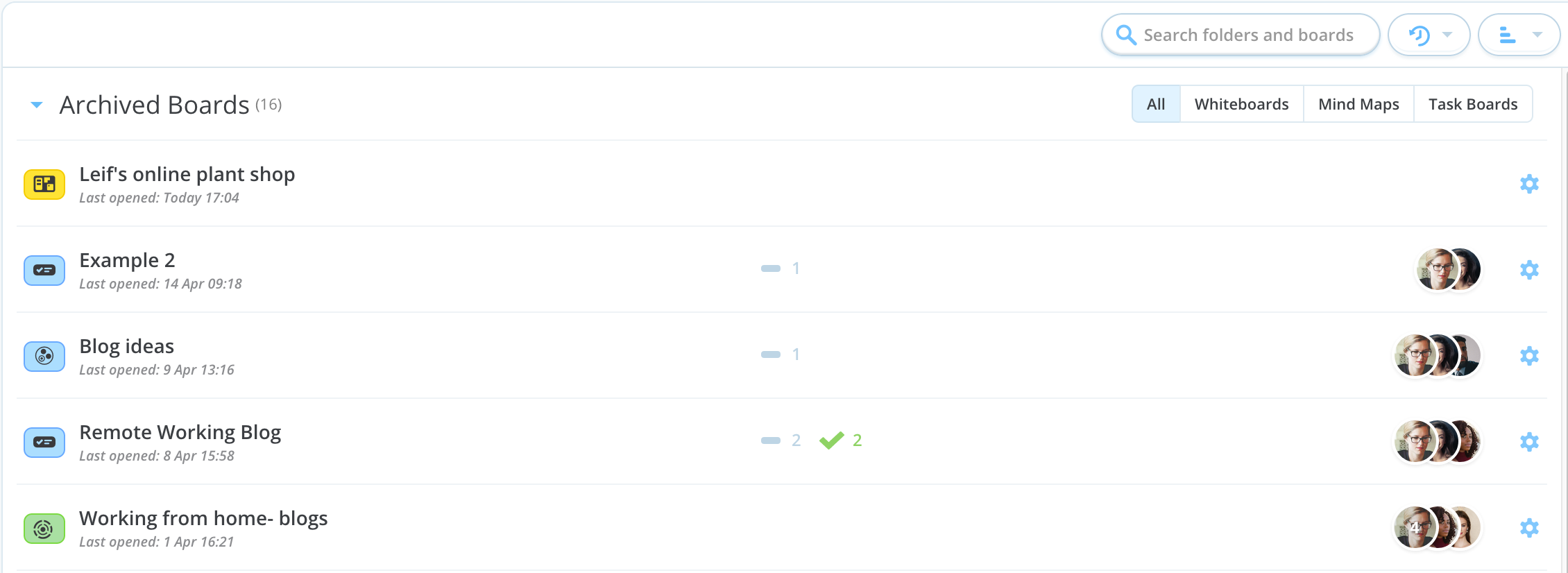
4. Once open, click on the Setting icon and go the the Board Options tab.
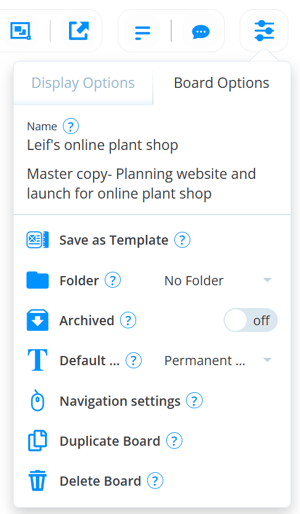
5. Move slider next to Archived to the left.

6. Confirm OK to unarchive the whiteboard.
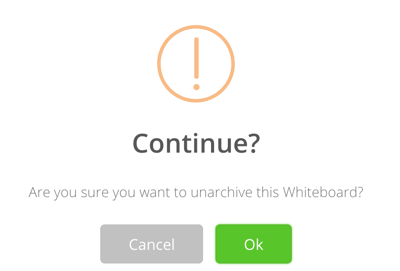
7. The project will now be restored.
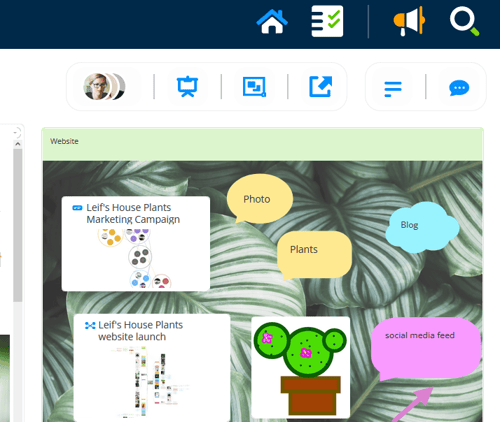
How to delete a project
Warning- Deleting a whiteboard is permanent and cannot be undone
1. Open the Settings icon in the top right corner of the screen on the project you wish to delete.
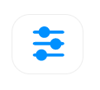
2. Go to the Board Options tab.
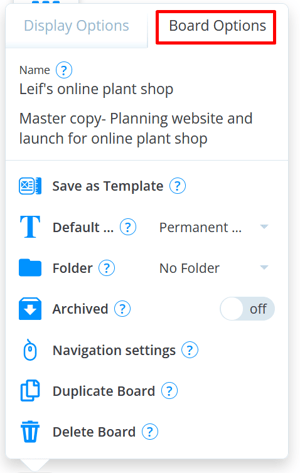
3. Click on the Delete Board option.

4. Proceed to follow AYOA's prompts, and be sure to read the messages presented to you. Once you delete a project, it cannot be restored.
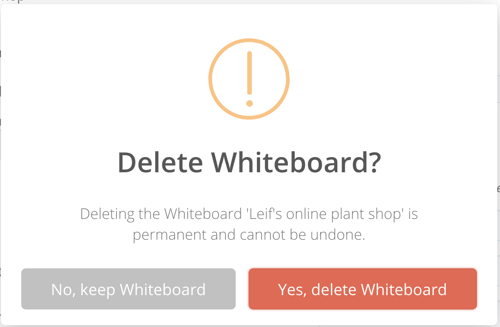
I deleted my whiteboard by mistake, can I undo it?
No, once a project has been deleted it cannot be restored.
Please be sure BEFORE you delete the project. If you are unsure, we would suggest archiving this instead.