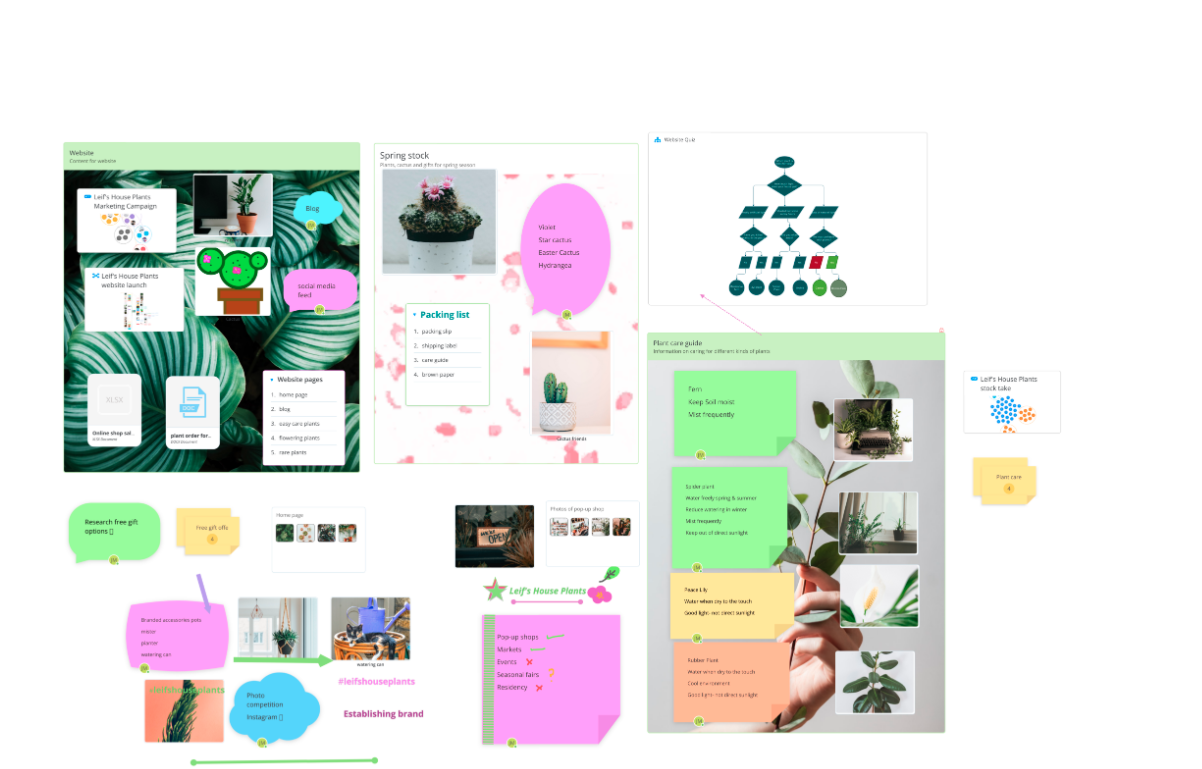Export an AYOA Whiteboard as an image
Create and share high-quality images of your Whiteboard to share with others and print out
How to export a Whiteboard as an image
Watch this helpful explainer or follow the steps below!
You can export your Whiteboards in multiple formats.
1. Open the Whiteboard.
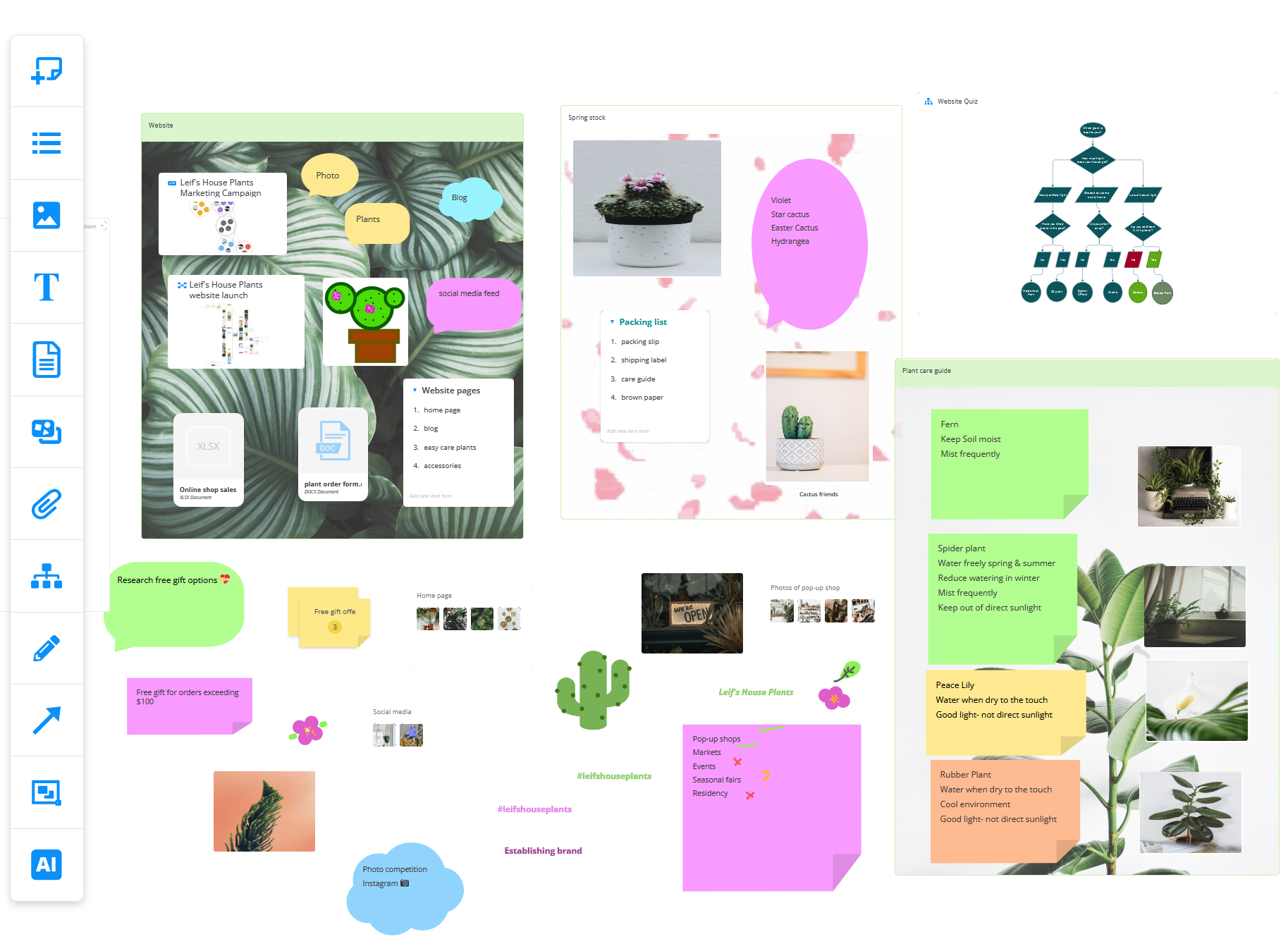
2. Click on the Export icon located on the top right-hand side of the screen.
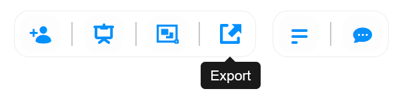
3. This will open a menu with different export options.
Please select the PNG image or JPG image.
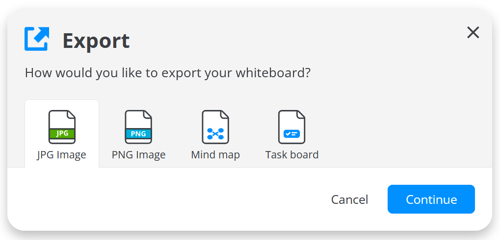
4. The new window will be shown with the option to select Whole Board or Section.
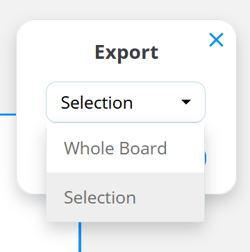
5. You will now be prompted to download the exported image.
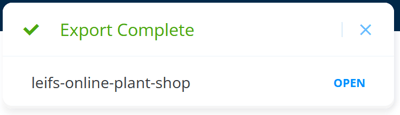
6. This will open a high-quality image in the browser that you can print or download.