Brainstorm Solo mode allows the administrators of the Mind Map to temporarily hide all the existing branches from other people on the Mind Map so that they can add new ideas without being influenced by others.
This feature allows for everyone in the team to contribute their ideas without being distracted by other people's suggestions.
The Brainstorm is managed by the owner of the map or anyone with admin permissions.
Exclusive to Ayoa Ultimate and Speed Map view.
Turning Brainstorm Solo Mode on
1. Open the mind map you wish to enable Brainstorm Solo Mode. You must be either the owner or an appointed admin by the owner.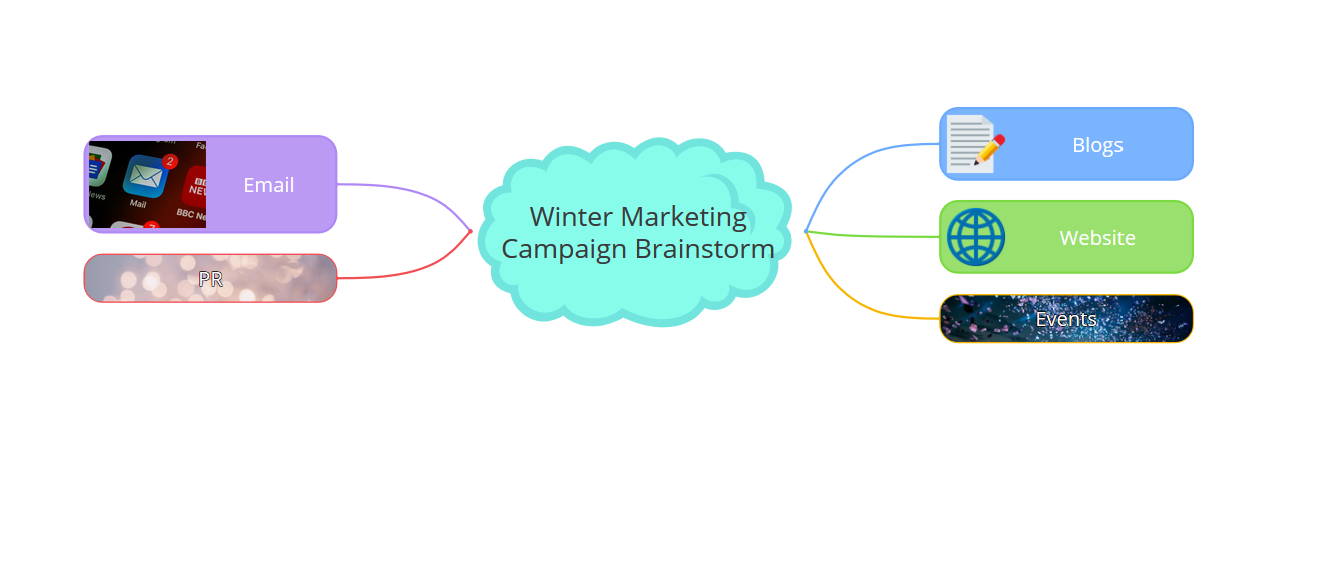
2. Click on the Settings icon at the bottom left-hand corner of the screen.
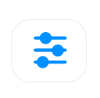
3. Click on Brainstorm Solo and change from OFF to ON.


4. It will now change to Brainstorm Solo View: On, this will also display on the main toolbar.
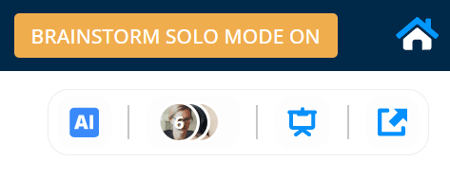
5. From this point, members of the Mind Map will not see any additional branches added by other users other than the admins. The admin's branches will always be visible as they are leading the brainstorm.
Three users have contributed branches to this Mind Map, this is what the admin can see:
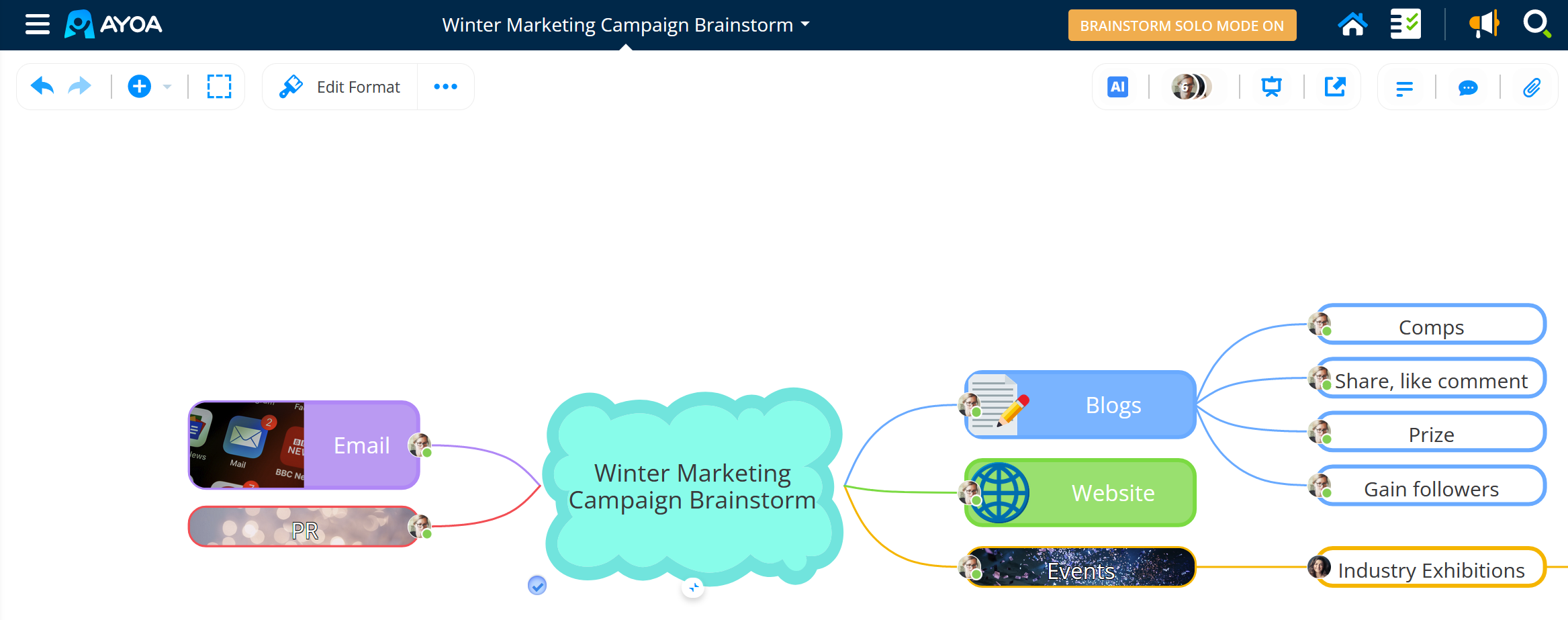
They can see each user's avatar on the branch that has been contributed and they can see the content of all the branches.
This is what the third user can see:
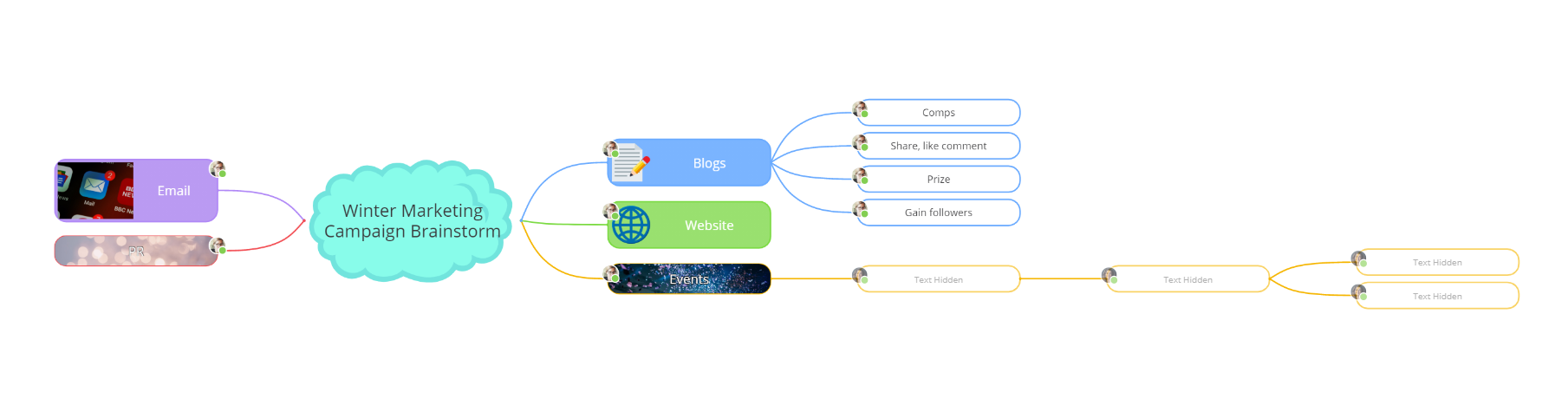
The user can see the branches added by the admin, but the text on the branches added by the other user is not visible.
This allows all the other members of the mind map to contribute ideas without being influenced by others.
6. To turn Brainstorm solo mode off, go back to the Settings menu and change Brainstorm solo to OFF.

7. Once turned off, all members of the Mind Map will be able to see the content of all the branches added by other users.
.png?height=120&name=Ayoa%20small%20(1).png)