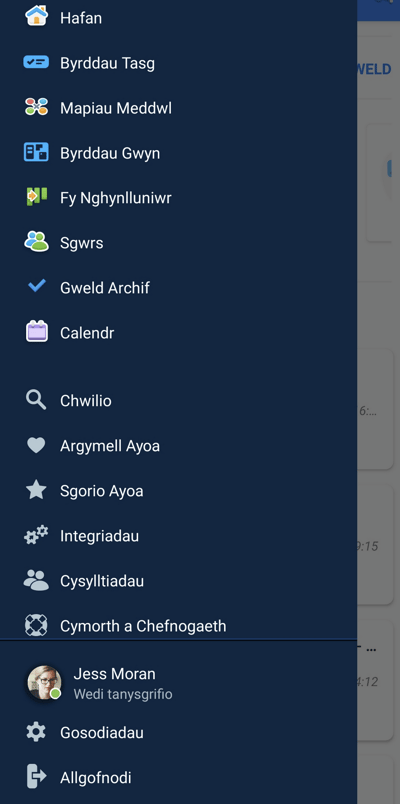Choosing your preferred language
Change your language in AYOA web and mobile
Currently, the available languages native to Ayoa are Welsh (Cymraeg), English, Korean, Japanese, French, Italian, Brazilian Portuguese,Chinese, Gaelic, Spanish and German, with additional languages in development
Don't see your preferred language? Please check if you can select this using your browser settings. Here's how in Google Chrome:
1. Inside an open session in Google Chrome, head to the top right hand corner of your screen and locate the browser settings:

2. Select 'Translate' from the available options
3. Enter your preferred language
You should now see that all elements of the web page have been translated to your chosen language.
Whilst not all elements of your browsing session in AYOA will be translated, it is still possible to type inside AYOA with your chosen language.
Changing the language on the web:
1. Open AYOA.
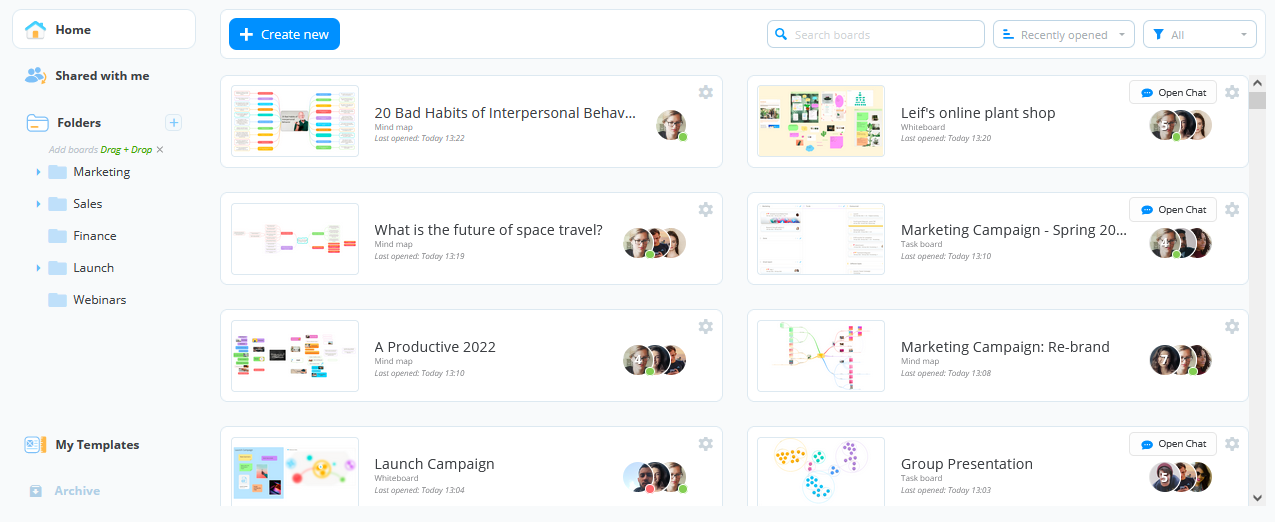
2. Open the Menu by clicking on the 3-line icon.

3. Click on Settings.
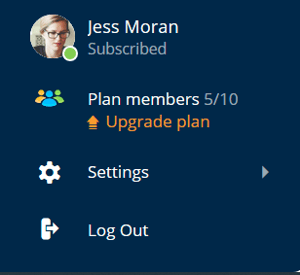
4. Then click on the current language that is selected.
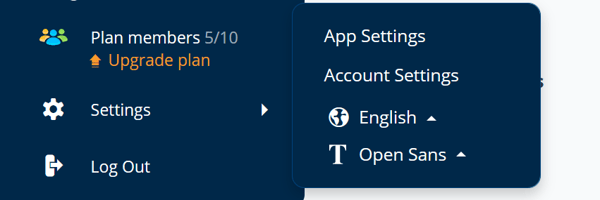
5. Click on your language choice to choose the available language.
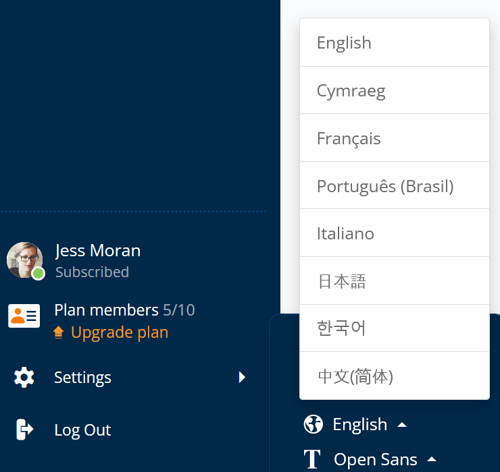
6. Ayoa will now display in your chosen language.
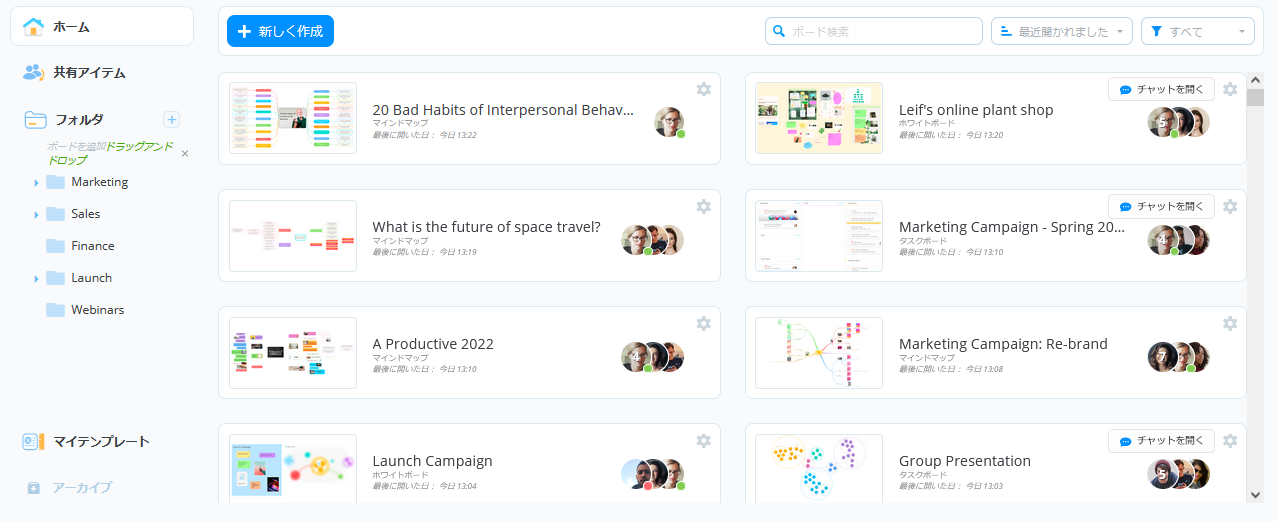
Changing the language on the mobile app
You can change the language on your mobile device in the main menu of AYOA.
1. To get to the menu, tap on the 3-line icon in the top left corner.
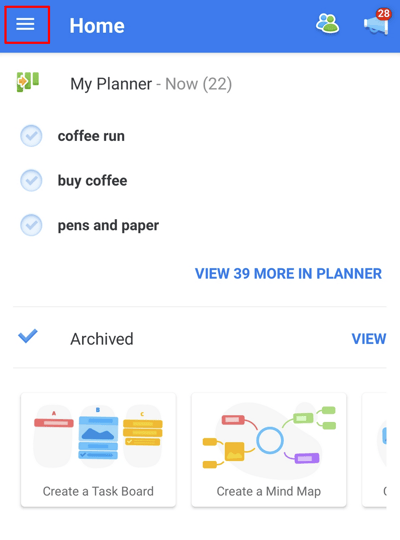
2. Then select Settings.
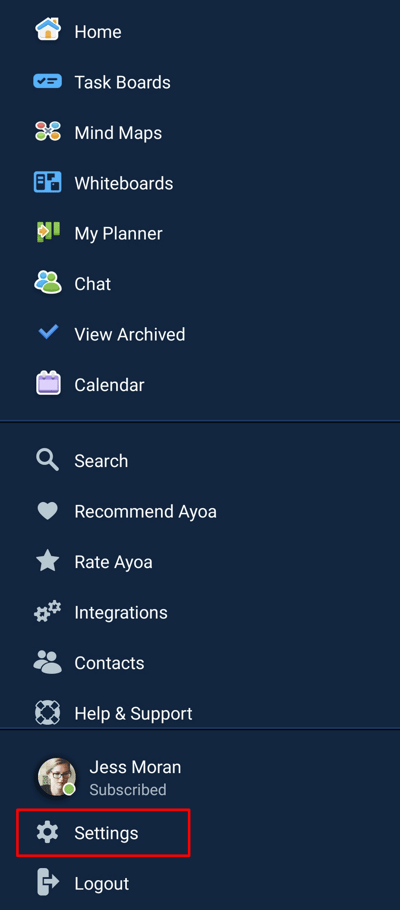
3. Click on the Change language option.
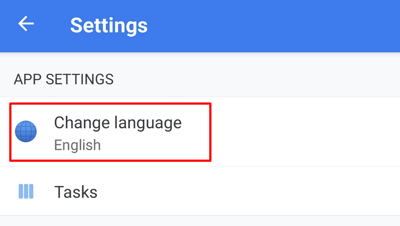
4. Select the language.
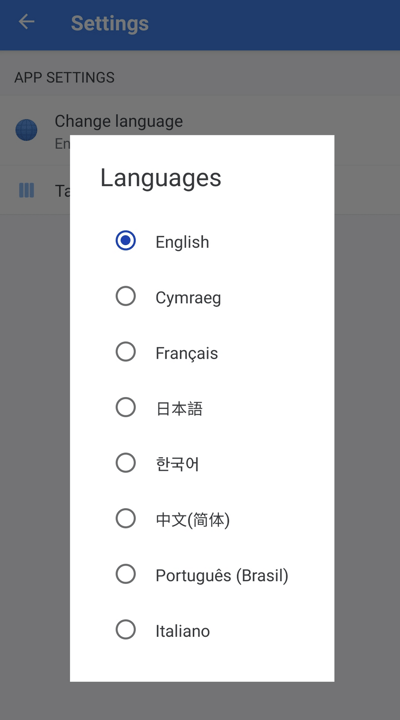
5. AYOA will now display in the chosen language.