Collapse all tasks at once with the Collapse and Expand Layout feature and gain an overview of all categories with your Task Board.
Collapse Layout:
1. To collapse all categories within a Task Board, first select the board that you would like to edit.
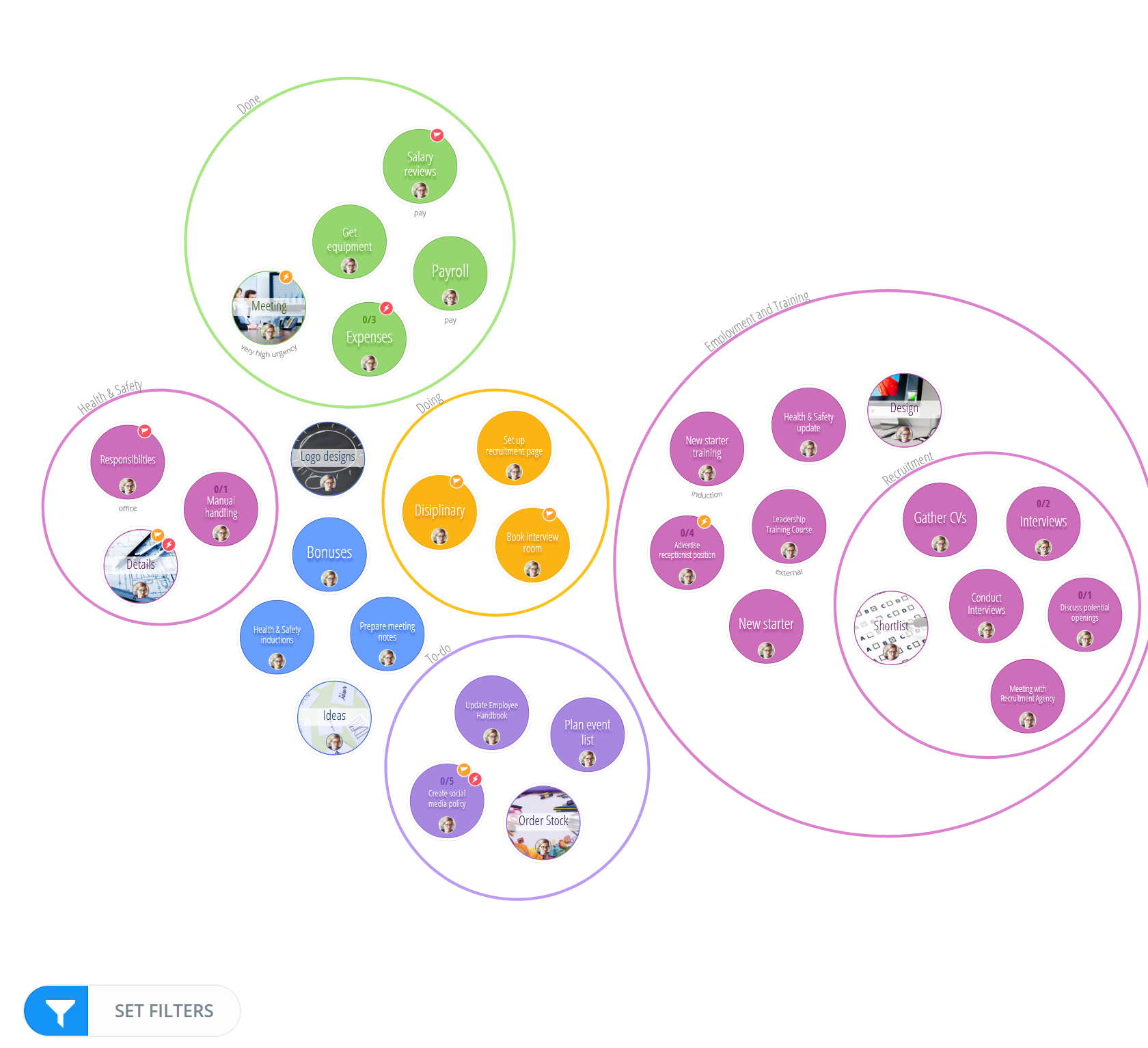
2. Once your Task Board is open, select the Layout menu button, situated at the top right hand corner of the Task Board.

3. Once selected, a drop-down menu will appear. To collapse all categories within the Task Board, select 'Collapse All'.
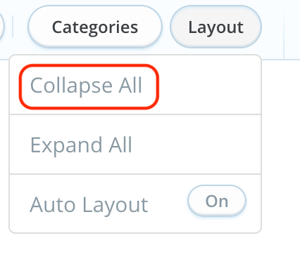
4. Once collapsed, all tasks within each category will be hidden. The name of the category, number of tasks and nested categories will be displayed on the category circle.
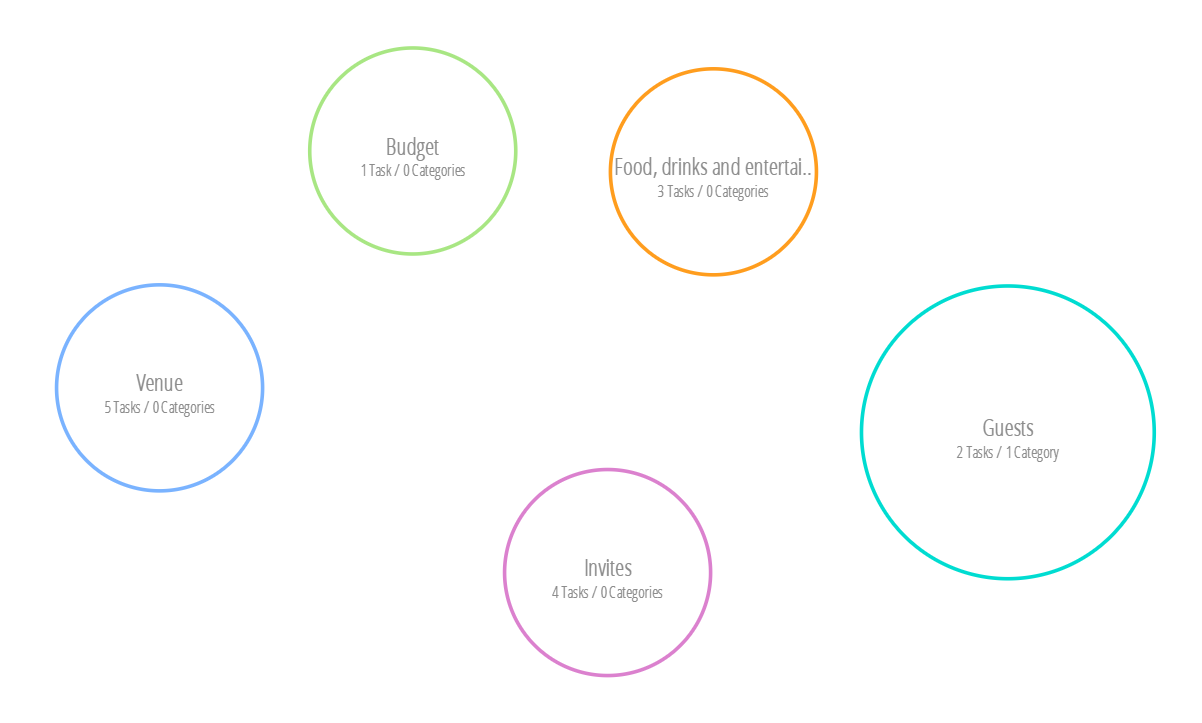
Expand Layout:
1. To expand all categories within a Task Board, first select the board that you would like to edit.
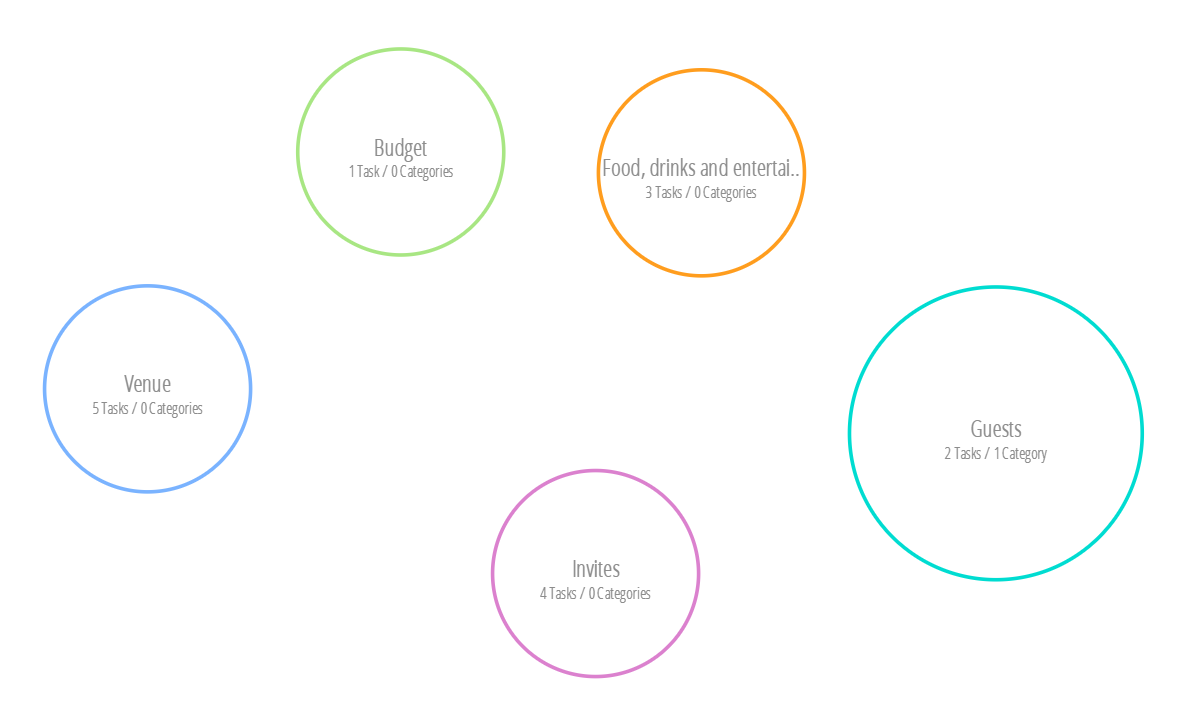
2. Once your Task Board is open, select the Layout menu button, situated at the top right hand corner of the board.
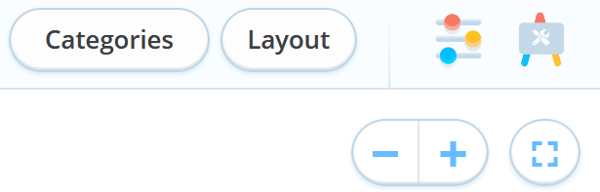
3. Once selected, a drop-down menu will appear. To expand all categories within the Task Board, click on 'Expand All'.
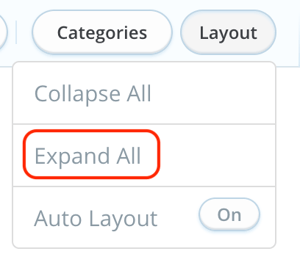
4. All categories within the Task Board will then expand, displaying all tasks within each category circle. To learn more about categories, click here.
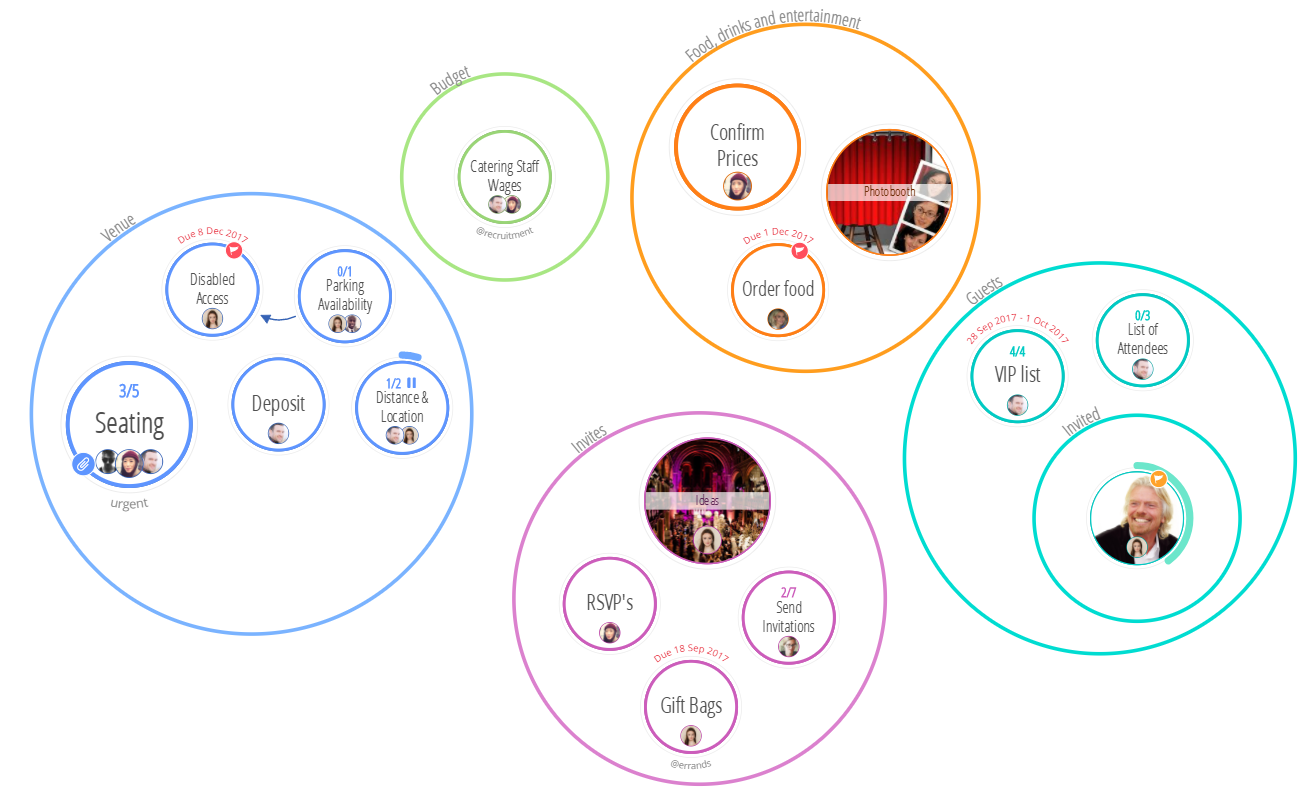
.png?height=120&name=Ayoa%20small%20(1).png)