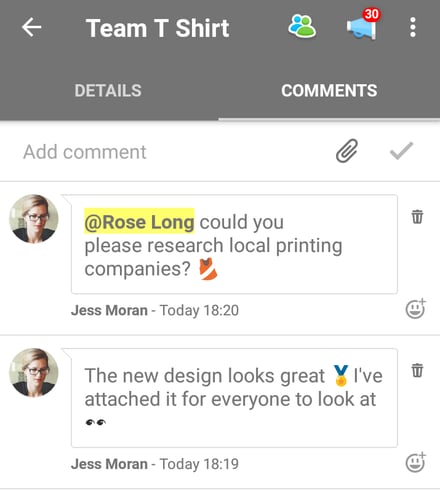Adding comments and notes to Tasks (iOS and Android)
Maintain a seamless flow of communication while you work as a team inside AYOA - mobile!
To add a comment on a Task:
1. Select the Task that you would like to comment on.
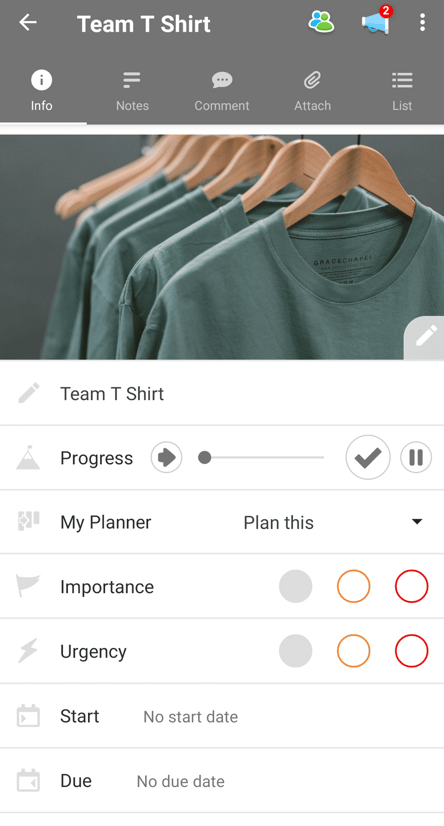
2. Tap on Comment icon at the top of the Task to open the comment feed.

3. Then imply enter your comment into the comment box titled ' Add comment'. You can add emojis too
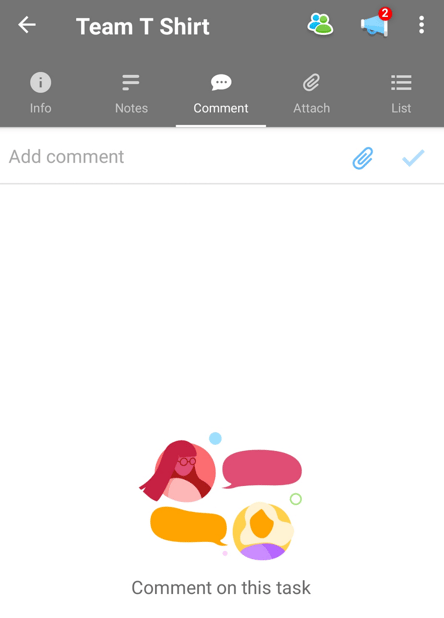
4. Once you're happy with the comment, hit tick icon to add it to the comment feed. Your comment will then show in the COMMENT FEED for your Task, with the most recent comments and updates showing first.
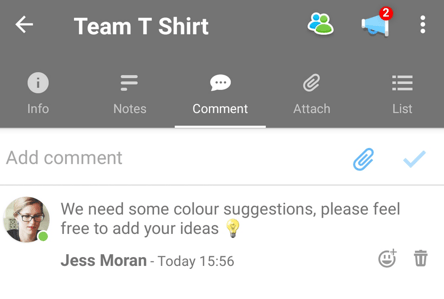
To send a direct message on a Task:
1. If you would like to address your comment to a specific member within your Task Board, simply add the @ symbol in front of that person’s name when writing the comment.
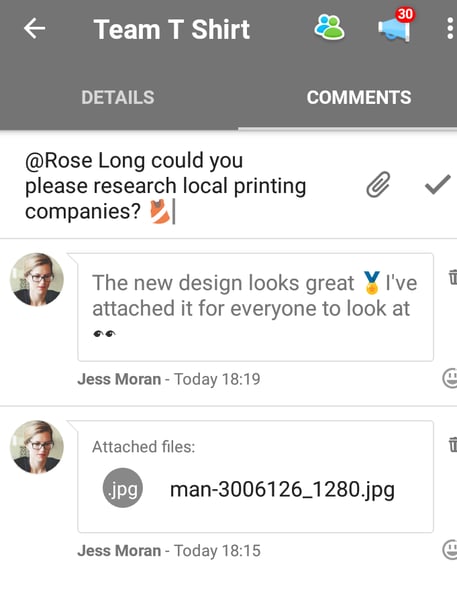
2. Once you’re happy with the message, hit tick/check icon to add it to the discussion feed. The person you've mentioned will receive a notification and the comment will be added to the comment feed for that Task.