Creating a new Mind Map (iOS and Android)
View the maps you have already created in AYOA as well as create new ones using a simple tap and add system on mobile devices
Please note: AYOA is available offline on mobile devices. We recommend regularly accessing your AYOA projects via the web app frequently, to sync your data.
Creating a new Mind Map
To create a new Mind Map, select the 'plus' icon within the Mind Maps view
Tap on the blue + icon to create a new Mind Map.
Name your Mind Map and if you want to at this stage allocate members (this can be done later too) and select 'create'
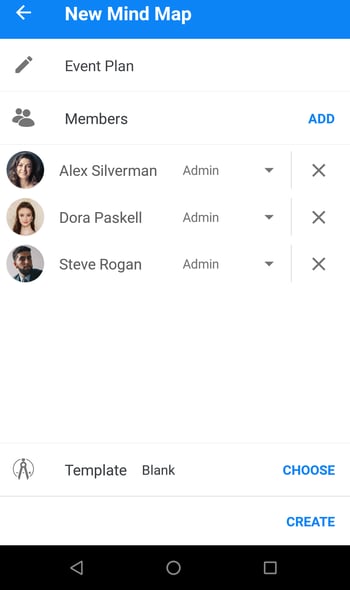
Customise your central idea
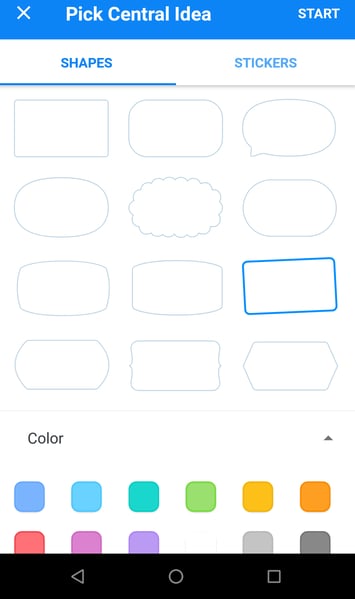
... add images...
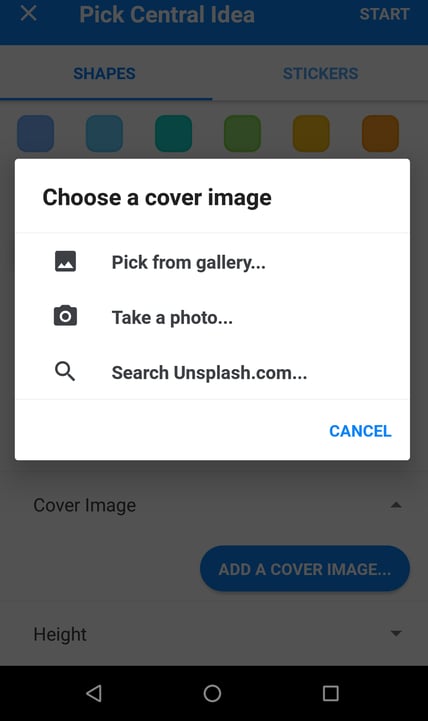
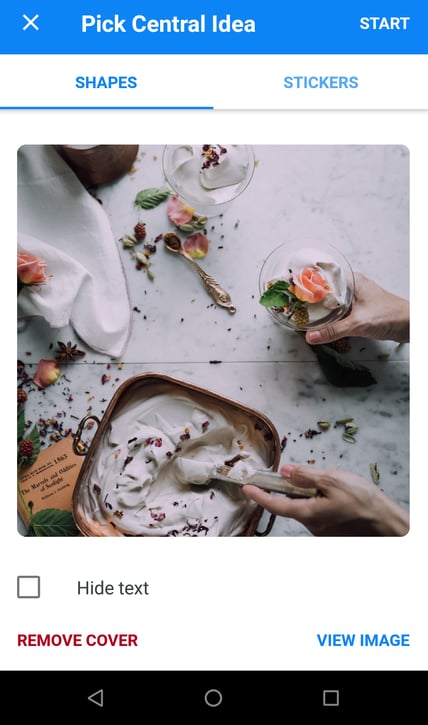
... Or choose a pre-made sticker.
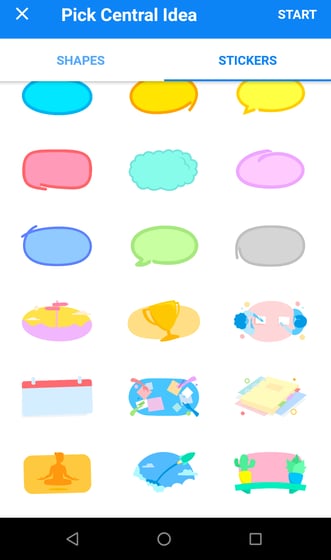
Once you have made your selection, tap "Start". This will start a new Mind Map!
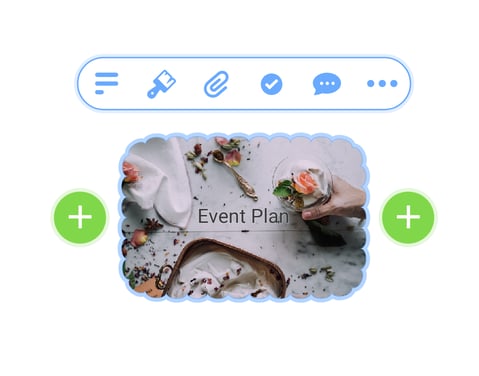
Adding Branches to your Map:
1. Tap on the central idea or a Branch and a green + icon will appear. Tap the + icon to add a new Branch.
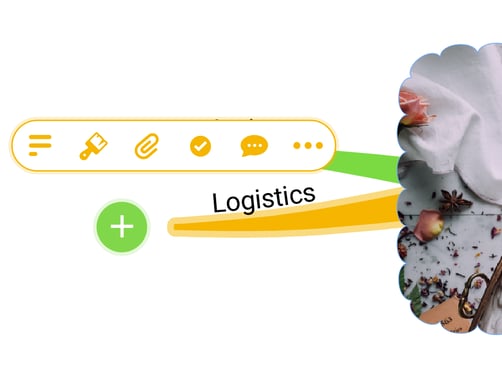
2. When your Branch has appeared, type away and tap "Add Branch" when done.
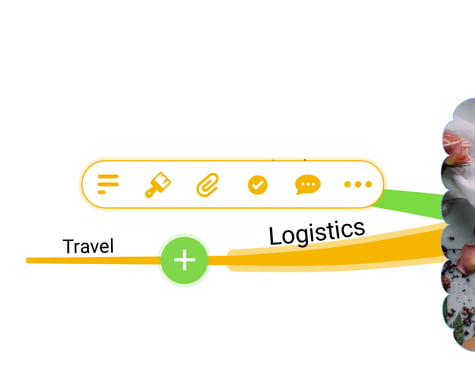
3. To edit the text, tap on the Branch to open the formatting toolbar, then tap on the first paragraph icon.
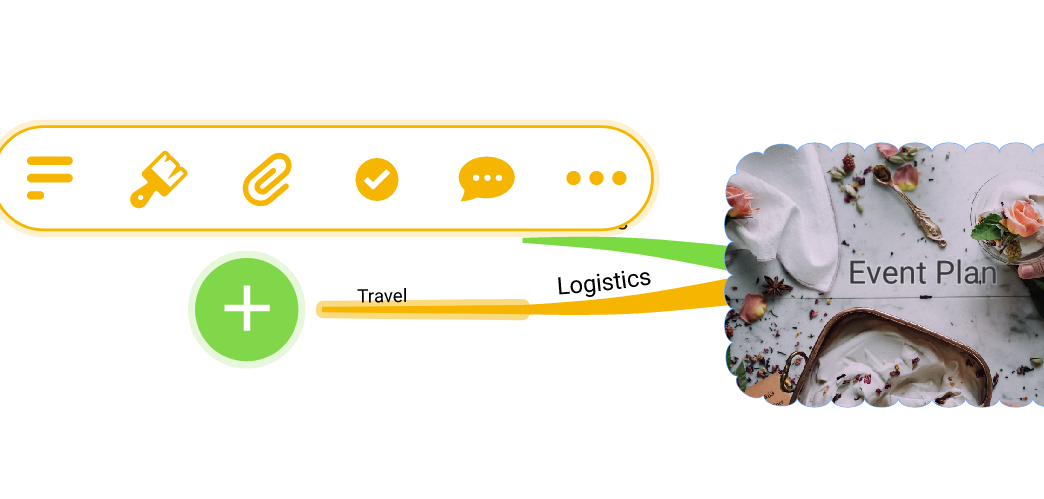
This will open the text editor tool.
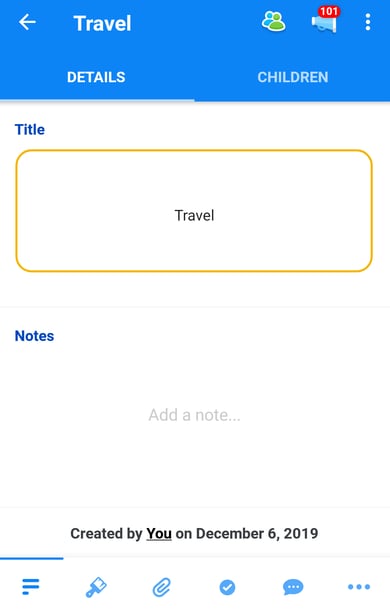
The text editor will allow you to change the style, size and color of the text, and add emojis.
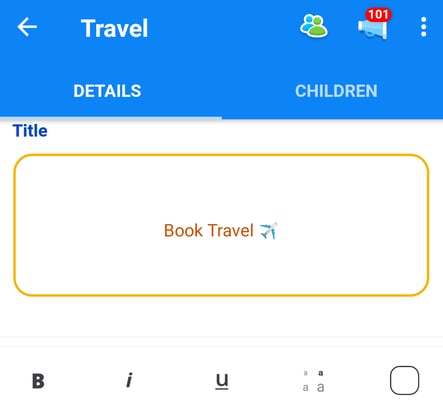
Tap back on the Mind Map board to close the menu and view your changes.
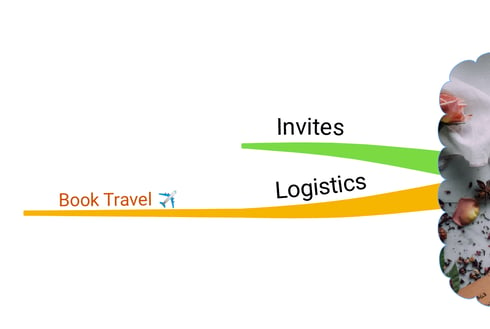
Changing the Branch Shape
1. To change your branch to a box Branch, tap on it to open the editor.
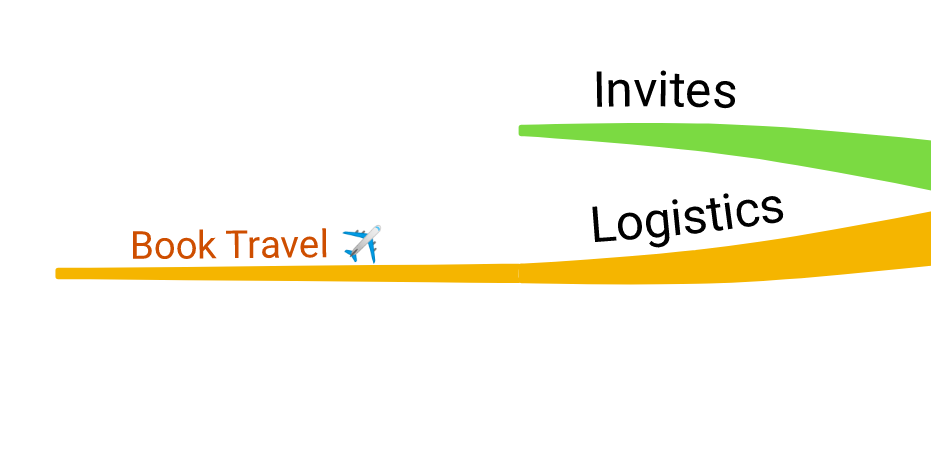
2. Tap the paintbrush icon to open the formatting options.
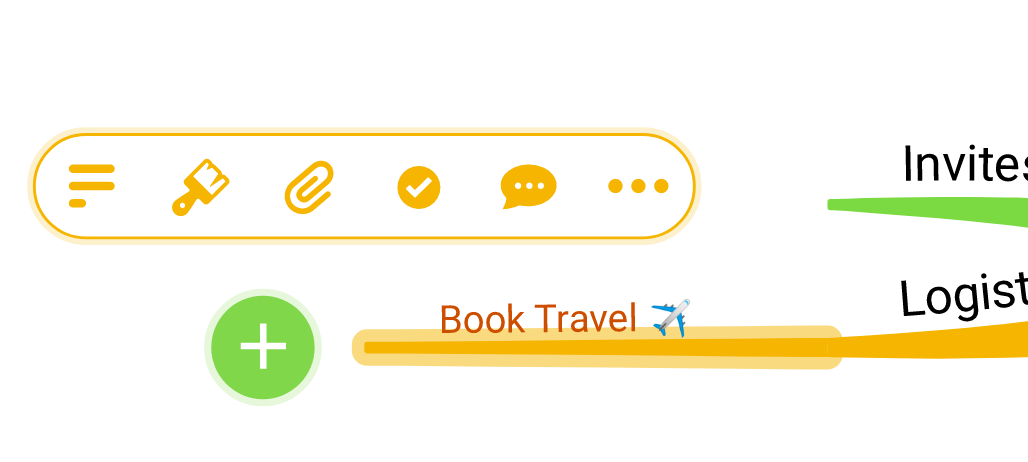
3. At the top of the list, tap "Shape".
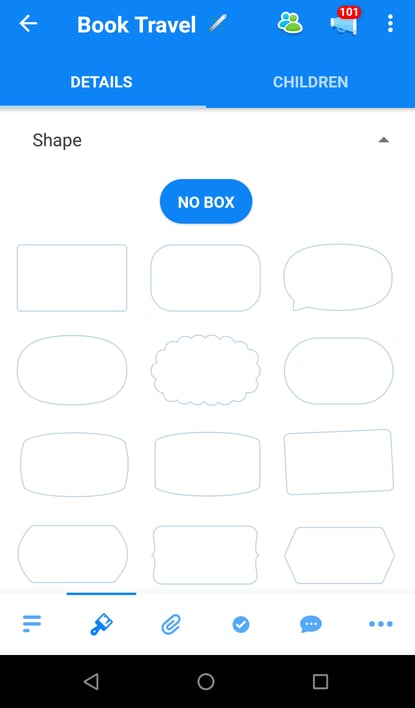
4. Choose the shape of the box that you would like to add.
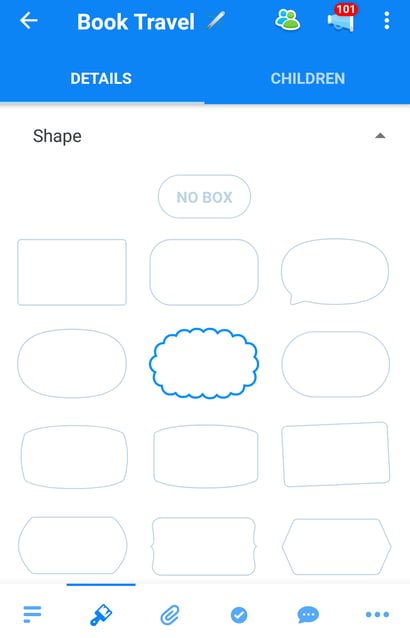
5. Then, tap the back arrow to return to the Mind Map.
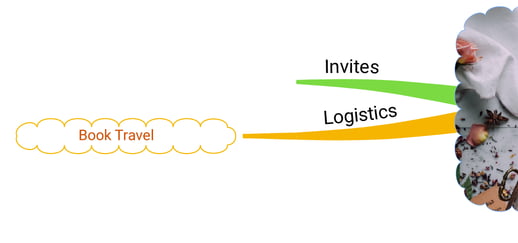
Changing the style of your Mind Map
If you would like to change the style of an existing Mind Map, you can do this at any time in the style settings.
1. Open the Mind Map.
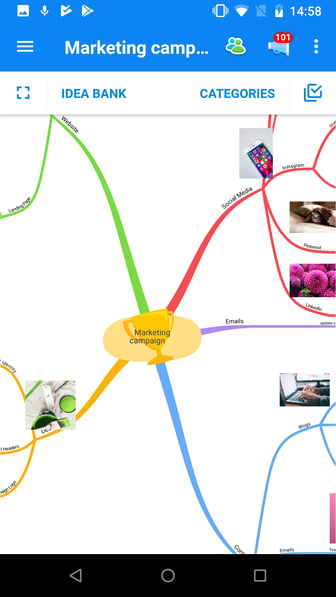
2. Tap on the 3 dot menu, then tap on "Mind Map Settings"
3. In the settings, you will see:
Team members who have permission to access the project (and their permission levels)
The ability to adjust permissions (dependent on your role within the team)
The ability to switch to 'dark background' to enhance readability
Other features on mobile:
-1.png?width=227&height=492&name=Untitled%20design%20(2)-1.png)
(Use the flip icon displayed in the top right corner)
this switches your project between portrait and landscape views
Where you see the checkbox icon, quickly access features like styling elements of your Mind Map, or creating tasks in association with your Branches
Remember - you can quickly switch between Mind Map view, to Task Board or Whiteboard view
You can also access the clean-up feature and share your project - all available within the header menu of your Mind Map!