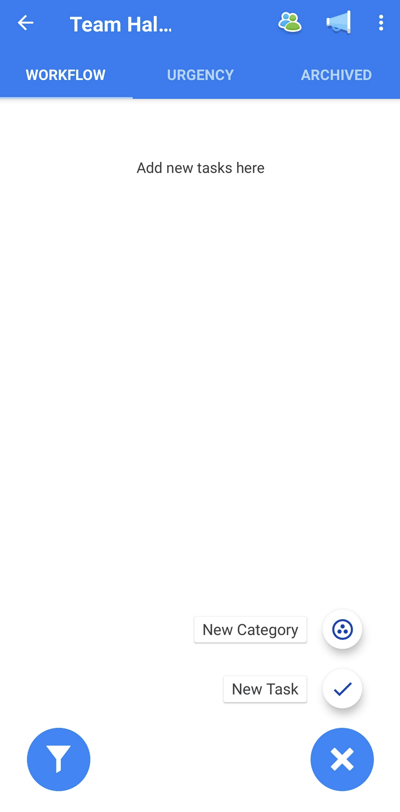Creating a new Task Board (iOS and Android)
Create a new Task Board anywhere on your mobile device
Task Boards are flexible and can be created for anything, from work-related tasks to planning an upcoming vacation. To begin with, you can keep things simple and think about the Tasks that you have to do today, tomorrow and over the course of the next week.
To Create a Task Board:
1. Navigate to the Home Page by tapping on the menu ( 3-line) icon in the top left-hand side.
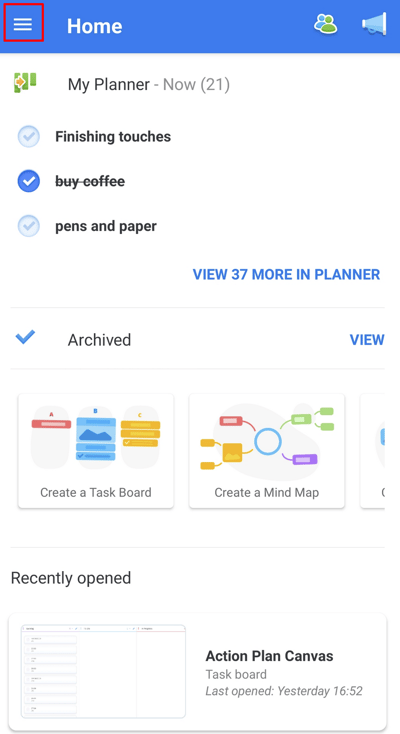
2. In the Menu, select the Task Boards option.
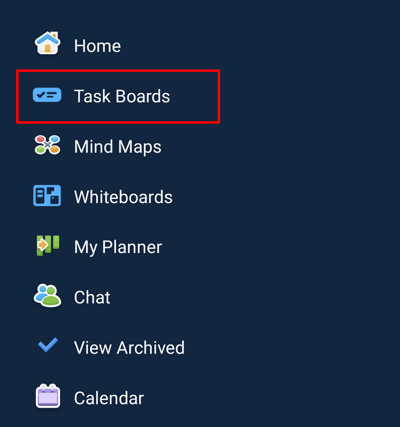
3. There you will have a list of your Task Boards. To create a new one, click on the + icon at the bottom of the page.
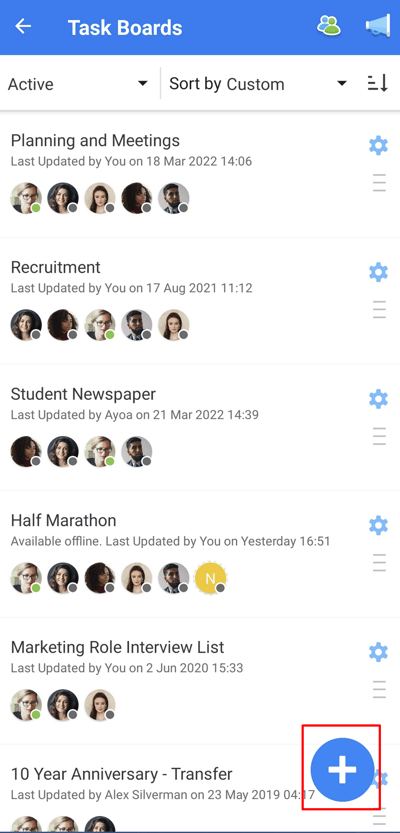
4. A pop-up will appear where you can type the name of your Task Board
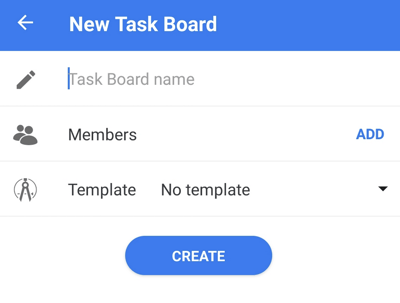
5. To add Task Board members, you can type the email (or use your Google Contacts.) If the user is already listed as a contact, tap on their avatar to highlight them.
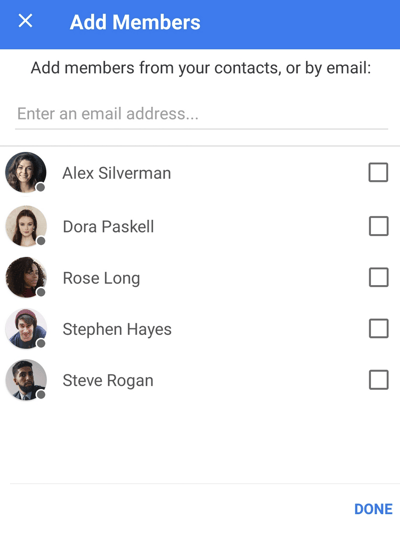
6. Select your chosen members and tap CREATE when you're happy to proceed.
As your Task Board is created, you will be taken to your Task Board Workflow.
Here, you'll be able to create Categories and Tasks and build your Task Board.