Task Boards are flexible and can be created for anything - from work-related Tasks to planning an upcoming vacation. Keep things simple and think about the Tasks that you have to do today, tomorrow, and over the course of the next week.
To create a Task Board:
1. Navigate to the Home page.
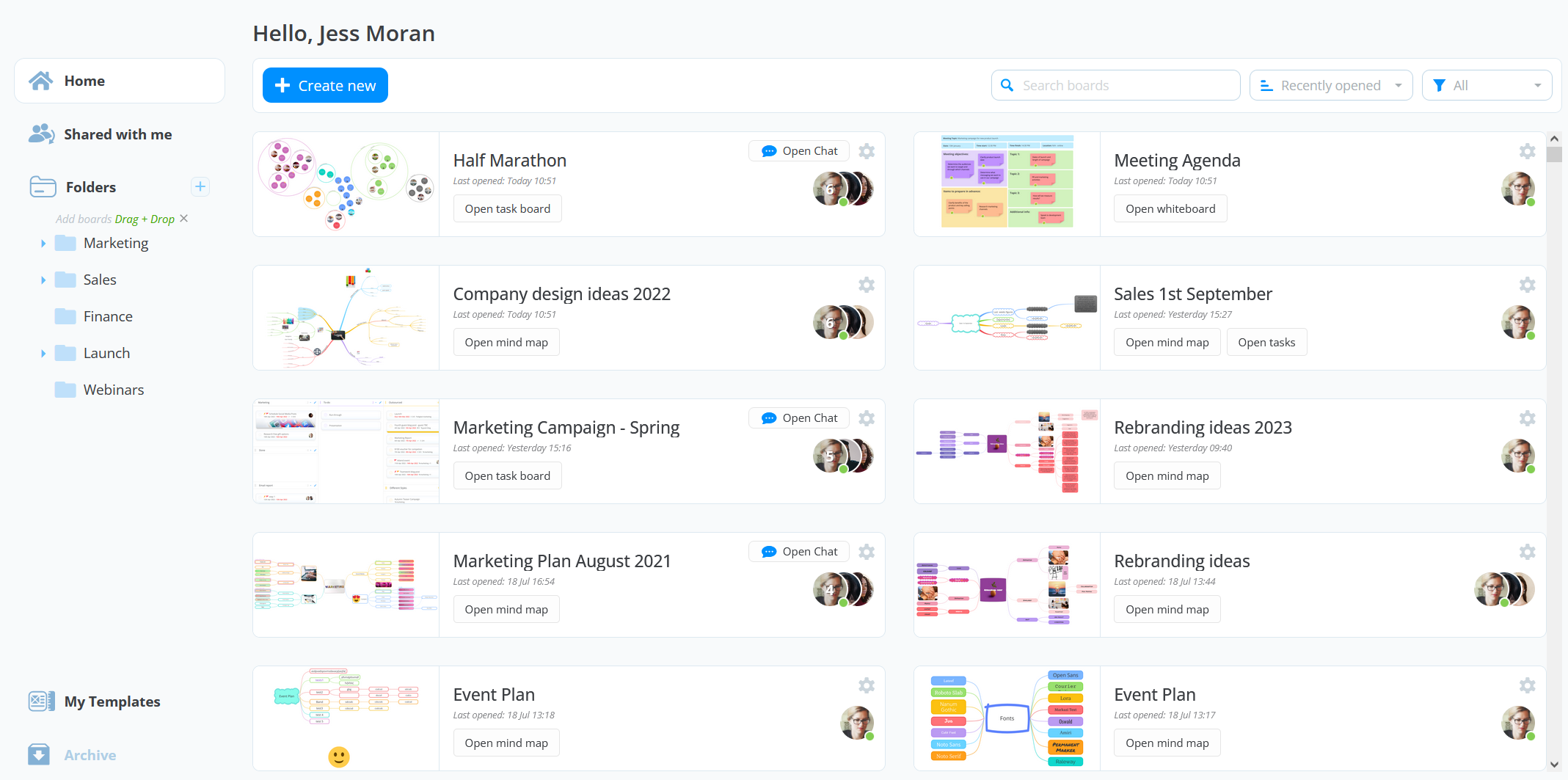
2. Click +Create new, then choose Task board.
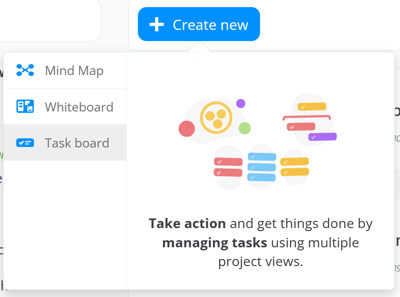
3. Within the Blank task board, next to the name box, open the drop-down menu and select the view.
There is the choice of Canvas view, Workflow view, or Gantt timeline. Once the task board has been created you can switch between the views at any time.
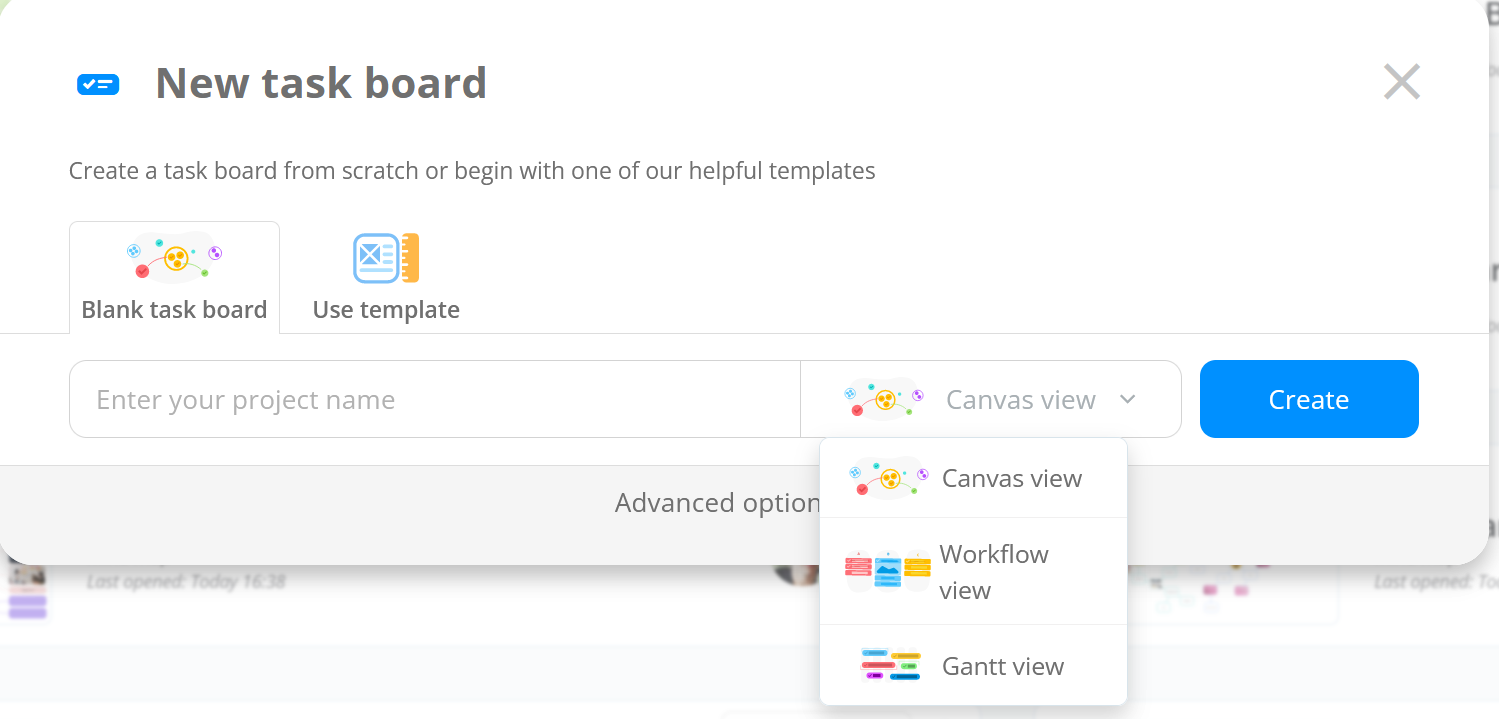
4. Name your Task Board and under the Advanced Options, at the bottom of the window, you can add a task board description and any people you wish to collaborate with. Once that is done, click Create.
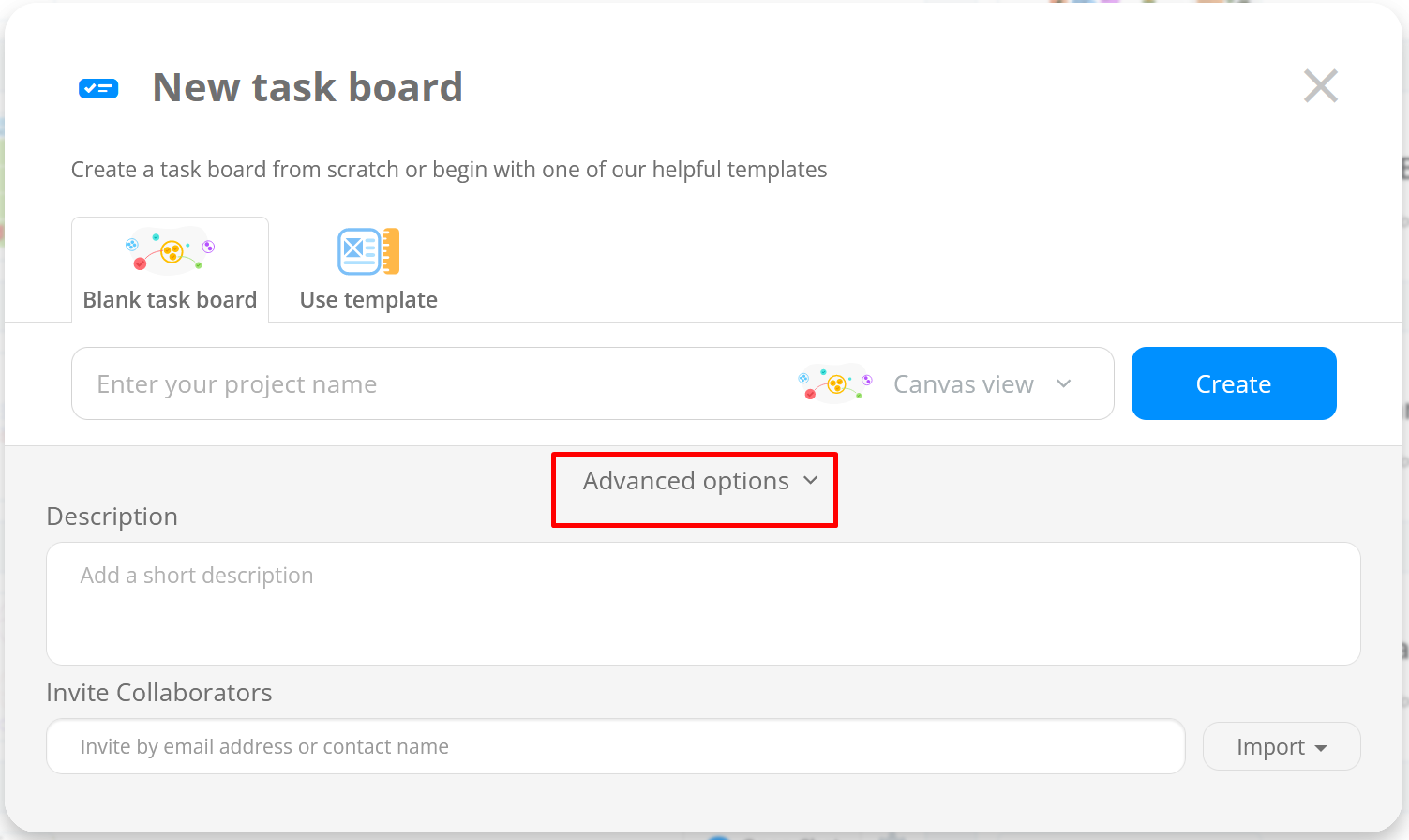
NAME: Please enter the name of your Task Board. (For example, 'Work', 'Grand Opening', 'Building Renovation', 'Errands' etc.)

DESCRIPTION: Add more details regarding the board, which can be then viewed in the board settings.

INVITE: Colleagues, Groups, Friends, or Family via email or from your Google Contacts. Type in their name if you have previously worked with them on Ayoa.

5. If you prefer, you can choose one of the templates to start your Task Board when selecting the Use Template tab.
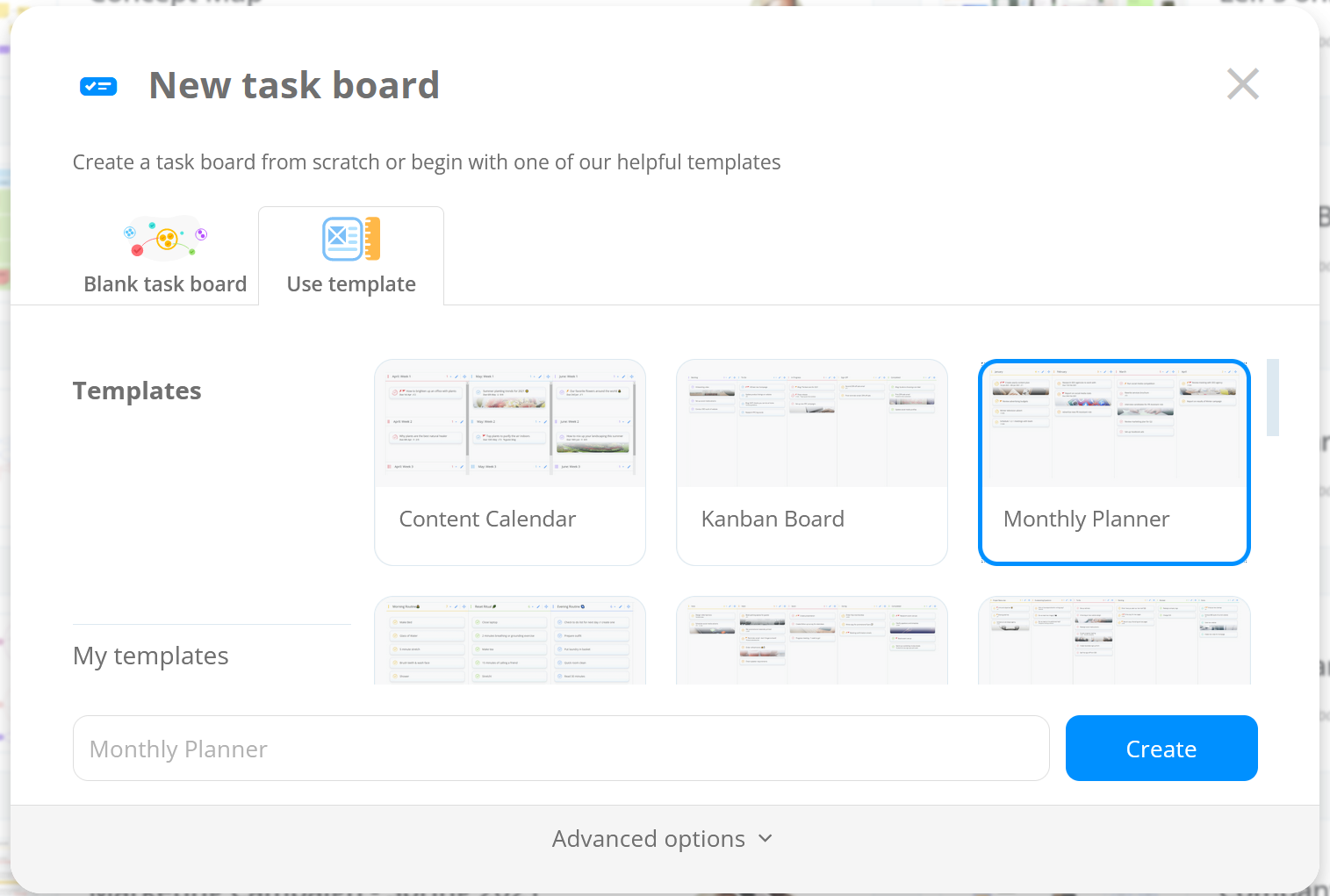
.png?height=120&name=Ayoa%20small%20(1).png)