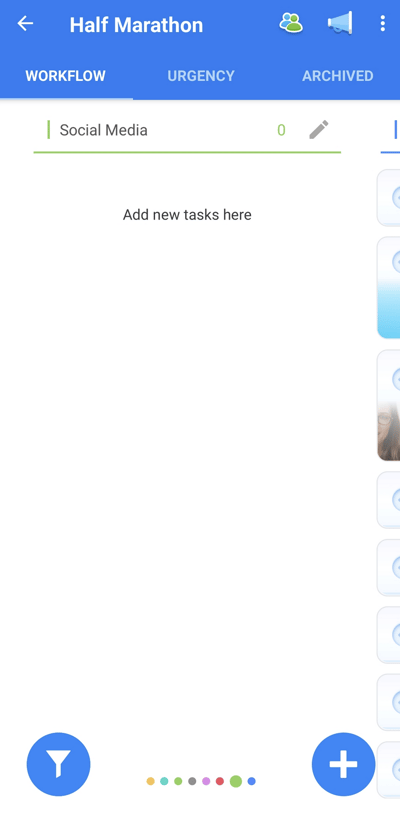Creating Categories Workflow/Kanban view (iOS and Android)
Organise Tasks with Categories
To create a new Category:
1. Select a Task Board you would like to edit.
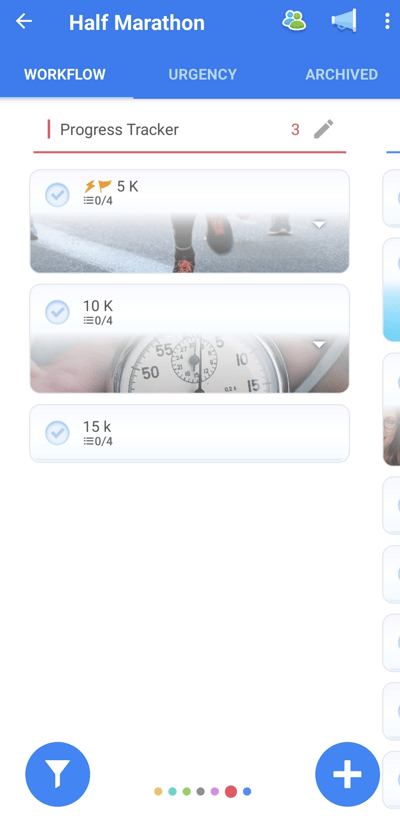
2. At the bottom of the screen view there will appear a + symbol which provides a shortcut to creating a new Category or Task.
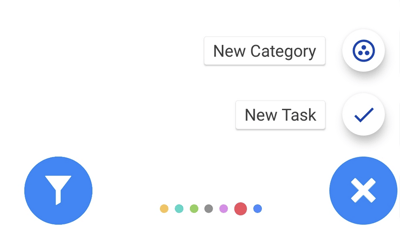
3. When selecting a New Category, a pop-up will appear requesting a Category Name and a Parent Category. Once you have named the Category and chosen a colour theme from the grid below, tap Add to begin your planning.
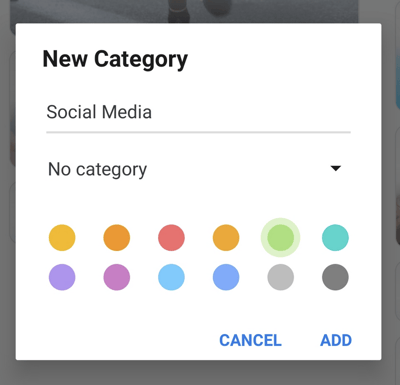
3. Your Category will then appear within your Task Board. From here you can go on to add new Tasks for that Project Category, or move existing tags here.