Dark mode
The Mind Map dark mode option reduces white space on your screen by changing the background to a dark grey, helping to reduce screen glare, increase focus and to reduce eye strain
Dark Mode is currently unavailable for Radial view inside AYOA
1. To enable Dark Mode, open up Settings in the top right corner and go to the Display Options tab.

2. Turn Dark Mode to ON.

3. The background will be a dark grey and any text will be white.
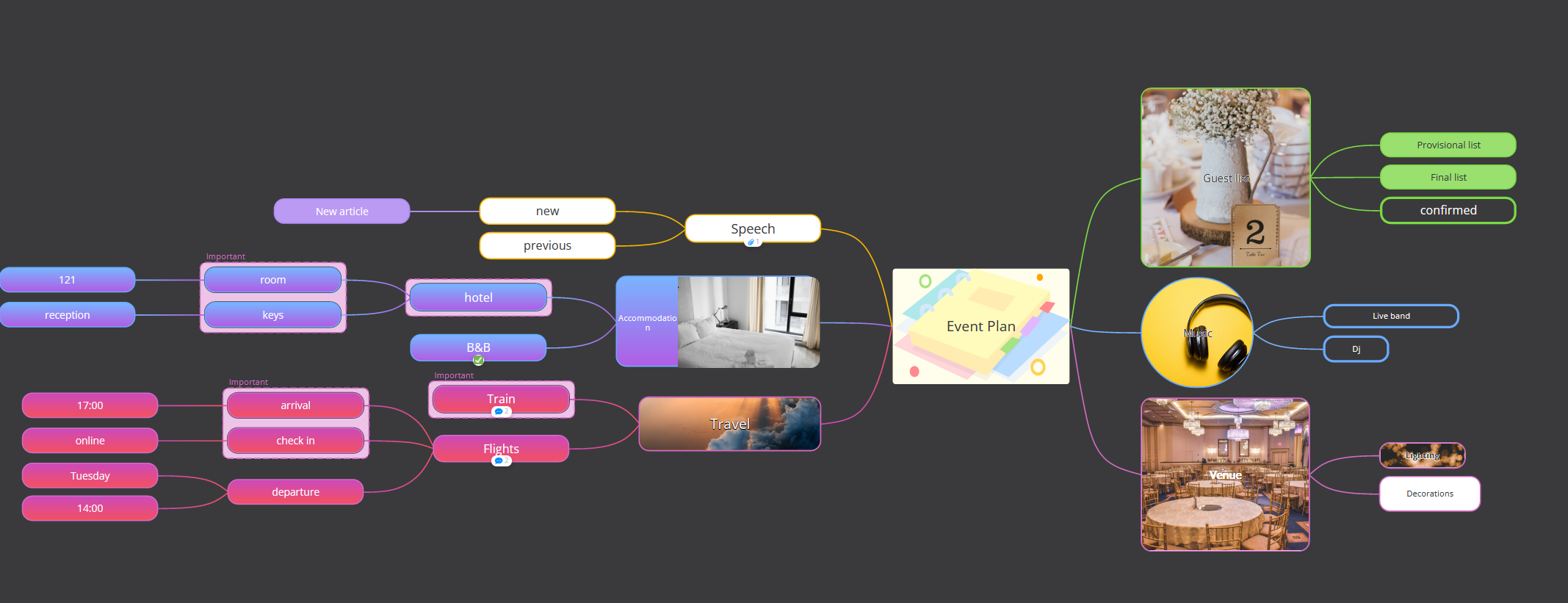
4. Change Dark Mode to OFF to revert back again.

Please note: various internet browsers offer 'dark mode' extensions that you can switch on and off which are compatible with AYOA