Deleting a Task Board will delete it (and associated project views) for everyone. Only the person that created the Task Board can delete it.
Once deleted, there is no way to get the board back, so only delete Task Boards you are sure you no longer need (you may wish to archive a Task Board instead, so you can access it in the future).
To delete a Task Board:
1. To delete a Task Board, simply open the board that you would like to delete.
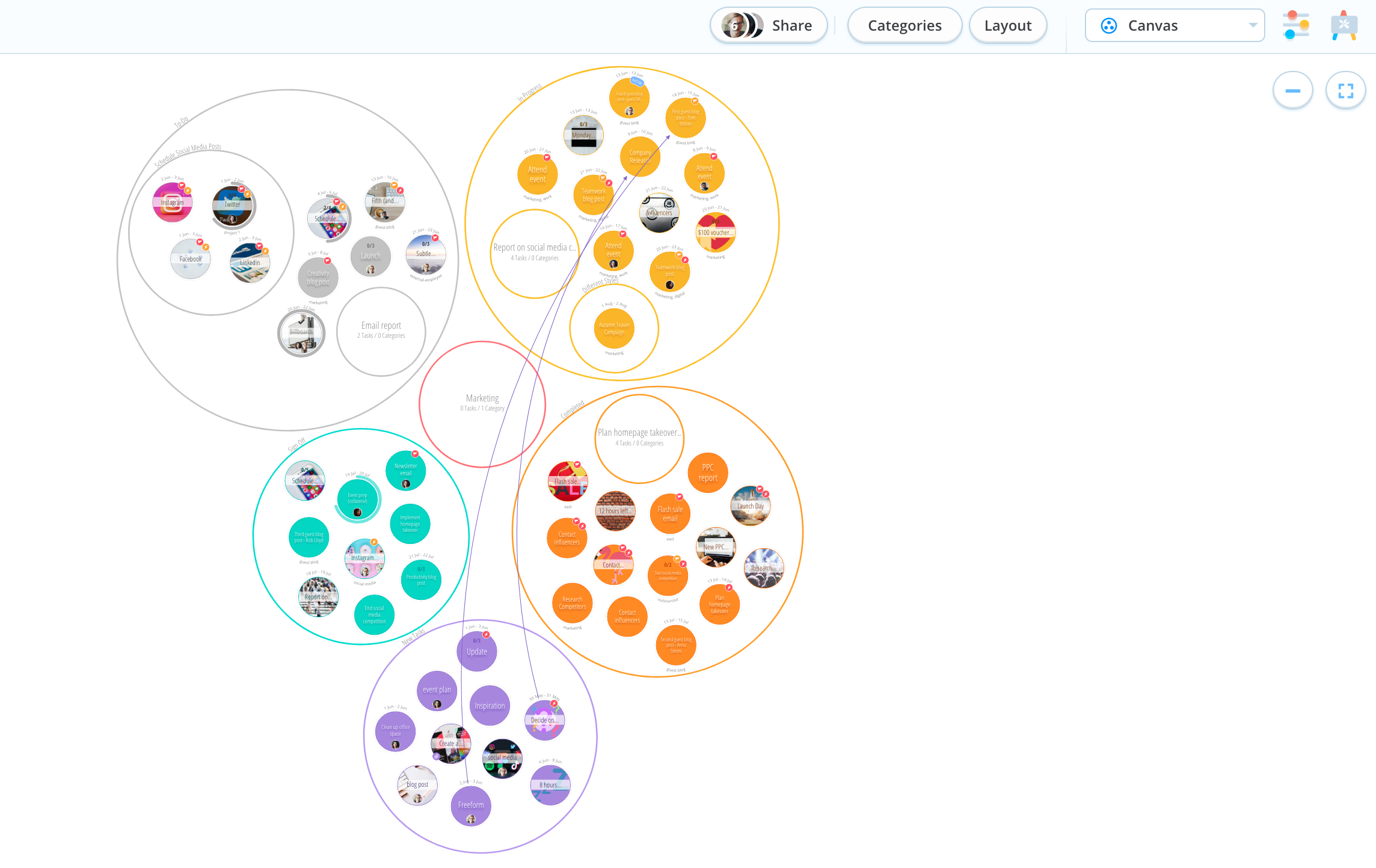
2. Then, tap the Board Options icon, situated in the top tool bar to the right-hand side of the Task Board.
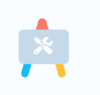
3. This will open your task board options.
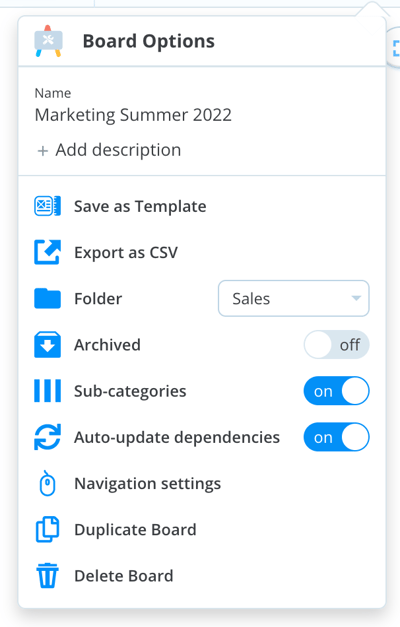
4. Simply tap on the Delete Board option at the bottom if you wish to delete your Task Board.
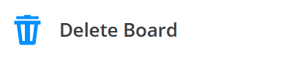
5. Tap Yes, delete Task Board to confirm your decision. Your Task Board will then be deleted.
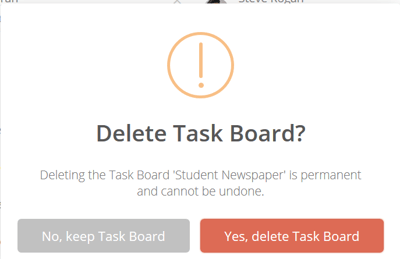
.png?height=120&name=Ayoa%20small%20(1).png)