Automatic rotation on Radial Map
Learn how to turn off automatic rotation in Ayoa Radial map view
When you click on a segment on your Radial Map, it will automatically rotate the map by default.
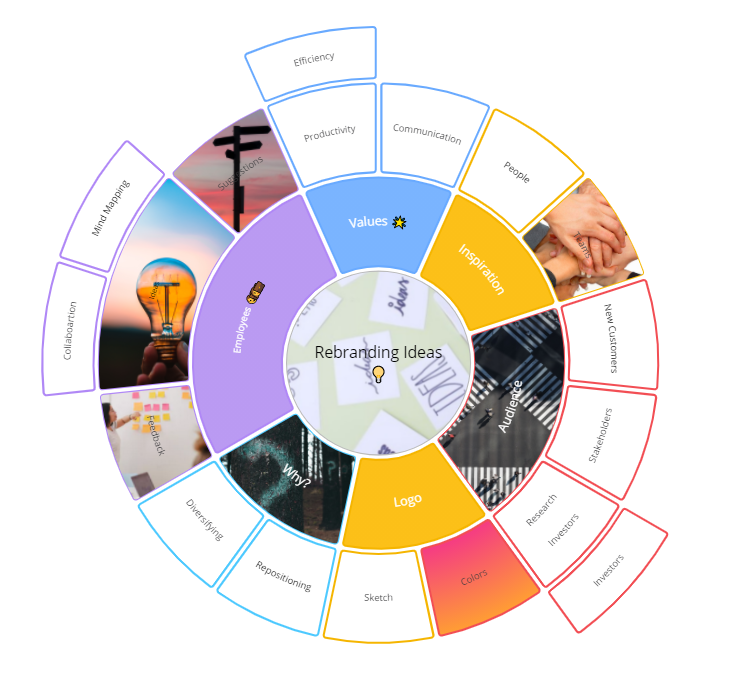
The segment you have selected will appear at the top of the radial map so that is is easier to read and focus on.
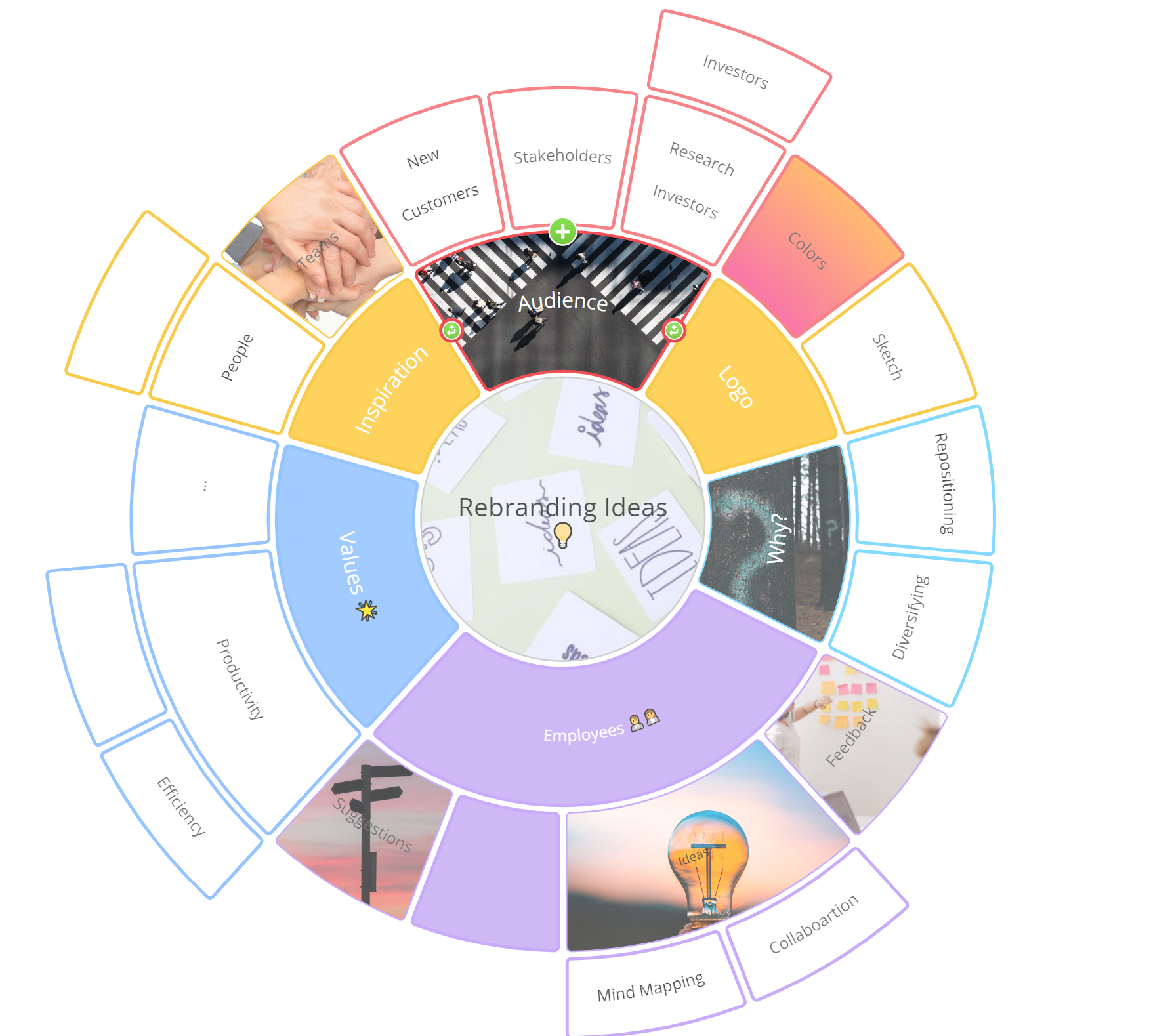
To turn the rotation off, go to Settings in the bottom left corner and into the Display Options tab.
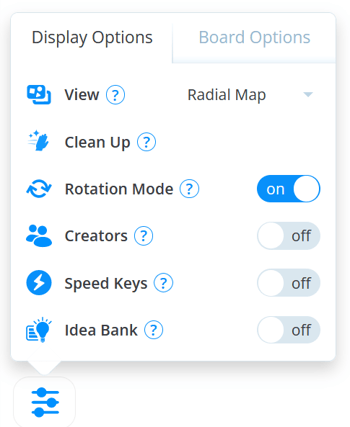
Then, click Off next to Rotation Mode.

Now when you click on a segment the radial map will not rotate.
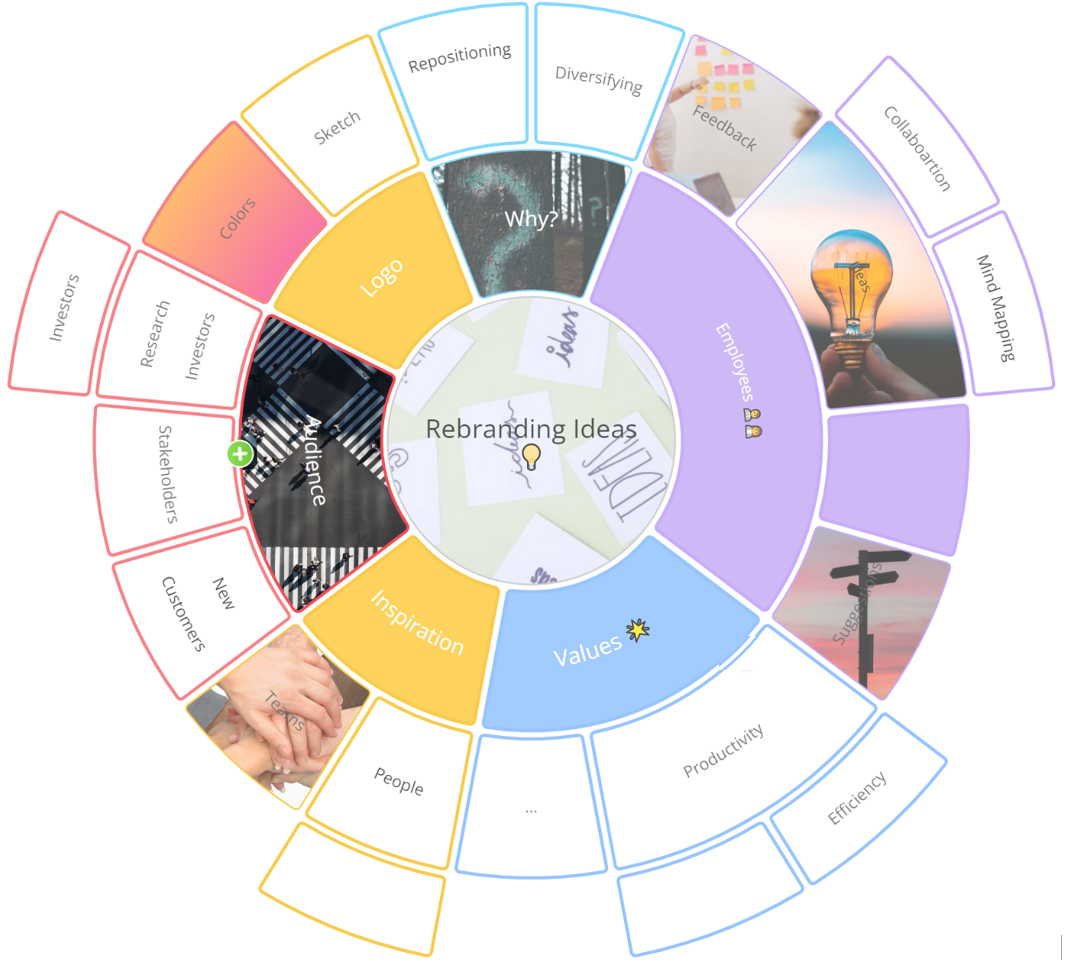
To turn rotation back on, go back go to the Display Options tab in Settings and click On.
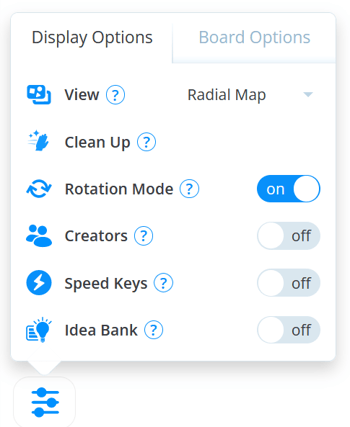
Please note, your rotation setting will revert to default when you close and re-open a Radial Map.