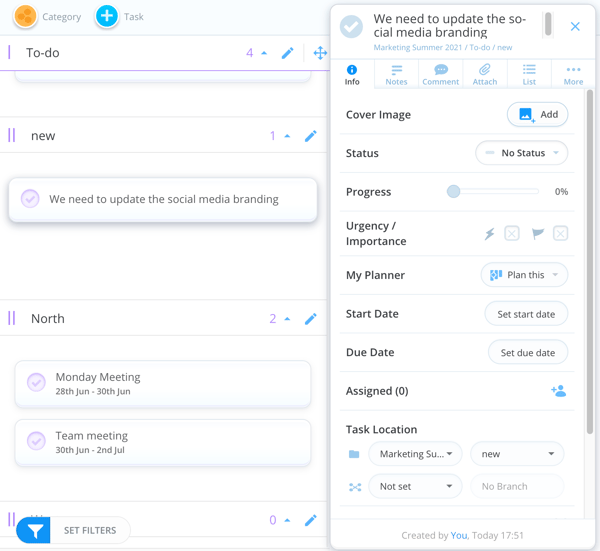Transform messages into Tasks (Workflow/Kanban)
Had a great idea when chatting to a colleague? Add it to a Task Board by dragging it from the chat onto your chosen board or planner!
Please note this only works in My Planner and Workflow/Kanban Task Boards
Drag and drop messages as a task
1. Have an open Task Board or your Planner ready
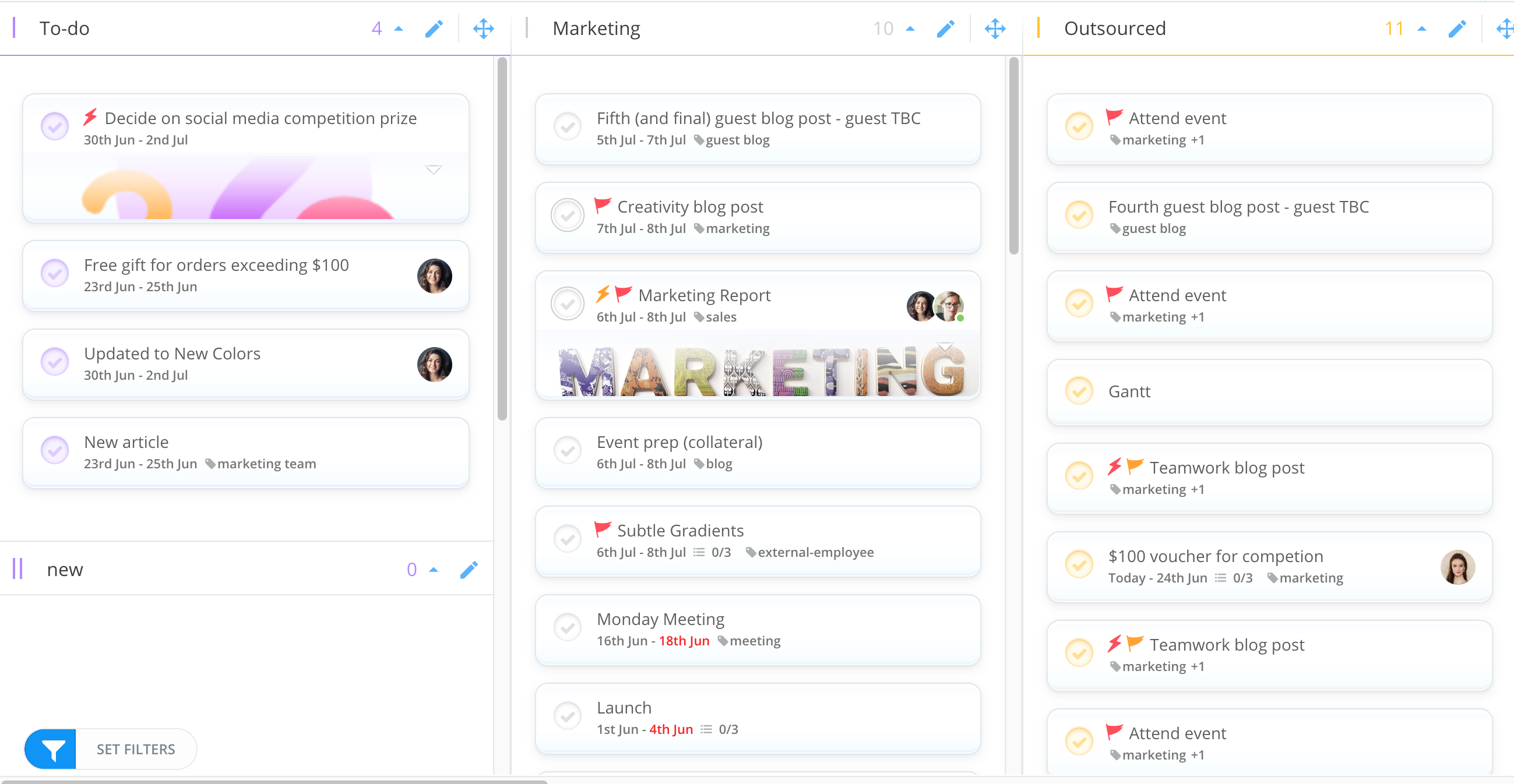
2. Open AYOA Chat by clicking on your avatar

3. If you or a colleague suggests an idea that needs actioning you can turn that text into a Task immediately

4. Hover over the Chat message until you see this icon.
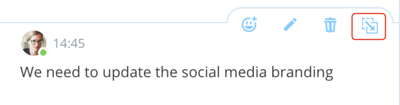
5. Then, drag from that icon to create a Task. in your Task Board.
You will be able to drop it into any category on your Task Board or any column on My Planner.
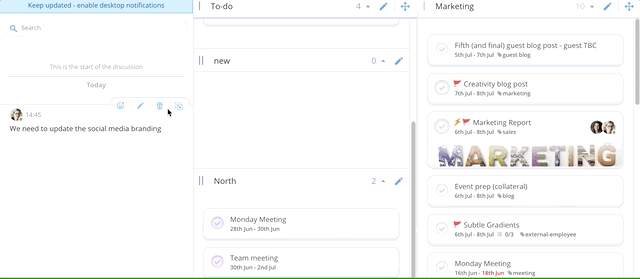
6. Once added, you can edit the task as normal.