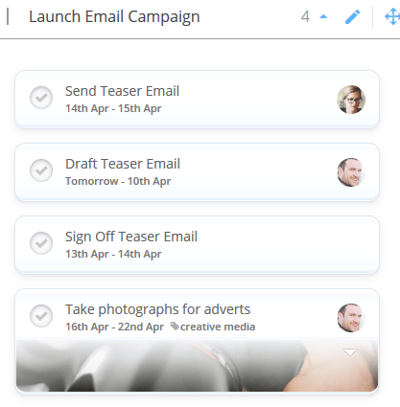Duplicating and moving Tasks
Duplicating and moving Tasks between Task Boards is a quick and efficient feature that will improve the way you manage your Task Boards on a daily basis
Duplicating Tasks
1. Select the Task that you would like to duplicate to another Task Board. Once you do this, you will see the Task sidebar appear on the right side of the application.
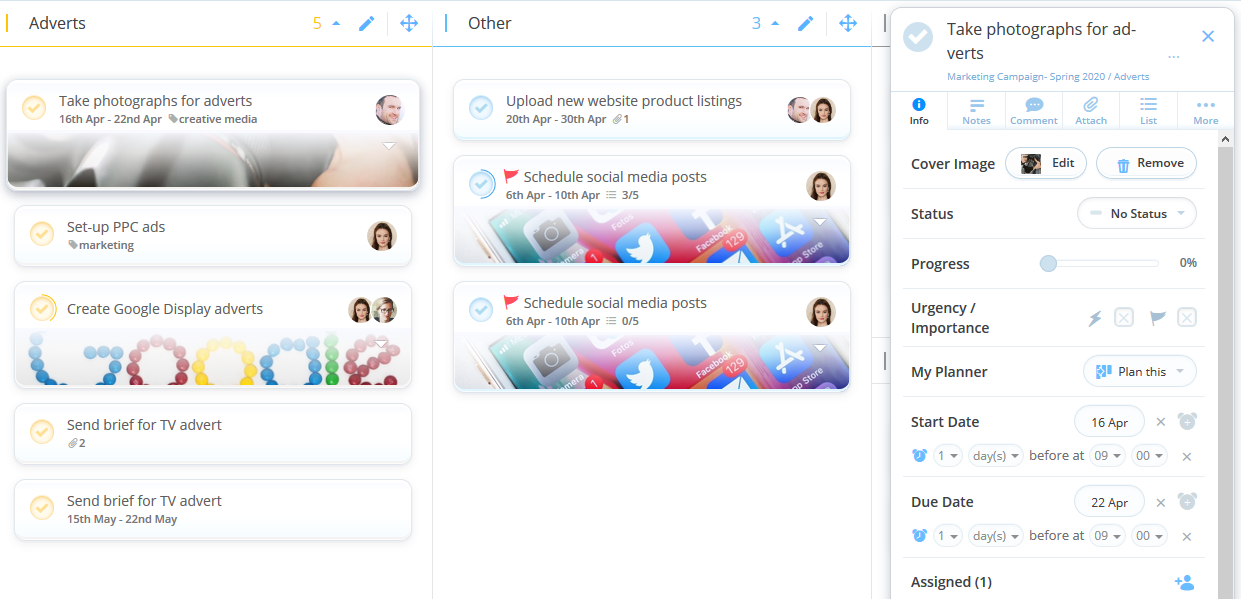
2. Select the 'more' tab from the Task sidebar.

3. To duplicate your Task to another project, select 'Duplicate Task' from the list of options.

4. Once you've done this a new window will appear. You will then be able to select the Task Board and category you would like to duplicate the Task into. Once you’re happy, simply select ‘Duplicate Task’.
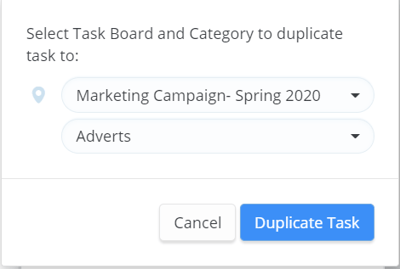
5. Your duplicate task will then appear in the Task Board which you have selected, while also remaining in the Task Board that the original task is located in.
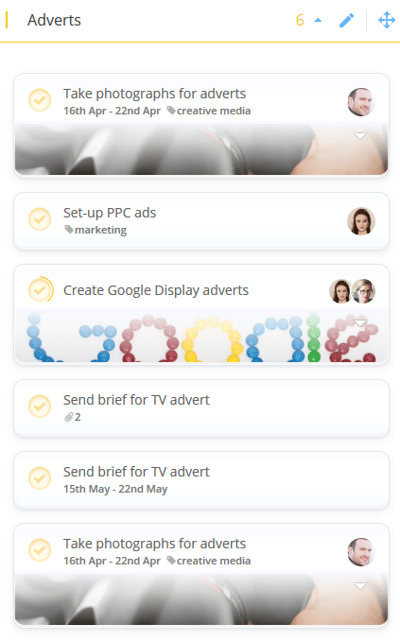
Moving Tasks
Watch this instructional video, or follow the steps below!
1. Select the Task that you would like to move to another Task Board. Once you do this, you will see the Task sidebar appear on the right side of the application.
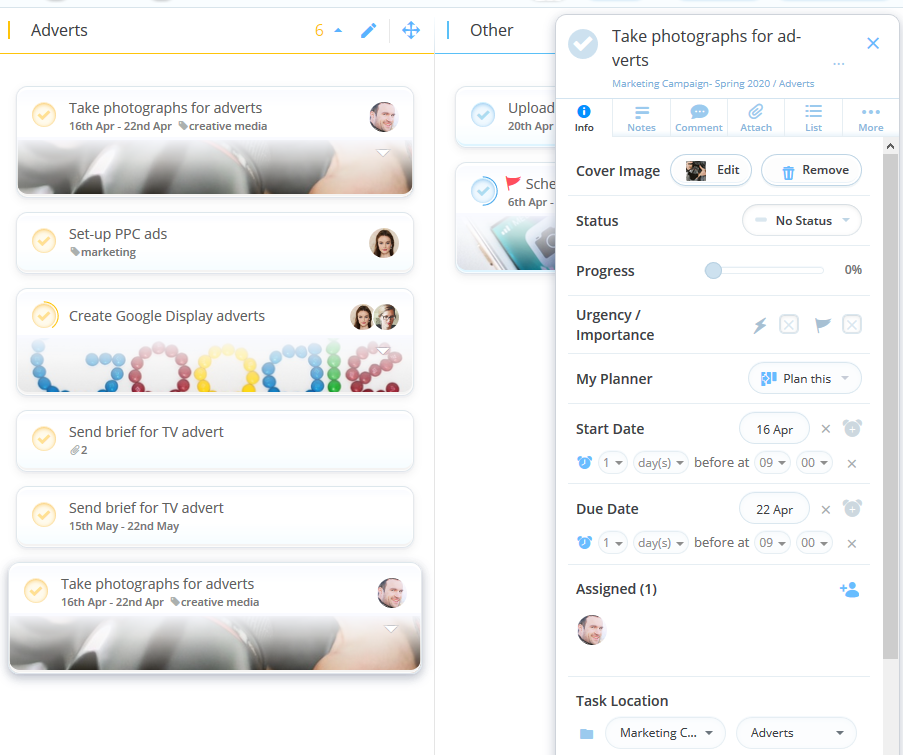
2. On the info tab, scroll down to the bottom of the tab and click on the Task Board name.
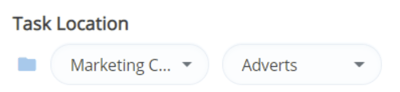
3. A drop-down menu will then appear. To move your Task to another Task Board, click on the Board you would like to move it to.
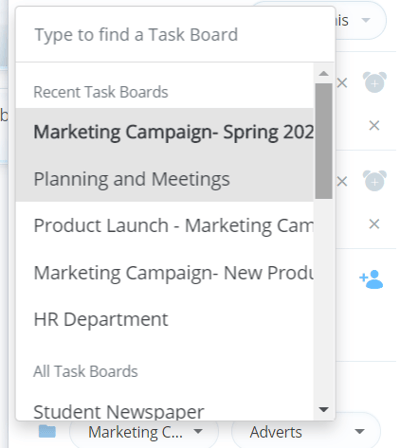
4. Your Task will then appear on the Canvas of the Task Board you have moved it and will be removed from your original Task Board.