Introduction to AYOA Whiteboards
Whiteboards can be used to explore different creative solutions, share ideas, and create vision boards In Ayoa whiteboards you can build your ideas using images, written sticky notes, lists and diagrams and then organize them into sections
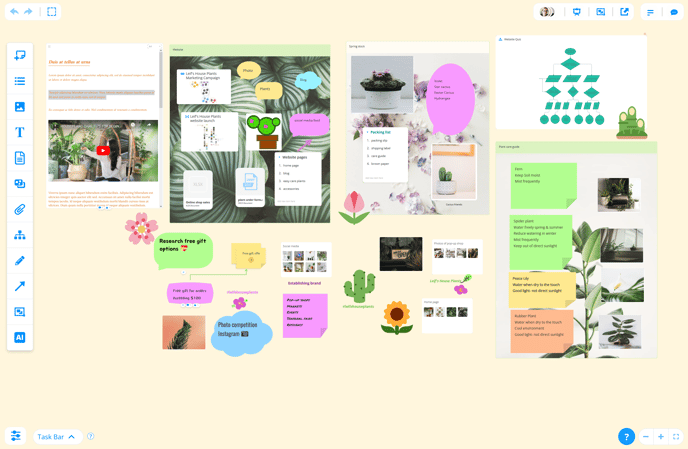
How to create a new Whiteboard
1. Open AYOA on the web and navigate to your home page.
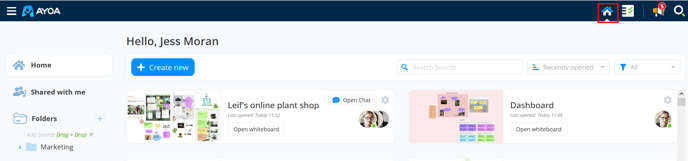
2. Click on the new project button:

then choose Whiteboard.

Note: you must name your whiteboard at this stage to create it, however this can be modified at a later date if you choose.
AYOA integrates multiple views of a project: Whiteboard, Task Board, Mind Map and Document view. Easily switch between views and create tasks above your whiteboard, next to the title:

6. A new Whiteboard view is shown below:
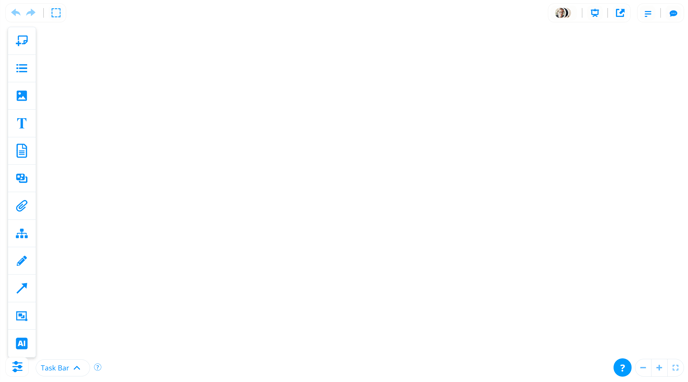
Add to your Whiteboard using the embedded features find these in the side toolbar
Sticky notes
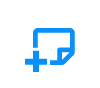
This icon allows you to choose from different sizes and different colored sticky notes. You can type up to 250 characters on each sticky note, perfect for concise comments, feedback, and instructions. Notes can also be collected together and collapsed to save space
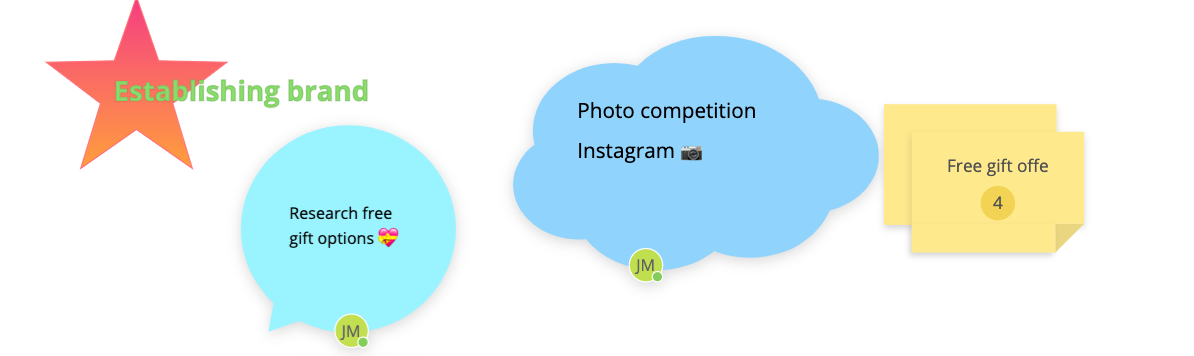
Lists
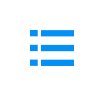
Lists can be used to add numerical lists. This is great for listing materials, resources, priorities, and actions. List's can be collapsed when not required or completed.
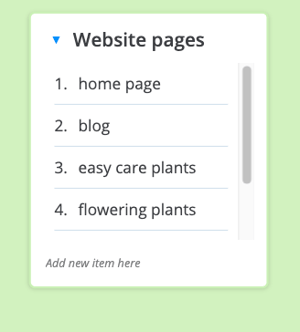
Images

In Whiteboards, you can enhance your board with images. You have the choice of using a royalty-free image from Unsplash, uploading your own image, using an Emoji icon, or sketching your own image.
Supported image file types include PNG, JPG, and GIF
For Ultimate users, the limit is up to 60Mb per file
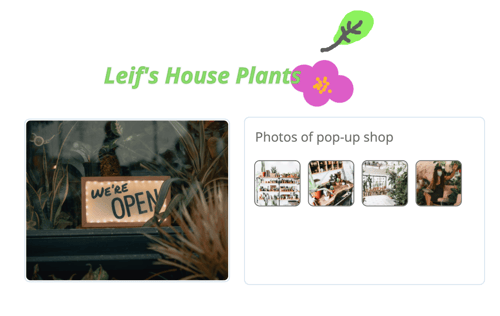
Text
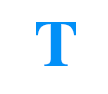
The text tool allows you to create a short, bold text statement that isn't within a box. This creates effective and eye-catching titles for different areas of your Whiteboard.

Document

Are you looking to add lots of information, but you want to easily update it without leaving Ayoa? Instead of using a word document you can utilise the Whiteboard document creator to add a text document embedded in the Whiteboard that can be edited at any time.
Within this document you can style it, embed images and videos, tables and even mathematical formulas or code snippets. The document can then be viewed in full on the white board canvas, without needing to download it or open it in a new tab
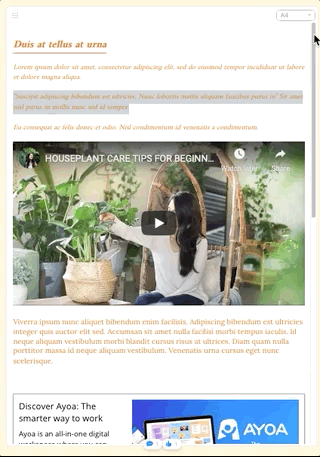
Shortcut to another board
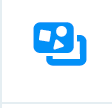
Is the Whiteboard related to other mind maps, task boards, or Whiteboards? You can add a shortcut that will display a preview of that board and a direct link that will allow you to quickly move between that Task Board and the Whiteboard.
Attachments
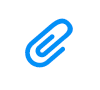
Make important documents easily accessible for anyone on the Whiteboard by uploading attachments. The attachments will be added as links that be downloaded from any Whiteboard supported device.
Supported document types include .doc, docx, .text, PDF, CSV and Powerpoint.
Free users cannot upload attachments.
For Ultimate the limit is up to 60Mb per file.
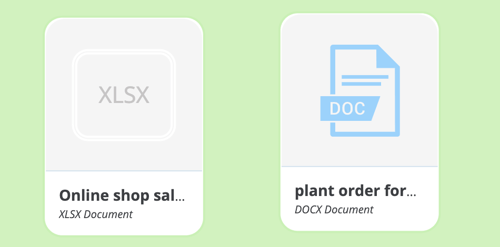
Flowcharts

Map out step-by-step workflows and processes. The flowchart builder allows you to create intricate flowcharts to clearly visualise processes and add them to your Whiteboard.
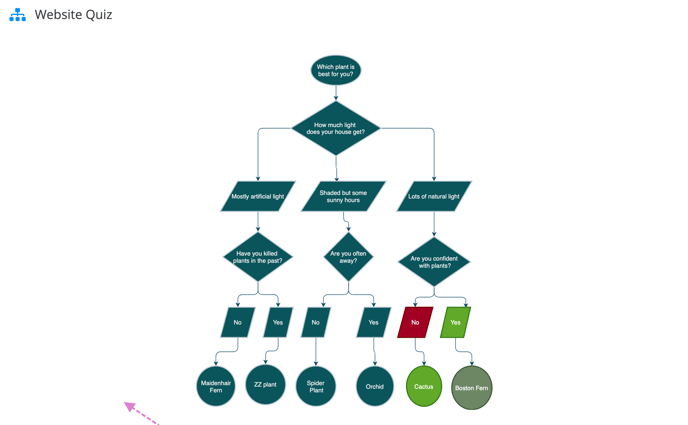
The draw tool

The draw tool allows you to draw directly onto the canvas and over the top of existing elements. on your Whiteboard, such as images. Use the draw tool to circle, underline, asterisk different key elements. You can even use it to write freehand or draw simple illustrations.
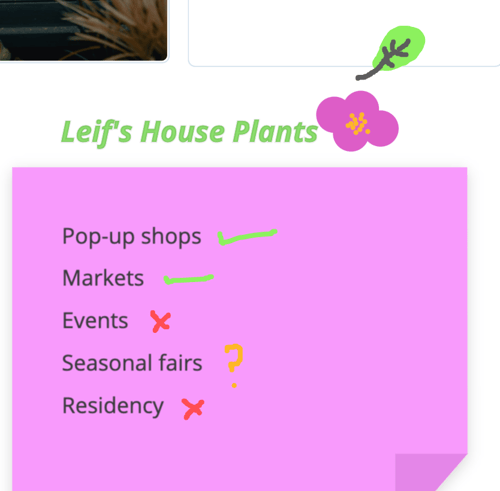
Arrow
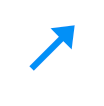
You can connect elements on the Whiteboard using arrows with different styles, widths, and colours.
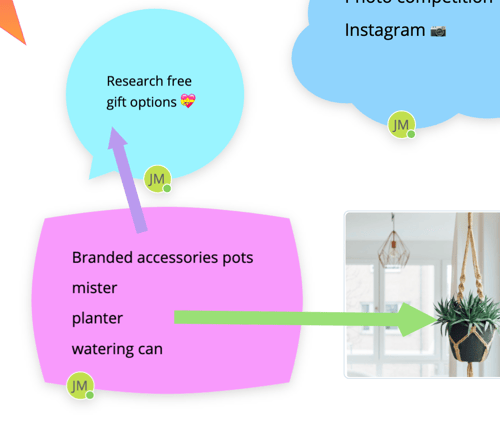
Sections

Organise and divide your Whiteboard content into different sections for clear communication. Drag and drop sticky notes, images, and any other related content into a section to group them together
Set image backgrounds to make sections stand out.
Sections can be exported as their own Mind Maps or Task Boards so that you can easily assign different teams to manage different aspects of your Whiteboard.
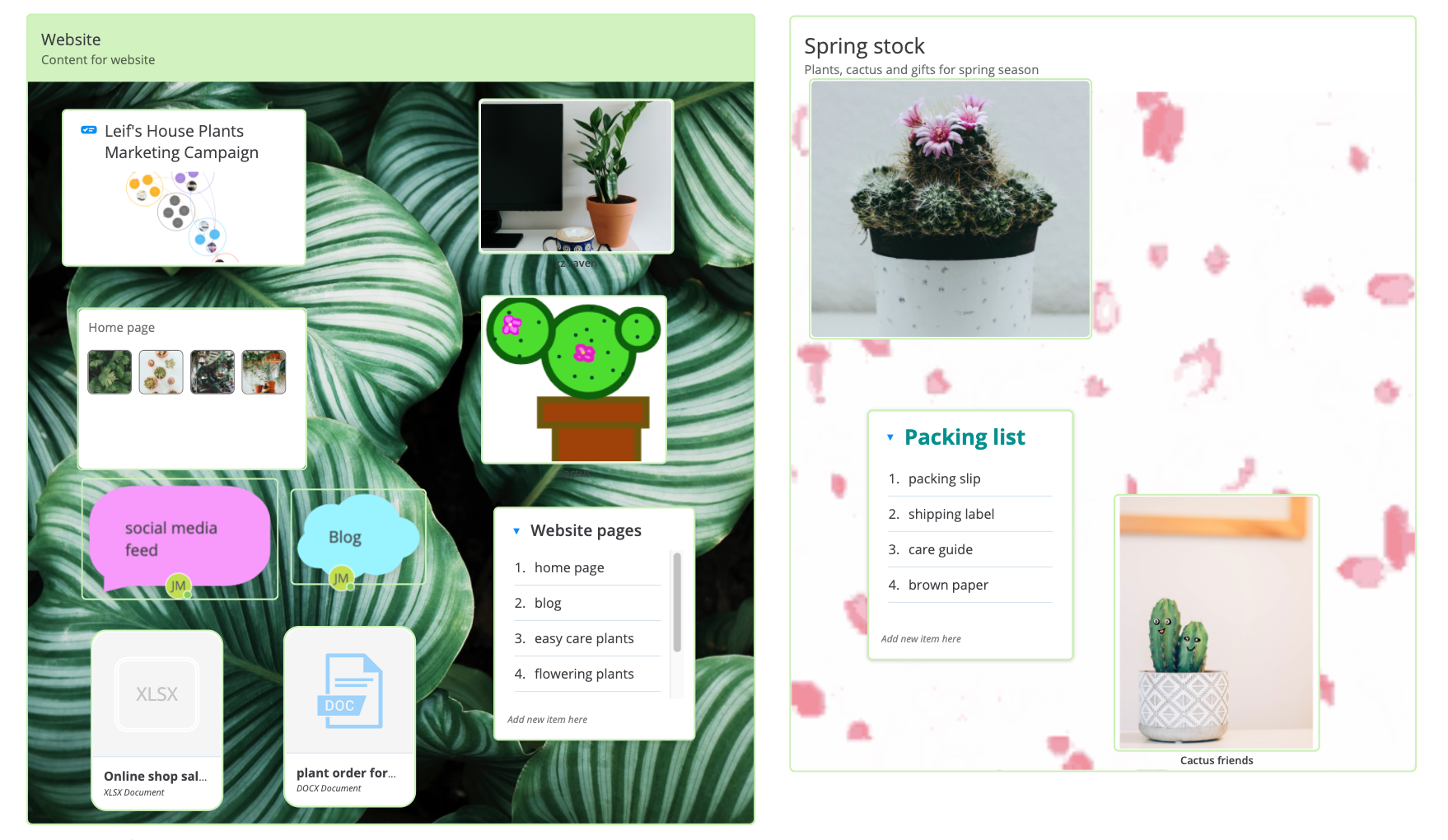
For guidance on each Whiteboard feature, perform a keyword search inside the Help Centre, e.g. 'documents', 'links', 'attachments'
Please note the limitations described above for free AYOA subscribers. Get Ultimate here