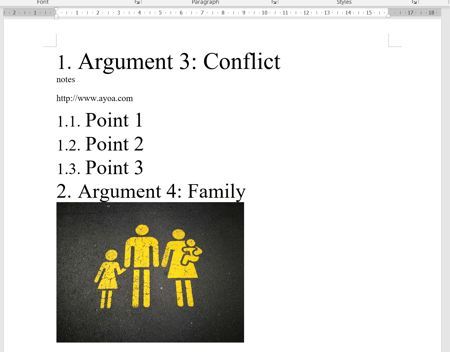Exporting a Mind Map as a Word Document
Mind Mapping is a great way to quickly outline your ideas. If you want to work on it in more detail you can export the Mind Map as a document. Once exported you will have your branches neatly organised in another editable format!
Mind Mapping different topics and ideas enables you to quickly pull together the basic structure of your report, review or essay.
Exporting your Mind Map as a Word Document
1. Choose the mind map you would like to export.
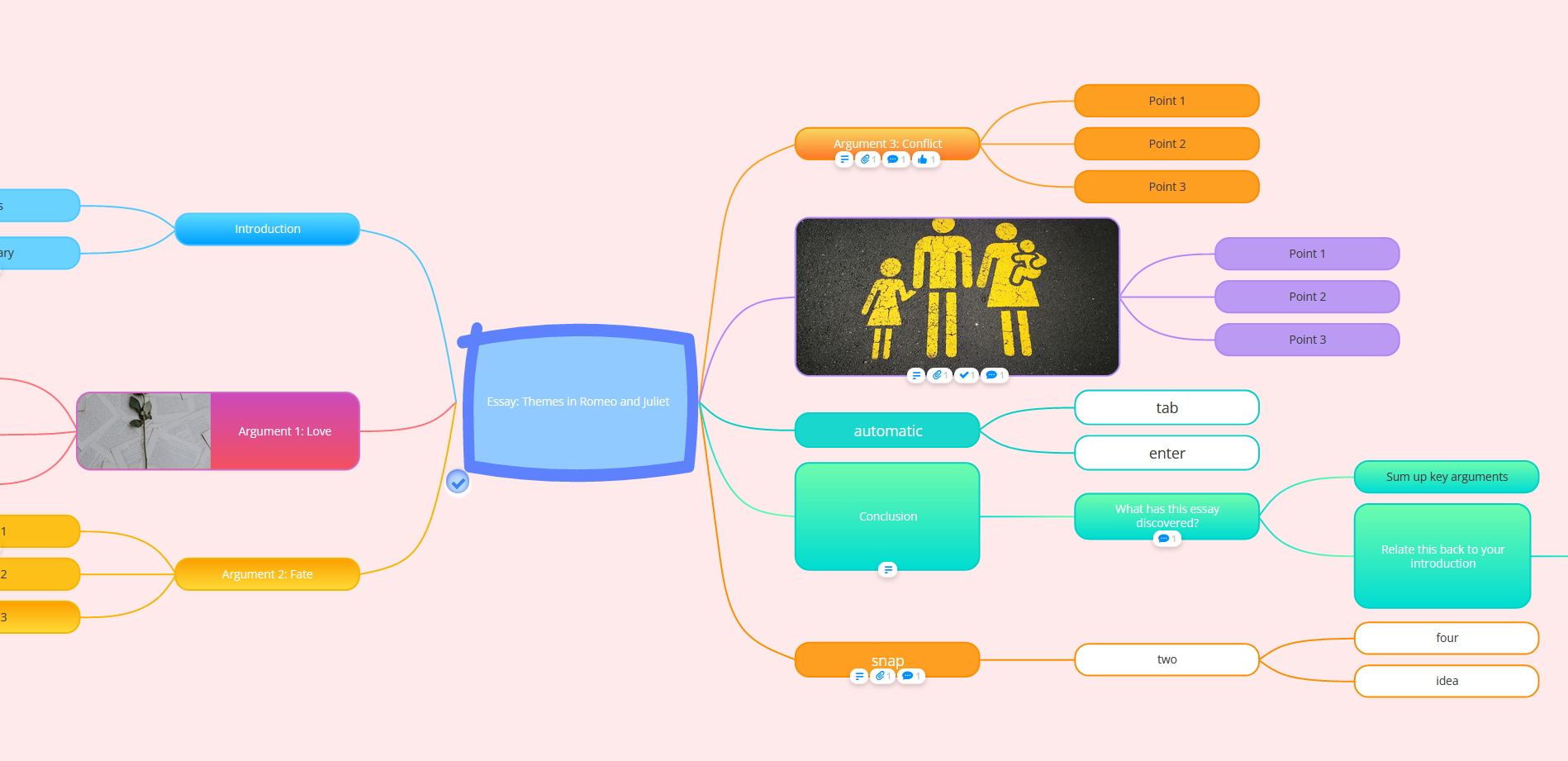
2. Click on the Export icon in the top toolbar.
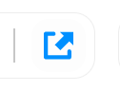
3. Select Word and choose different document and citation styles. When styles are chosen, press Export.
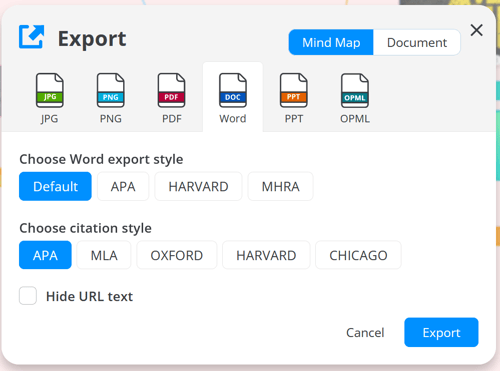
4. Once the export is complete, click Open, then choose where you wish to save the document.
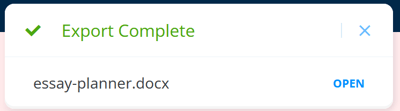
5. Once you open the Word document, you will see that your branches have been exported as an outline.
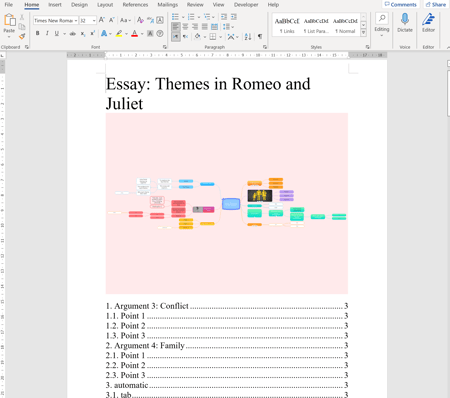
6. Any images and notes you have added to the branch will be displayed with the branch heading.