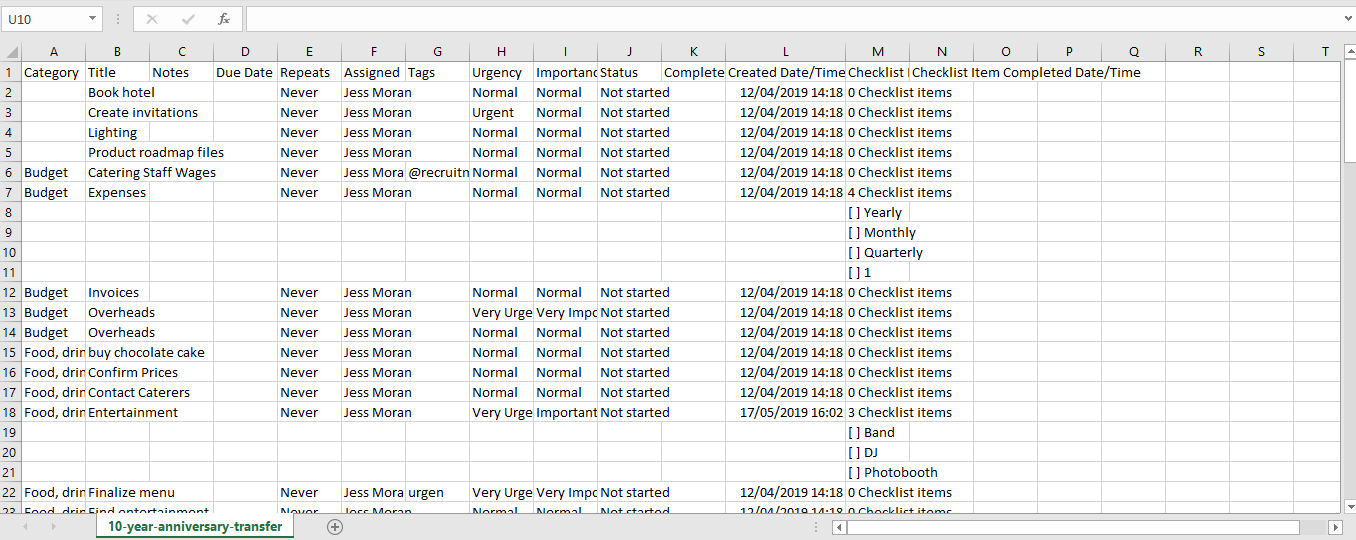Exporting a Task Board
Easily share important date by sending your Task Board as a CSV file, allowing data from your tasks to be viewed in spreadsheet format
To export a Task Board as a CSV
Watch this video or follow the steps below
1. To export your Task Board, first, open the given Task Board and click on the Board Options icon.

2. Choose the Export option from the menu:
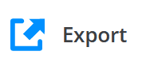
3. A new window will be opened, where you can choose additional information that could be included.
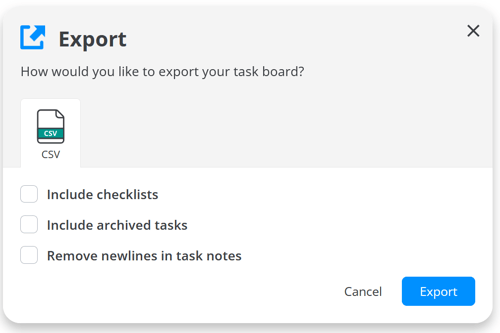
4. When the export is complete, click Open to download and save the CSV file:
5. You can also export task board from your Account Settings. To do so, please click on the Menu button on the left-hand side of the toolbar, then click on Settings and choose Account Settings. You will then be re-directed to the settings page.
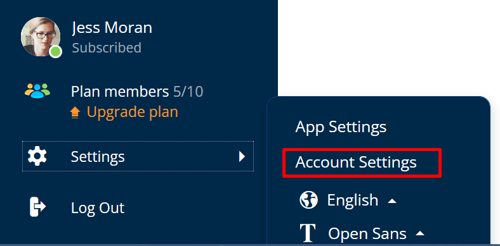
6. Once you are within your settings page, click on Task Boards under Ayoa Settings.
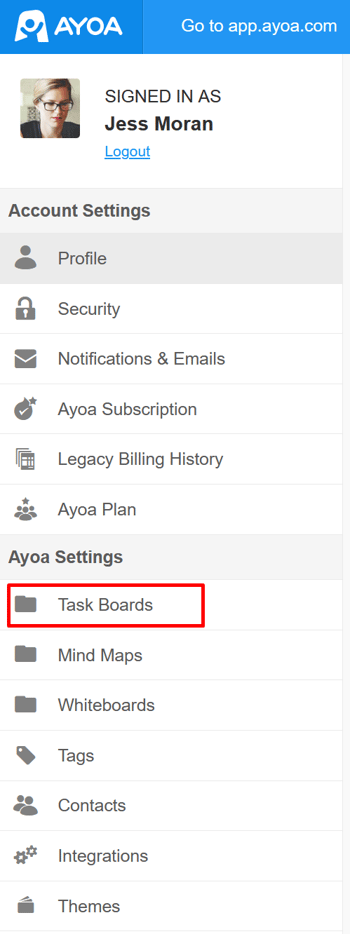
7. Under Manage Task Boards are listed all of your Task Boards.
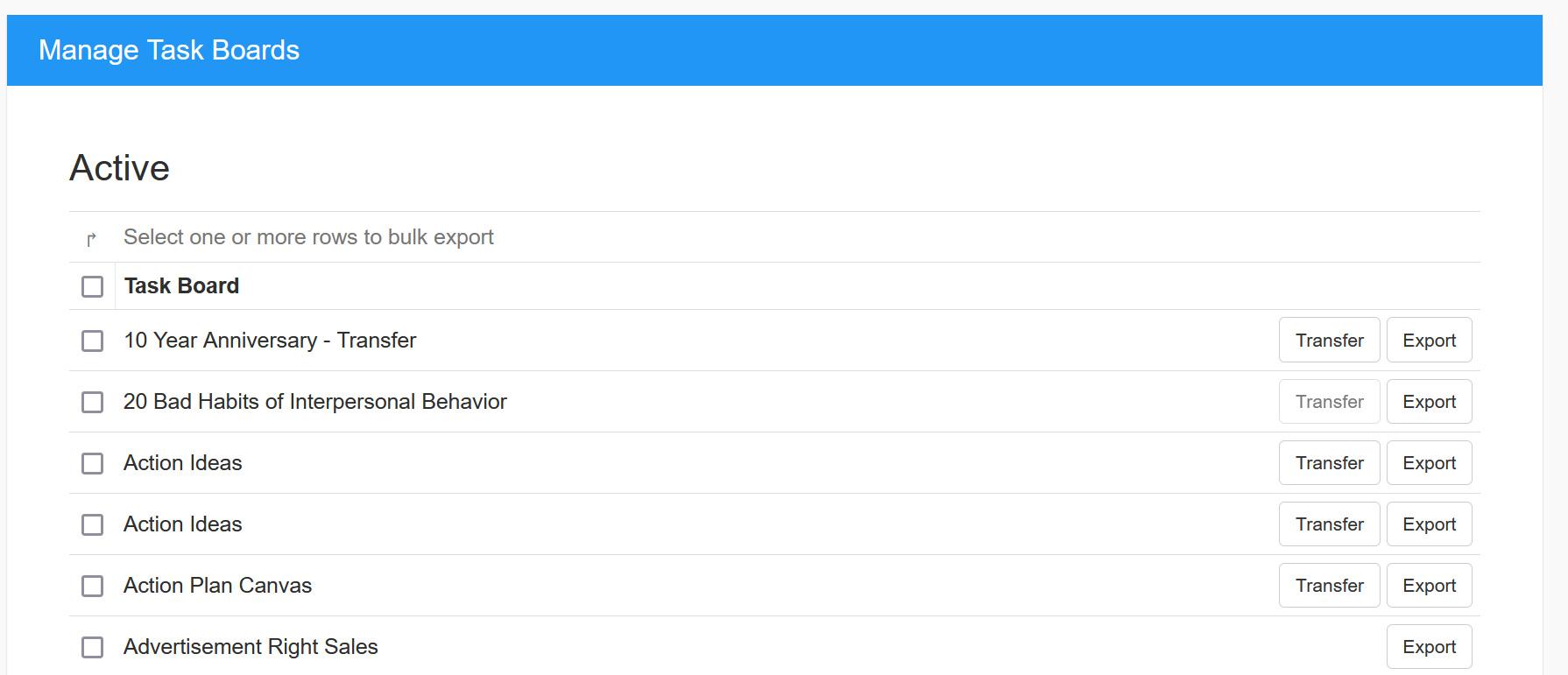
8. Once you have selected the board that you would like to export, you can then choose what you would like to include in the export.
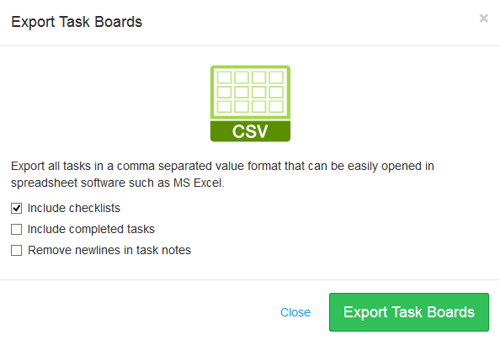
9. Clicking the CSV button will export the Task Board in a simple format that can be opened in spreadsheet software such as MS Excel.