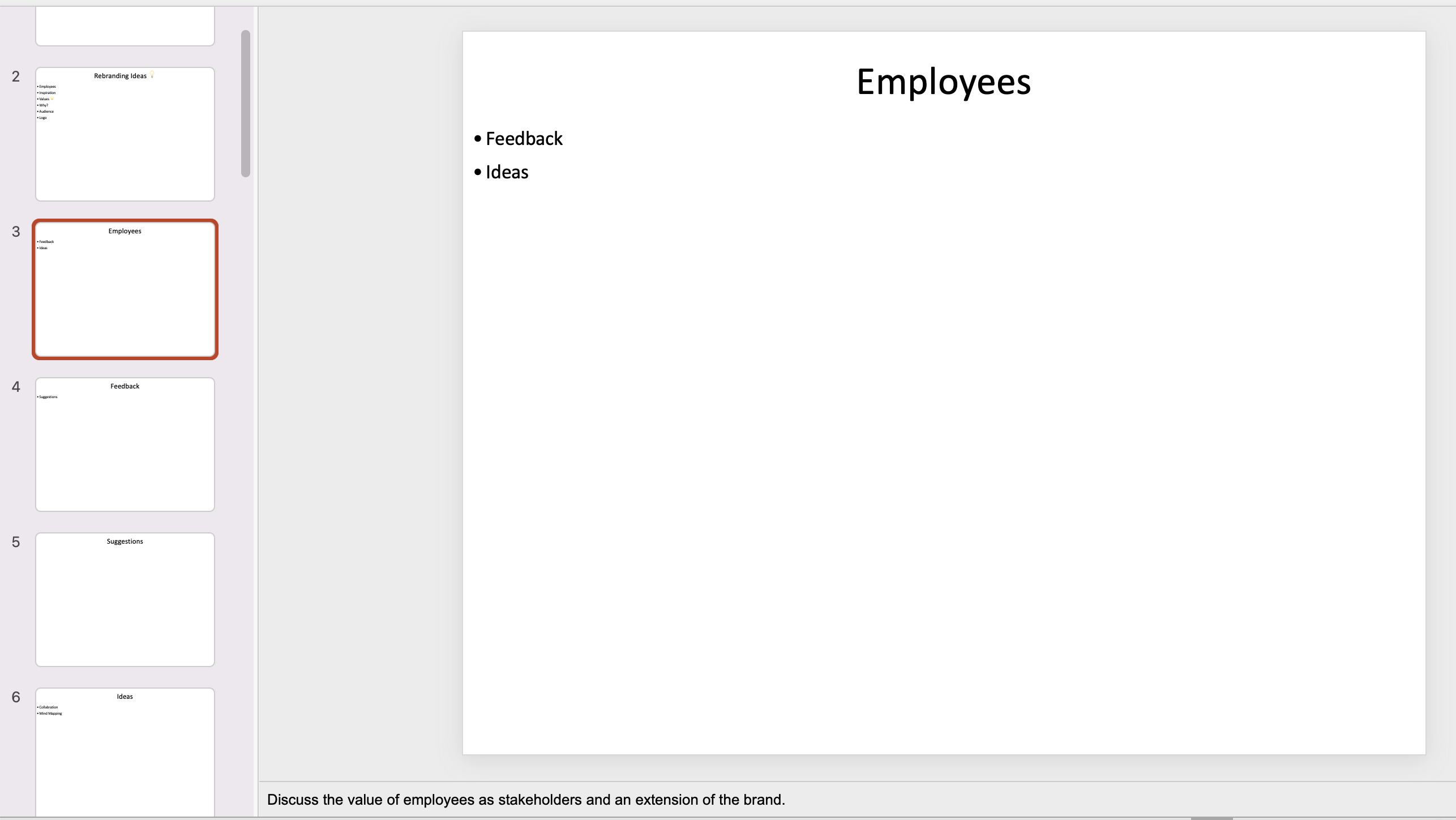Exporting your Mind Map as a PowerPoint
Exclusive to Ultimate subscribers: export your Mind Map as Powerpoint presentation
This is phase one of our PowerPoint export release, stay tuned for phase two where we introduce images for each slide.
1. Open your mind map.
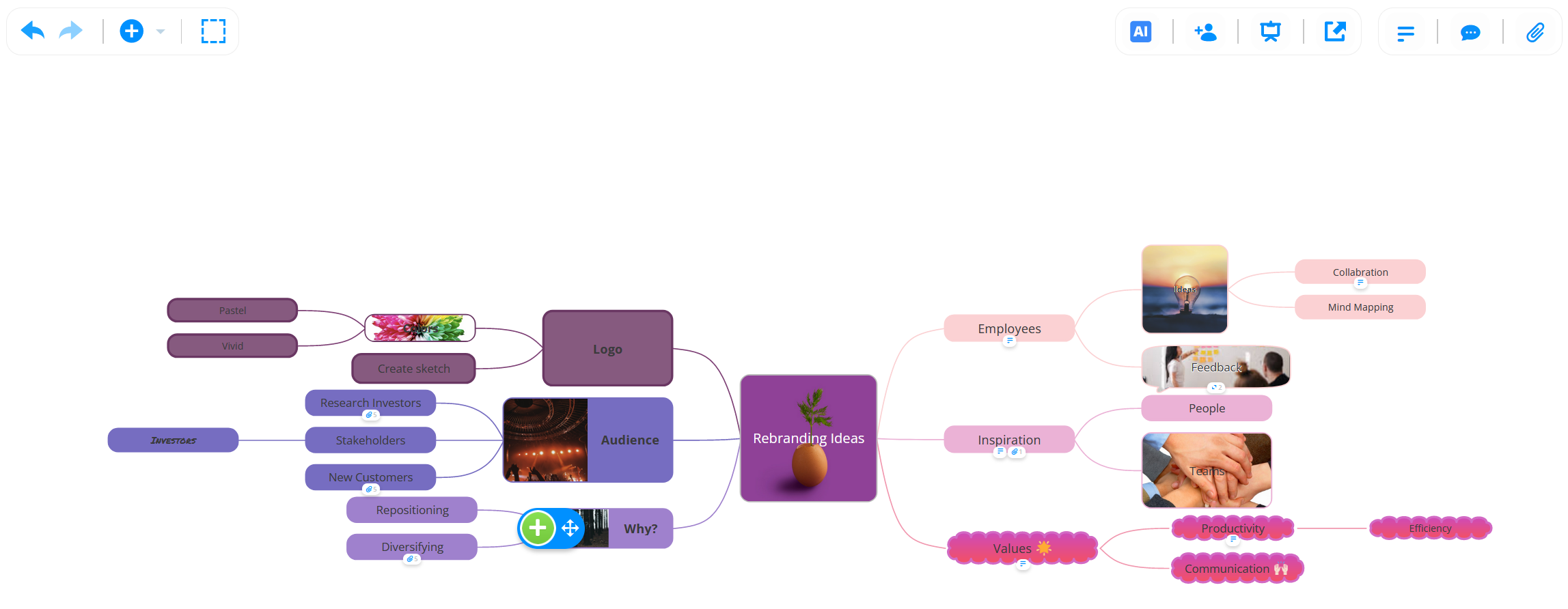
2. In the top toolbar click on the Export icon.
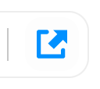
3. From the export options, click PowerPoint Presentation and choose whether you would like to include a full image of the mind map on the title slide, if you would like to include notes and if you want an Any Questions? slide, then click Export.
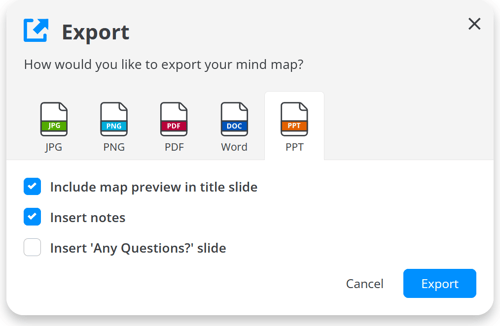
4. The export will begin.
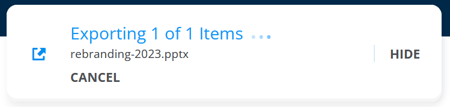
5. Once complete you will be prompted to download the PowerPoint by clicking Open.
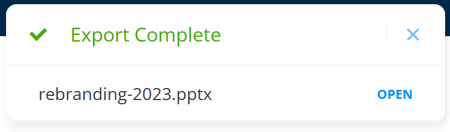
6. Once open in PowerPoint, if you opted to include a picture of the mind map on the title page, this will be the first slide displayed.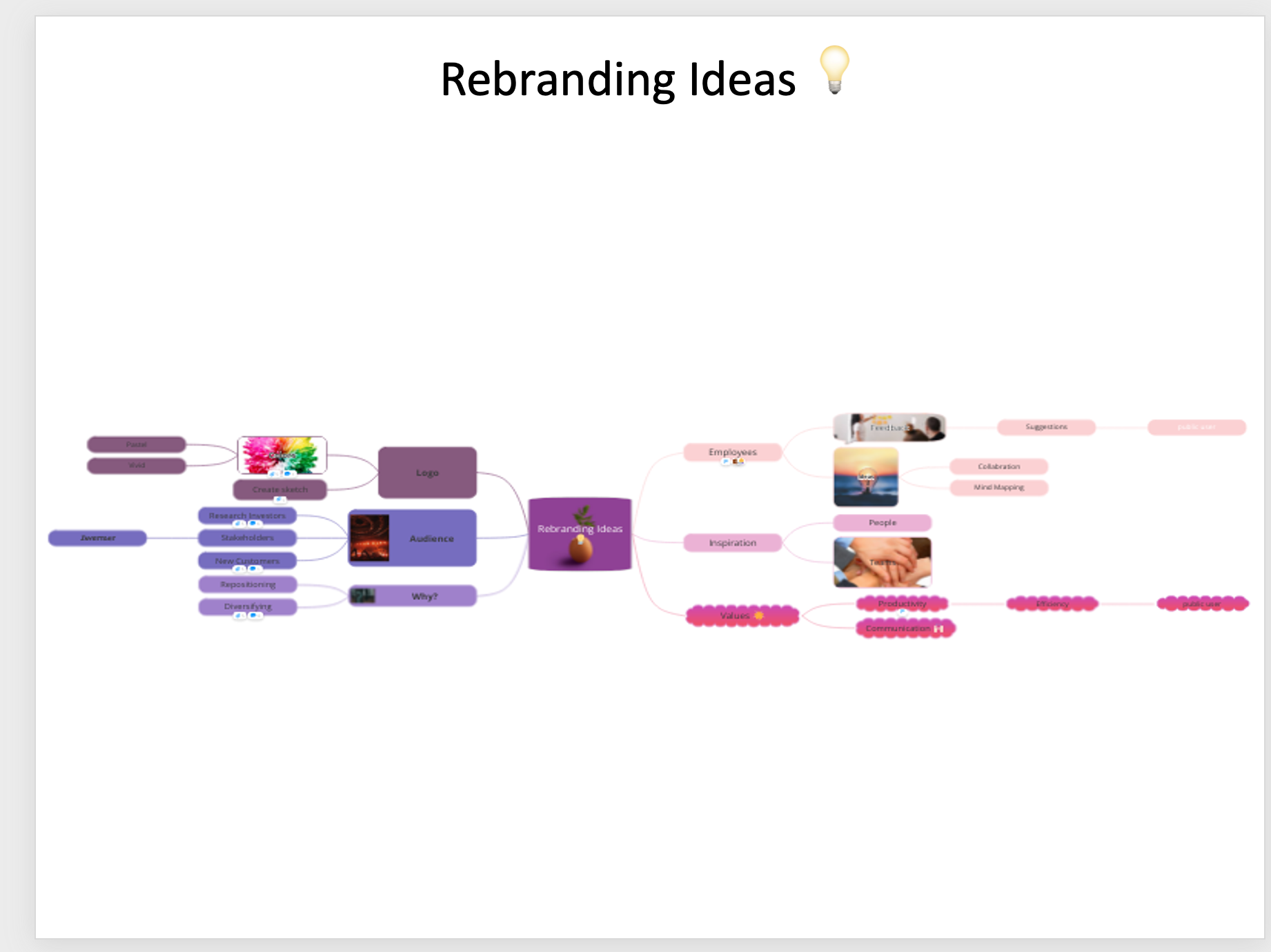
7. The next page will show a summary of the main parent branches, to bullet point the structure of your presentation.
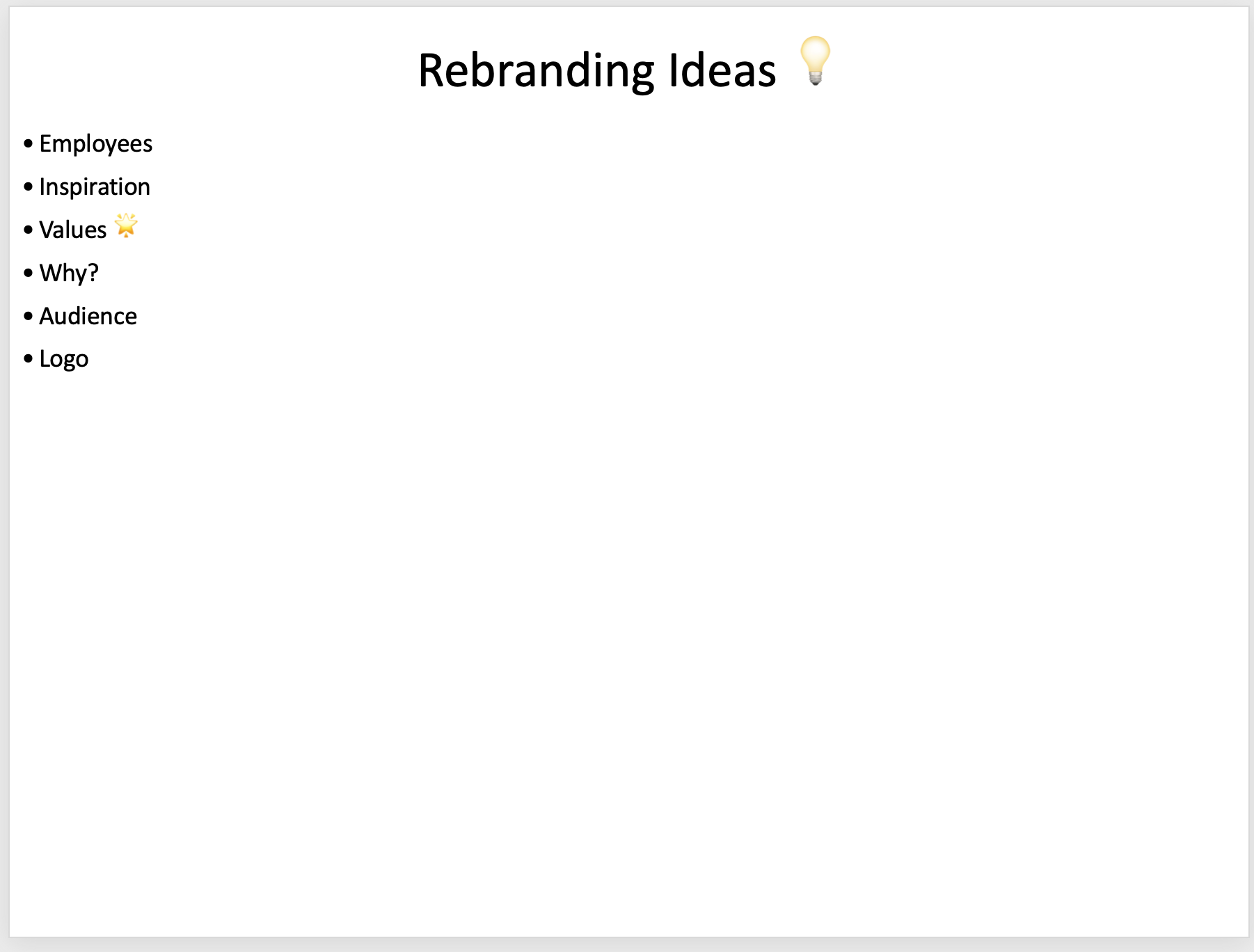
8. Each slide will have the branch name as the main heading, and the child branches as bullet points. Any branch notes will be included as slide notes underneath the slide. This creates the perfect structure to help you flesh out your presentation with any images, or data you wish to share, giving you the flexibility to adapt your presentation how you want.