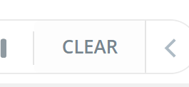Filtering Tasks
Only show the Tasks you need to see
All of the Tasks within a Task Board can be filtered to only show the Tasks you require. This is really useful for picking out certain Tasks such as those with a specific date, or those which have a file attached to them. The filter types (by tags, by assigned, by importance, etc), can be combined to further enhance the filtering.
Filtering a Task
1. To filter tasks, select your Task Board and then select the Filter icon situated in the bottom left-hand corner of your project board and click 'Set up Filter'.
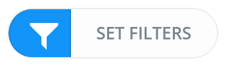
2. Then, select the filters that you wish to apply. You will have the choice of the following filters:
- Task name and notes
- Assignees
- Filter by Planner
- Importance
- Urgency
- Tags
- Start Date
- Due Date
- Tasks not started
- Tasks in progress
- Tasks on hold

3. Once a filter has been selected, the Tasks corresponding to the filter will appear on your project, here is a Canvas view (switch views by selecting the appropriate Task Board type here):

(Canvas view):
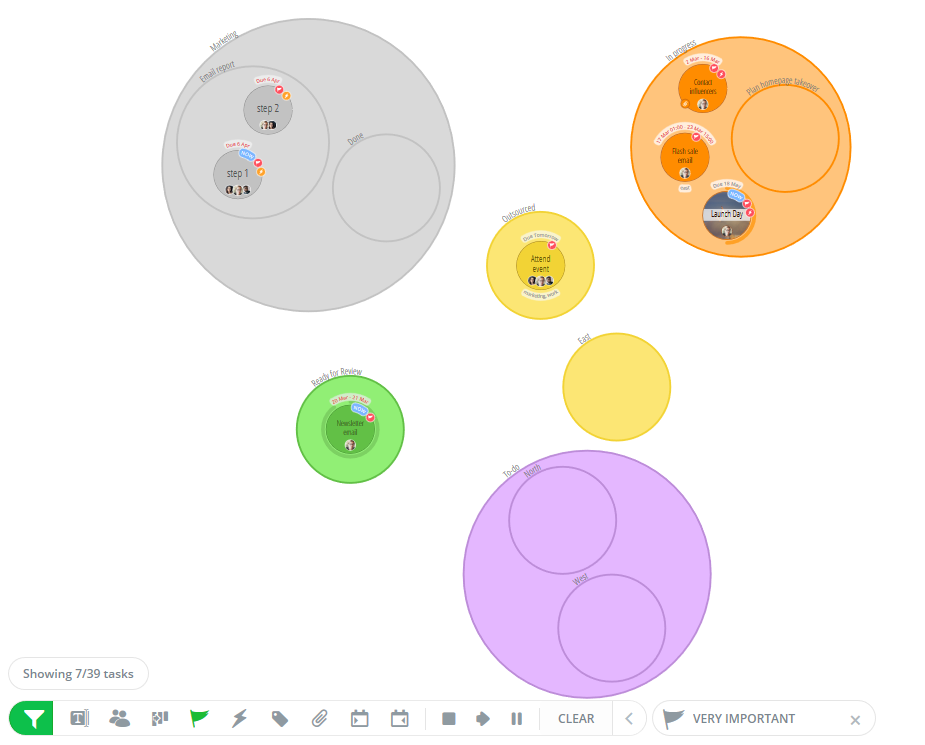
4. Once you've finished selecting your filters, your changes will automatically save. If you want to delete a filter, simply select CLEAR and this will delete the filters previously added to your Task Board.