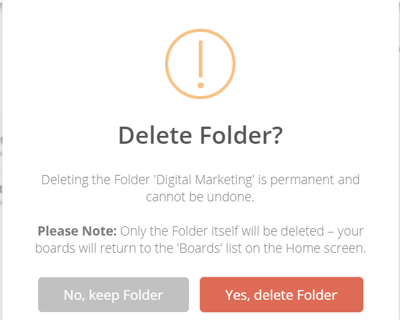Folders
Organise your Mind Maps and Task Boards into folders. You could use the folders to categorise your boards, or even use them to manage projects.
Using folders
1. The folders are accessible straight from your Home page.

2. To create a new folder, click 'Folders' and then the blue +New icon:

3. Type the new folder name, then click Create Folder.
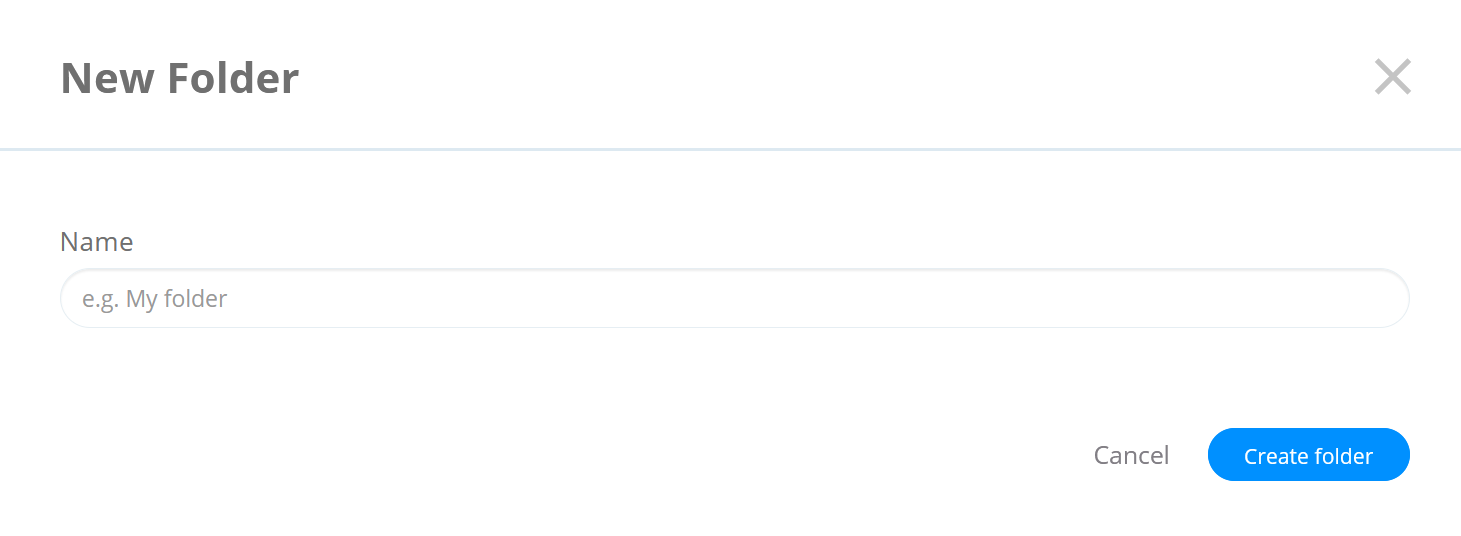
3.This will create the new empty folder.
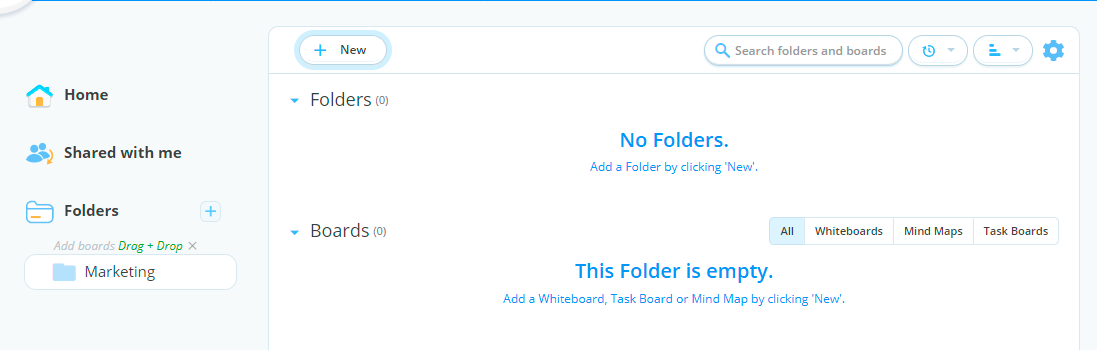
4. To add a brand new task board or mind map, click on New.
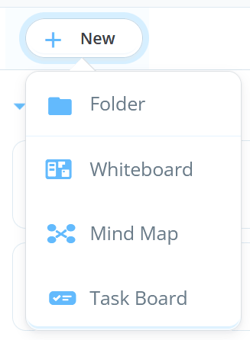
5. To add an existing mind map or board to the folder, click on the Folder tab on the left-hand side and in the main view, you will have a list of all the boards and mind maps.
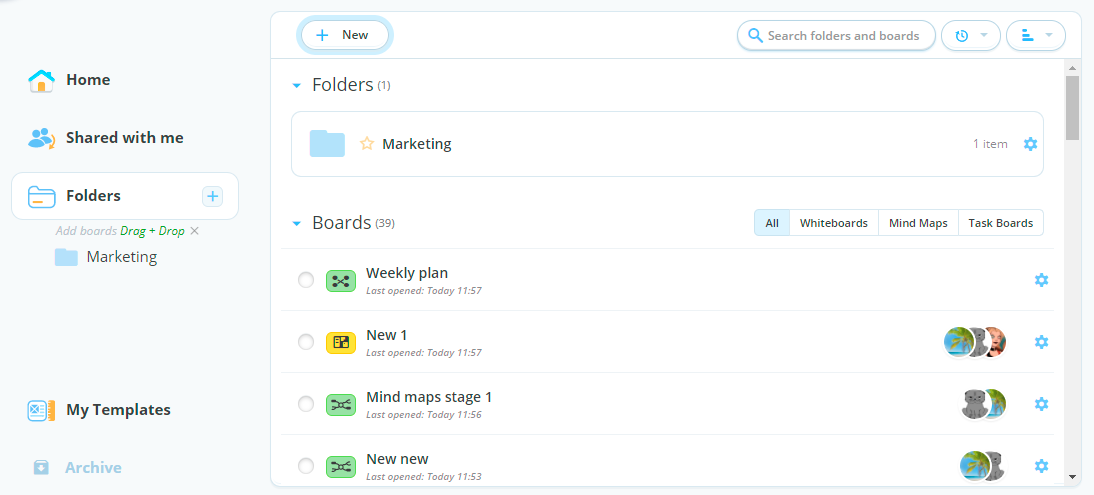
6. Then simply drag and drop the chosen Mind Map or Board into the folder.
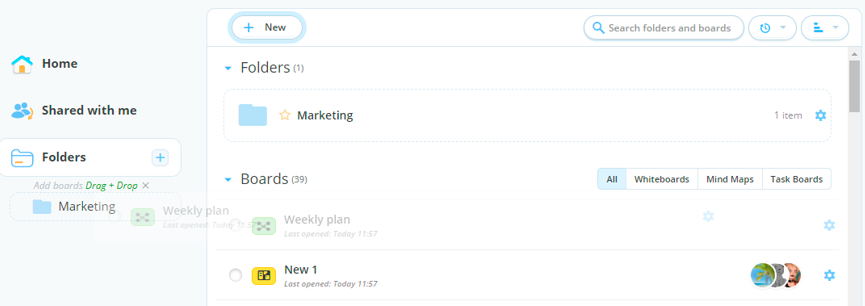
7. The board will now be added to the folder.
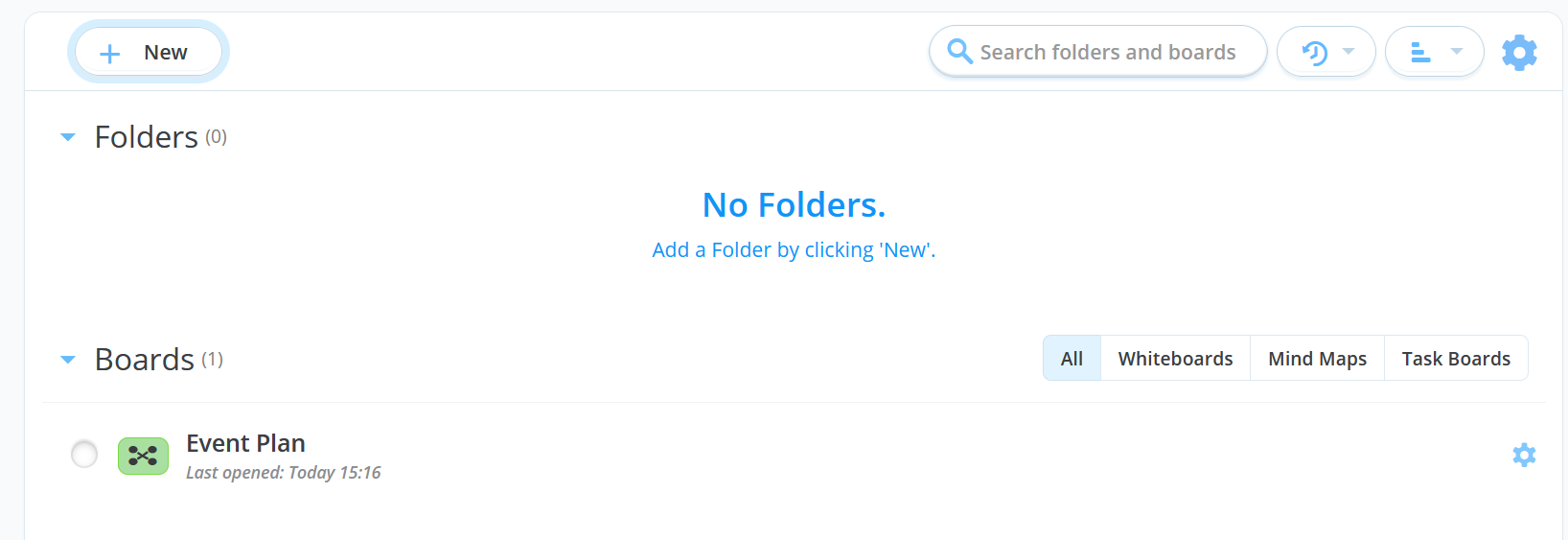
8. To create a sub folder within an existing folder, simply click New, then Folder.
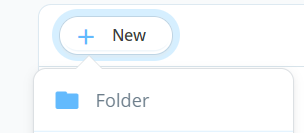
9. Name the sub folder, the click Create Folder.
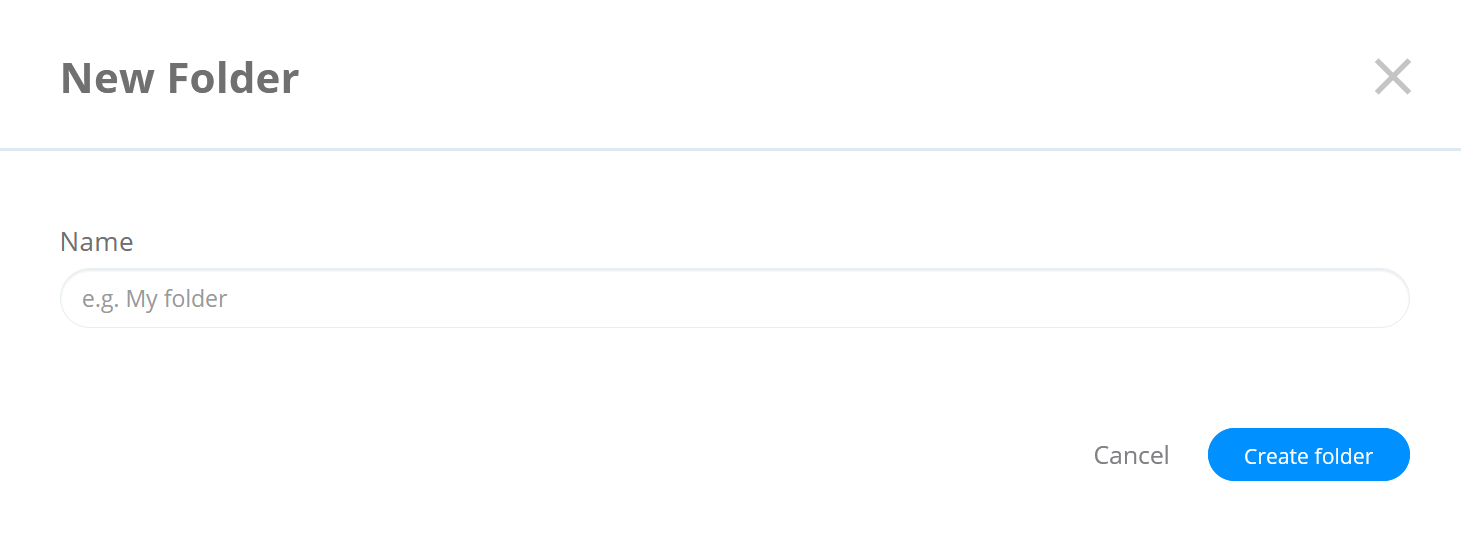
10. There will now be a sub-folder within the original folder.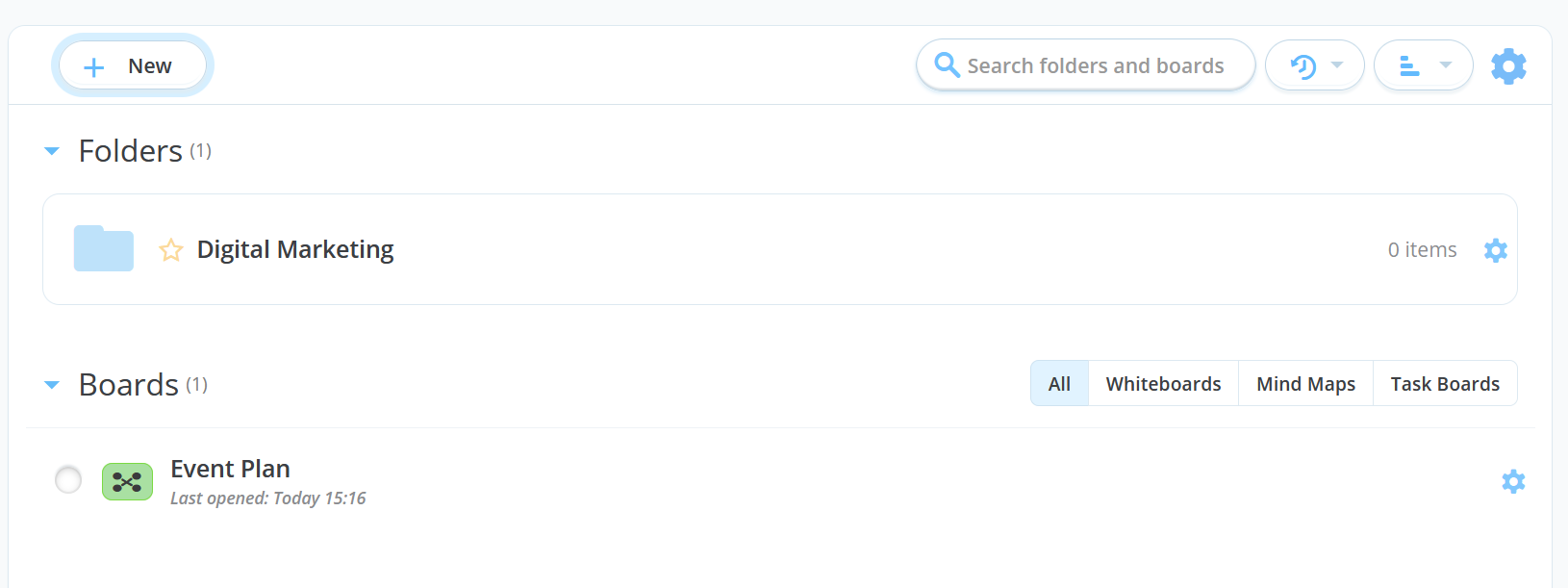
Editing Folders
1. To rename a folder open the settings by clicking on the blue cog on the toolbar.

2. Double click on the folder name to edit and press Save Changes.
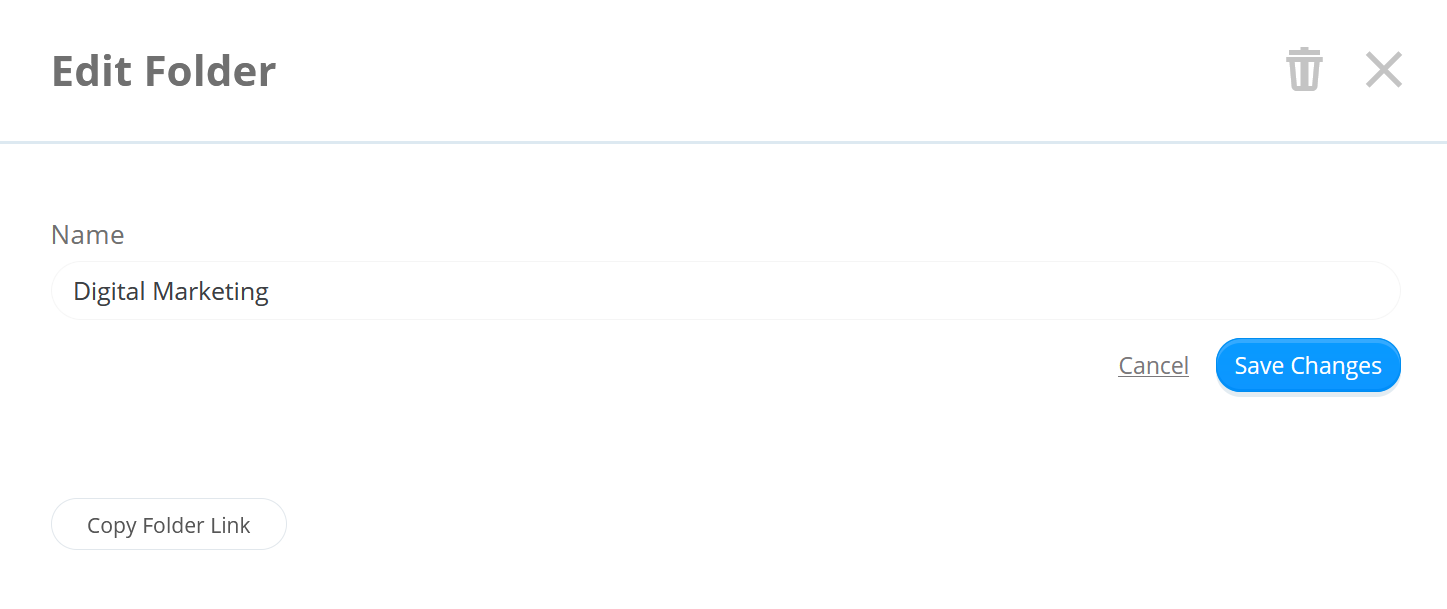
3. To delete the folder ( but not it's contents) click on the trash can icon.
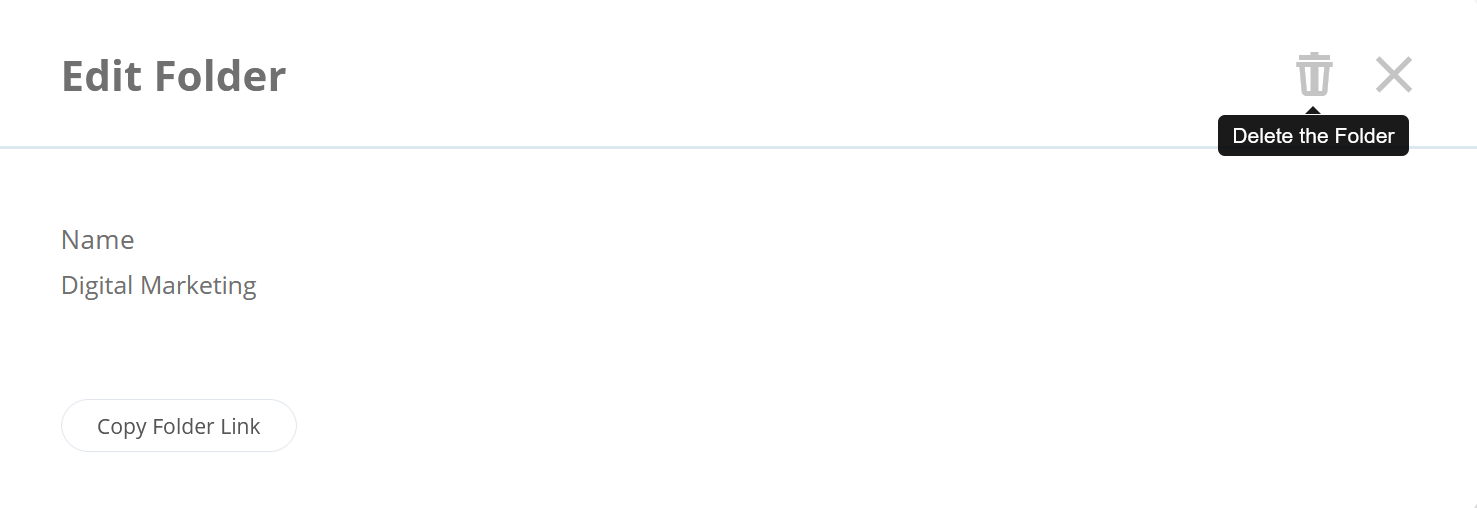
4. When deleting a folder you will get a warning reminding you that deleting the folder will not delete the contents, click yes to continue.