Discover how to format your branches in organic mind map view
To format your branches in the Organic view:
-
Tap on a branch and select the paintbrush icon to open the branch editor.
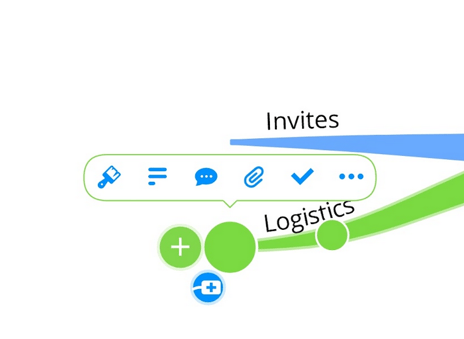
-
Once the editor is open, you can choose from the listed option what you would like to change.
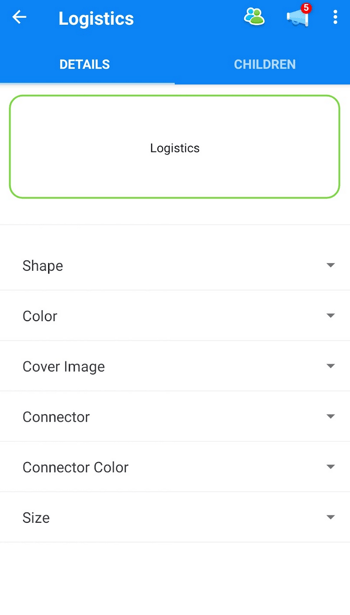
-
You can edit the shape/change to box branch.
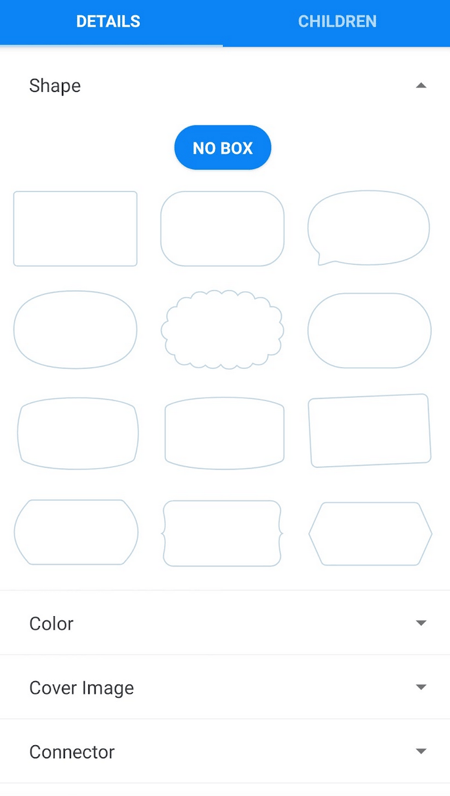
The color of the box branch.
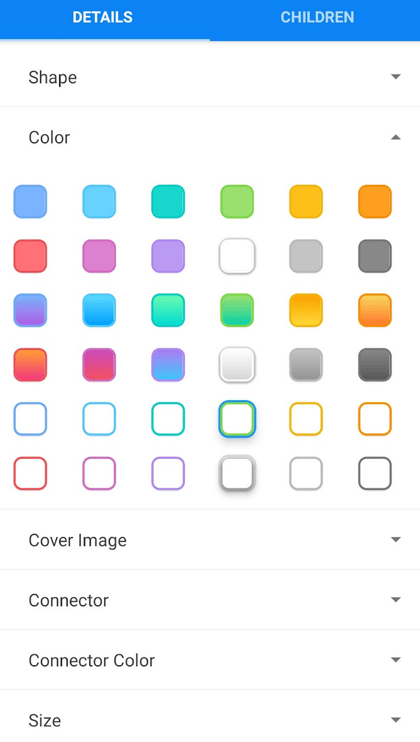
Upload an image.
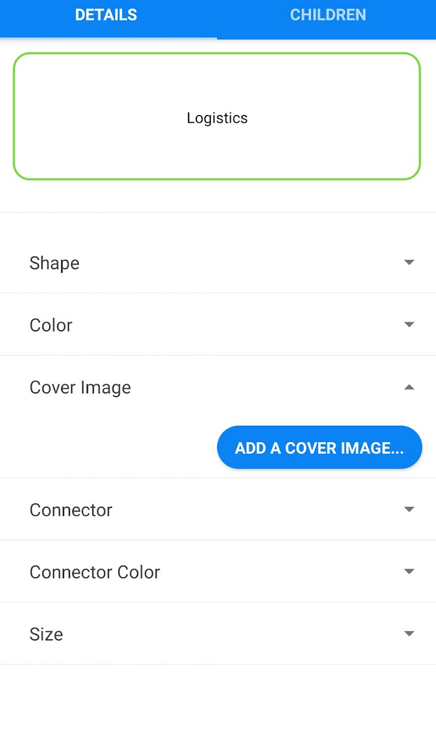
Either from your device or a Royalty-free image from Unsplash
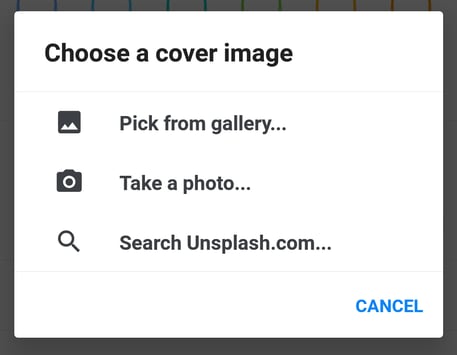
Change the color and connector style
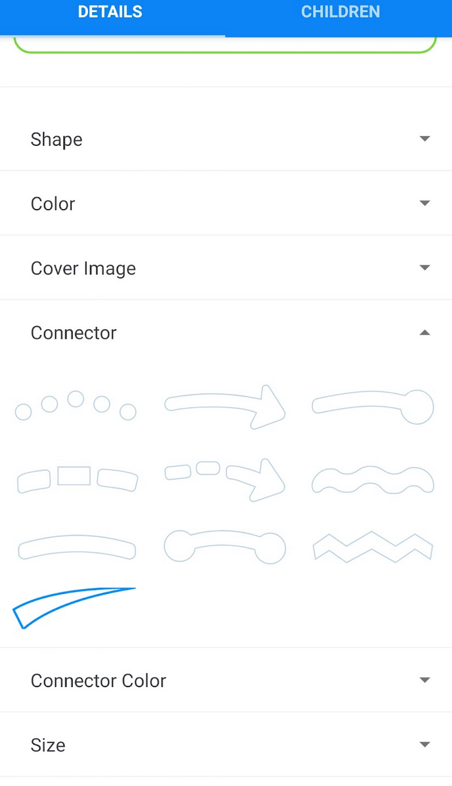
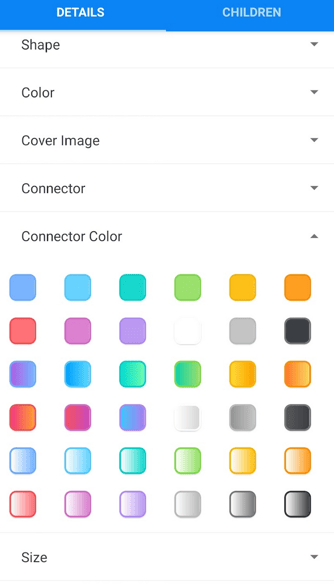
The size of the box branches.
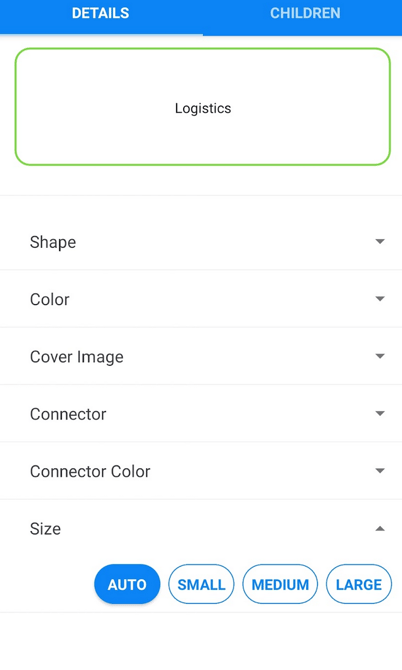
4. Once selected, these changes will apply to your branch.
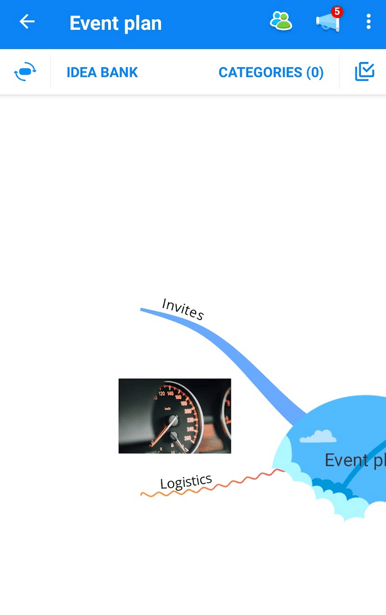
Adding a box on an organic branch.
When using organic branches, the images will float at the side of the branch.
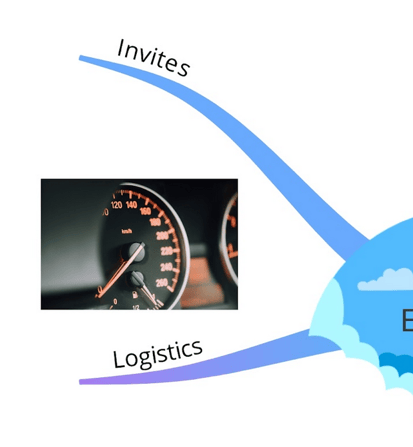
To change the branch to a box branch, tap on the branch and tap on the paintbrush icon to open the formatting menu.
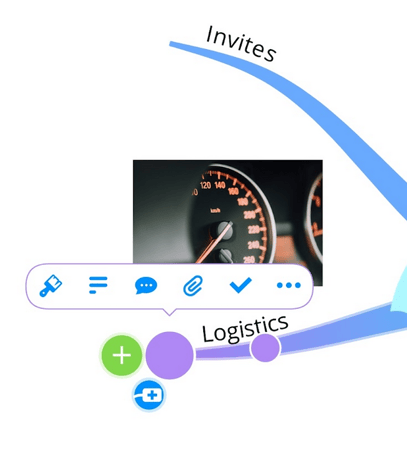
Choose the box branch you want to add to the branch by tapping on it.
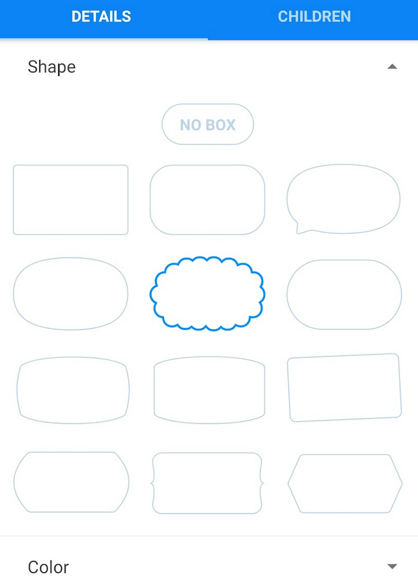
The image will now be continued within the box branch.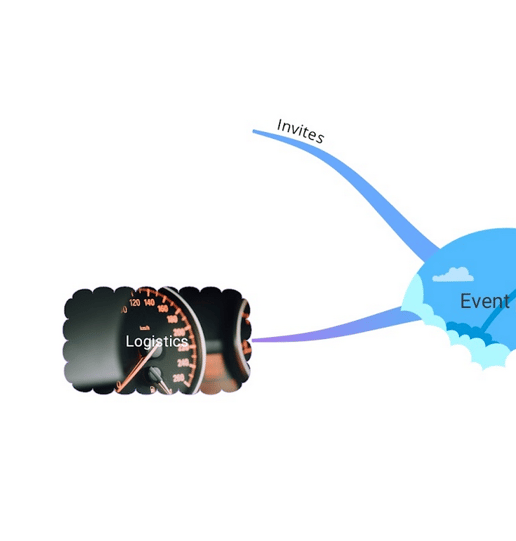
.png?height=120&name=Ayoa%20small%20(1).png)