Inspire your creativity by using color and contrasting text in your segments
Editing Text
1. To edit the text, double-click on the Shape to open the text editor. It will allow you to change the size, weight and color of the text.

2. The text must be highlighted when applying changes to the font's style, size, weight and color of the text.

3. Click on the segment again or press Enter on the keyboard or Done button to apply the changes.
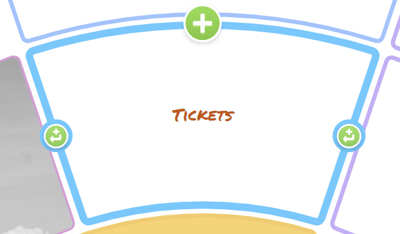
Changing the Color of a Segment
1. To edit the color of a segment, double-click on a Shape to open formatting options.

2. Click on the color box button to view the full-colour swatch.

3. Click on the color you prefer.

4. The color will be automatically applied. Click anywhere on the canvas to close the menu.
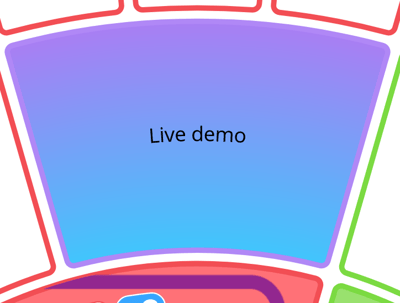
.png?height=120&name=Ayoa%20small%20(1).png)