The freehand option in Ayoa's Mind Map view allows you to be creative with the shape of your branches and customise the look of your mind map.
To draw branch with the Freehand option:
1. Open your map in Mind Map view.
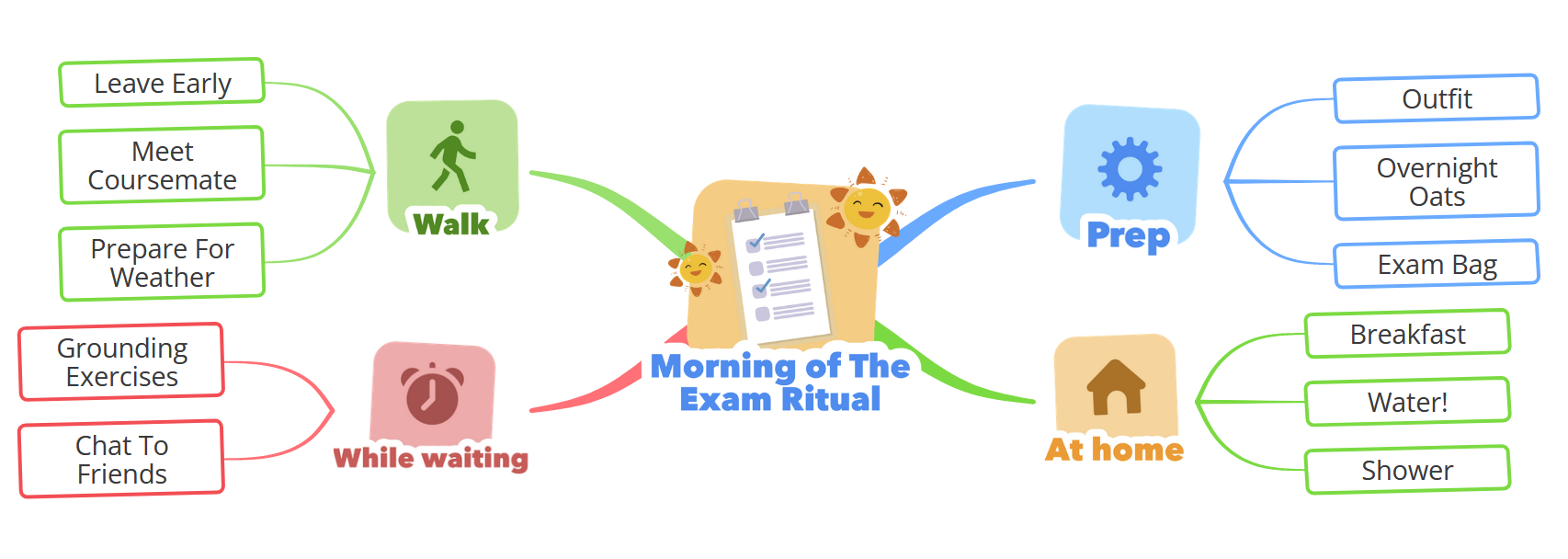
2. In the top-right corner of the app, click on the Branch section and select the Freehand option.
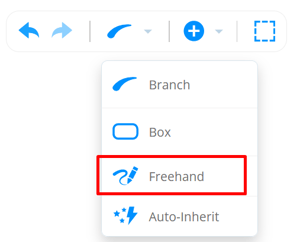
3. Click and hold the Ctrl button on the keyboard, then grab the + icon at the end of the branch to draw.
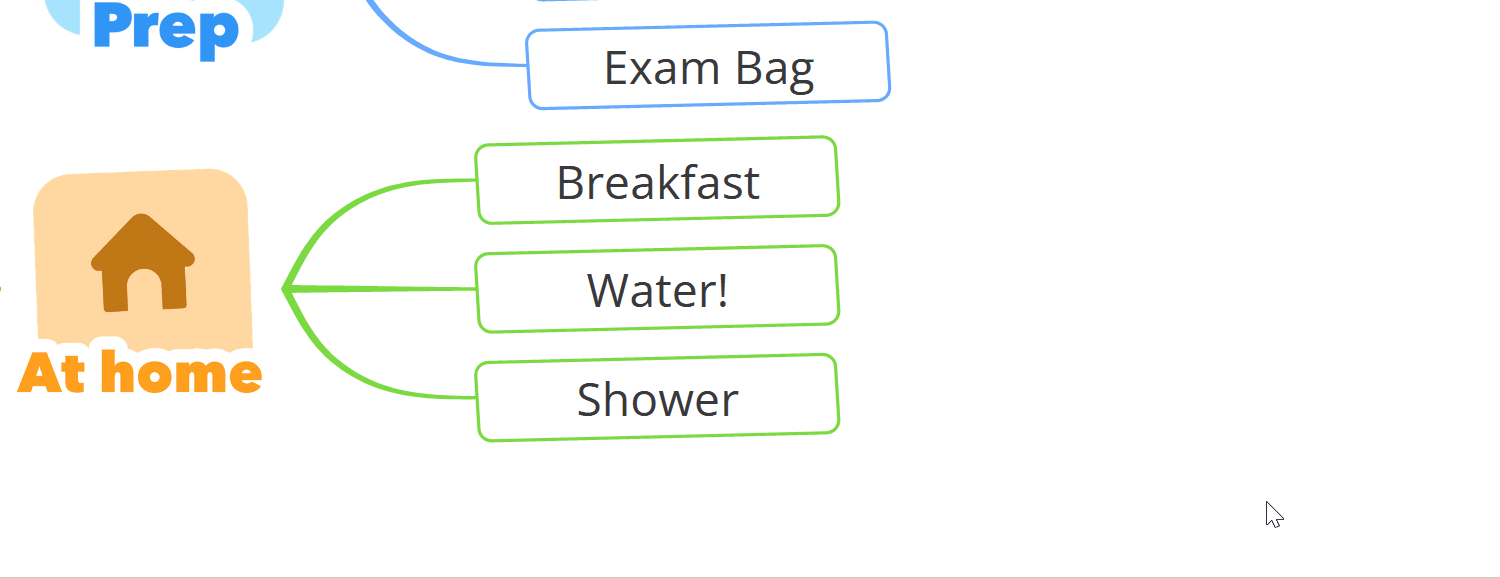
4. To move the branch that was drawn with freehand option, grab the blue 4-arrow icon at the end of the branch.
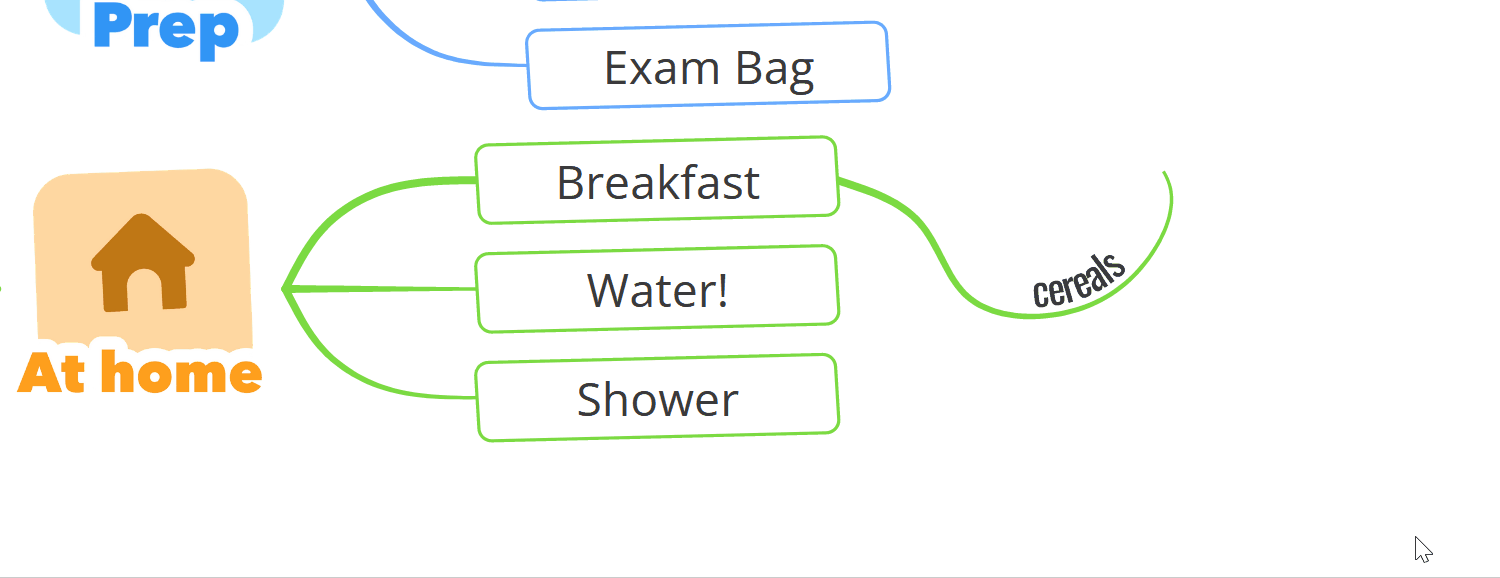
Adding box branch with the Freehand option.
1. Click and hold Ctrl + Shift buttons while using the + icon to draw.
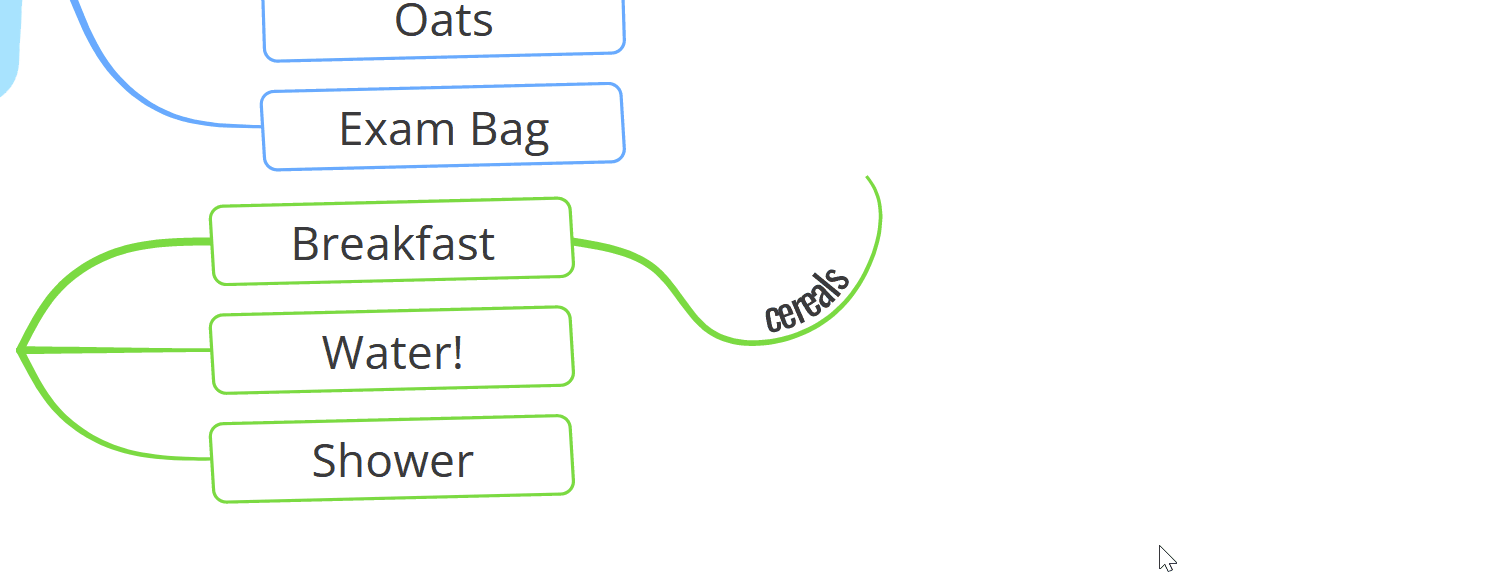
2. To move the box branch that was drawn with freehand option, grab the blue 4-arrow icon at the end of the branch. 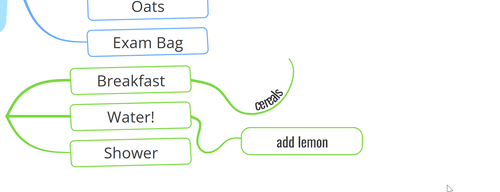
.png?height=120&name=Ayoa%20small%20(1).png)