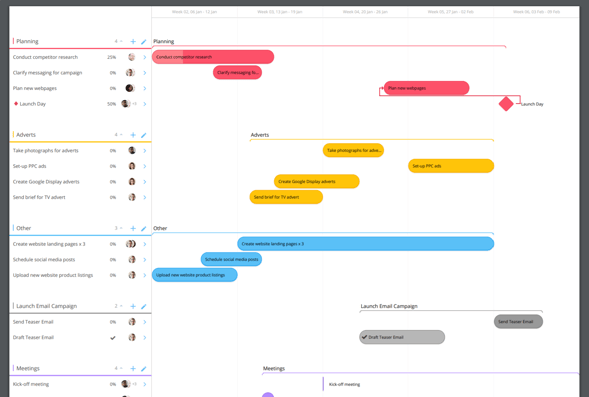Gantt Timeline View Export
Export your Ayoa Gantt Timelines as PDF images and CSV spreadsheets
Exporting the Gantt Timeline allows you to share any project goals and timelines with your wider organization, or even use it as part of a campaign report.
Exporting a Gantt Timeline as CSV Spreadsheet
1. Open your Gantt Timeline.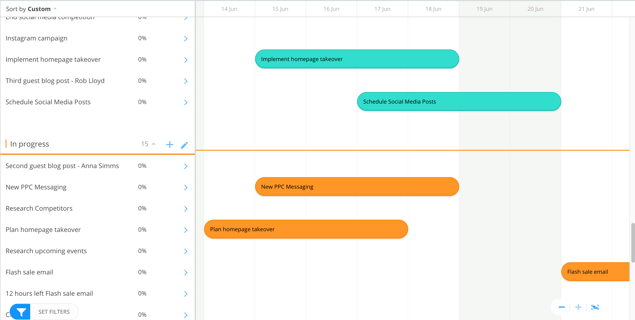
2. Go to the Board Options and choose Export.
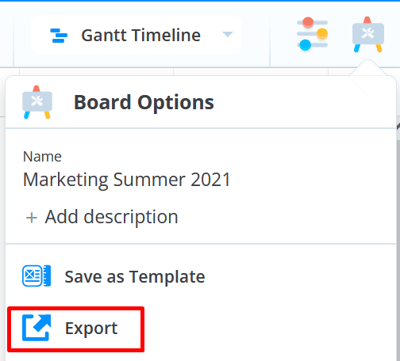
3. Select CSV and choose whether you want to include the checklists and completed tasks, then click Export.
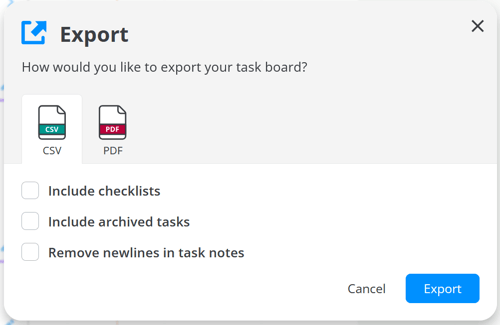
6. The Task Board will now be downloaded as a CSV spreadsheet.
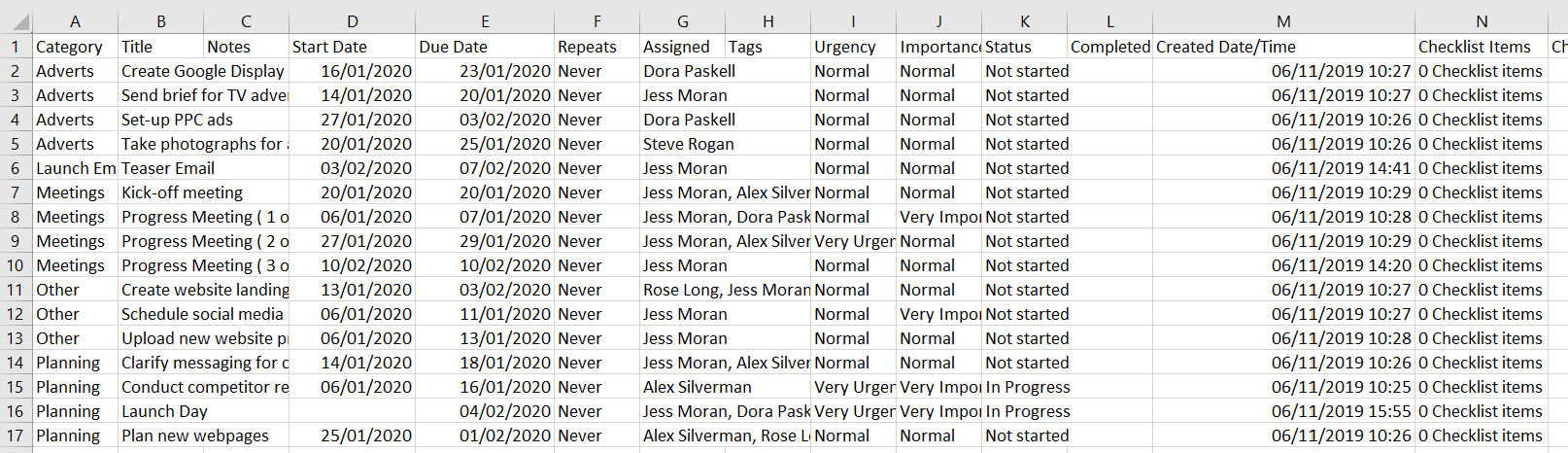
Exporting Gantt Timeline as a PDF
1. Open the Gantt Timeline that you wish to export.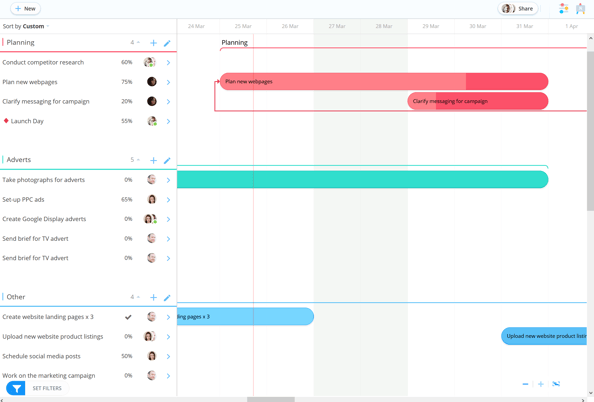
2. In the top right corner of the screen, open the Board Options.
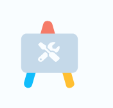
3. In the menu, select Export.
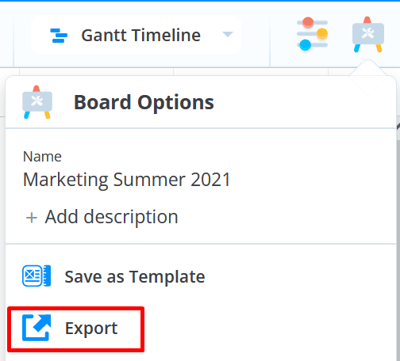
4. Select PDF and then choose the time range. Once the time range is chosen, click Export.
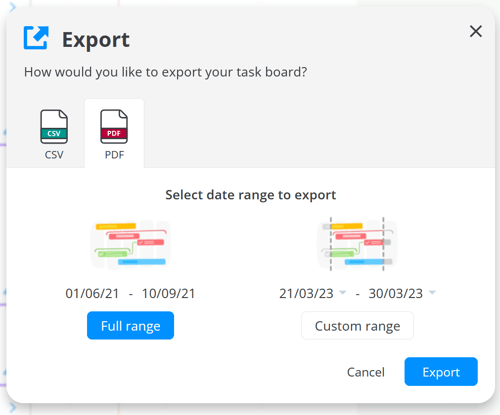
5. Once the export is complete, select Open.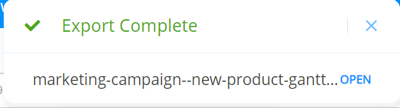
6. The PDF will now open, you can either save it to your device or print it using your browser settings.