How to navigate AYOA chat (iOS and Android)
AYOA chat is a great way to discuss and share ideas and tasks with your colleagues. Here you have your own space to write notes and manage your project.
All your AYOA chat groups and conversations are stored in Chat, accessible through the main menu.
-1.png?width=297&height=645&name=Untitled%20design%20(7)-1.png)
Here you can see the chat name and the beginning of the last message sent. You can create new chats from this section and also search for existing Chats. Choose to sort this list by either recent or alphabetical order using the drop-down to the right-hand side.
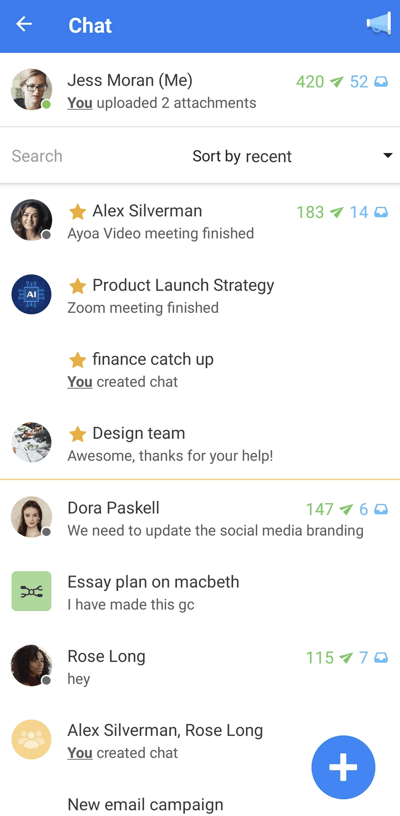
Click on the blue + icon to create a new chat
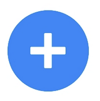
To find a specific chat, simply scroll through or or use the search bar to locate chats using name or email address.
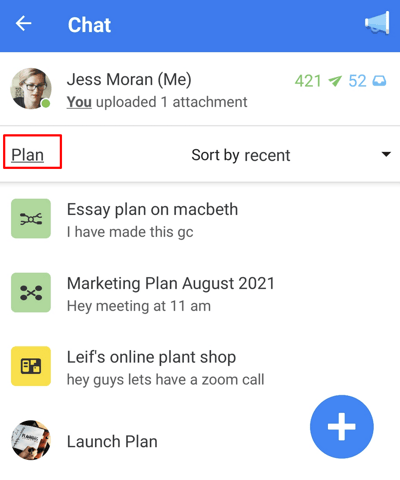
AYOA Chat: Your space
Your avatar /profile picture is situated at the top of the Chat tab.
By clicking on your avatar, you will open up your space.

In this section, you will also have 4 tabs: Notes, Attachments, tasks Received and tasks Sent to others.

The Notes section provides space for you to draft messages or put down ideas. These will not be seen by anyone else but yourself.
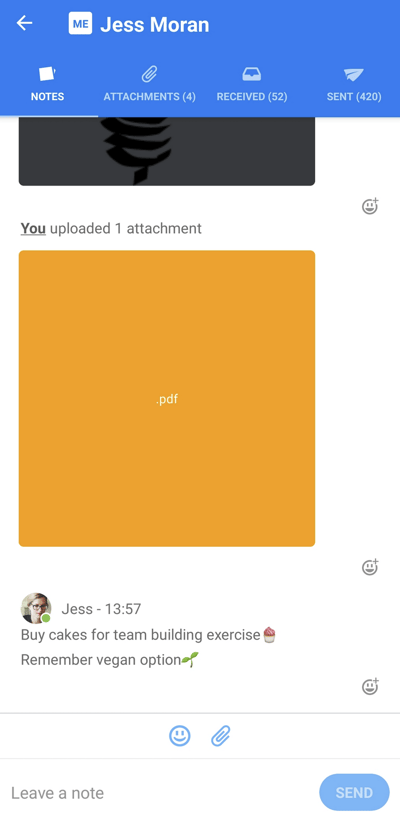
In the Attachments, you will have the list off all files and images that you have added to the given chat.
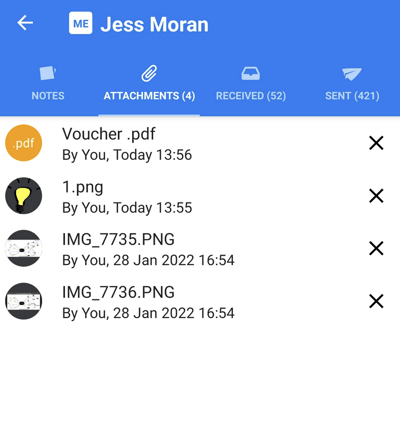
In the Received and Sent tabs you will see all the tasks you have received and sent.
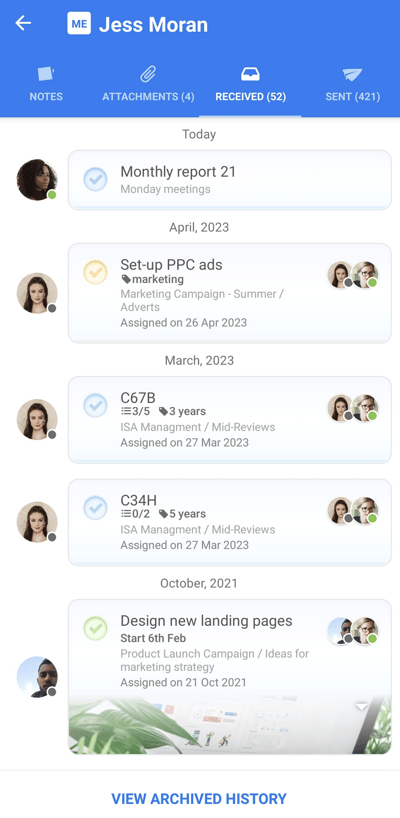
Use your space to review all recent correspondence in an instant