Improve readability with Dyslexia-friendly mode
Learn how to change backgrounds to user-friendly shades across all of your projects. Make everything easier to understand, process, and visually stimulate your learning process.
Changing your background colour across your Mind Maps, Task Boards, and Whiteboards, can help you process information easier, and also customise your visual environment to match your style.
AYOA's Dyslexia mode helps you increase your productivity, making everything easier to understand and process.
You can change your boards backgrounds to more user-friendly shades in order to visually stimulate your learning process.
Mind Maps
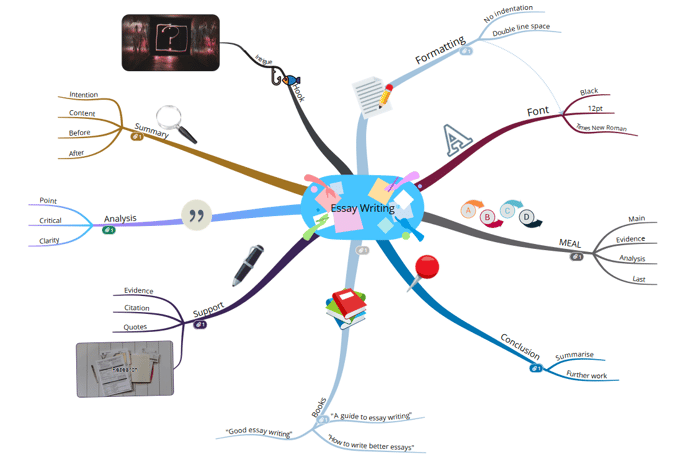
Go to the Mind Map Settings in the top right corner and click on the Display Options tab:
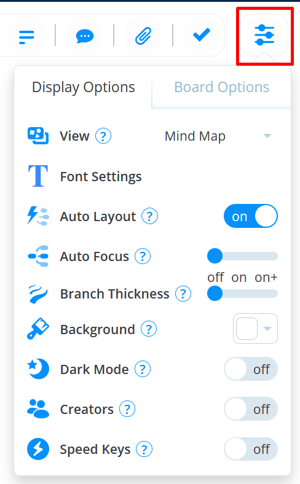
3. Click on the box next to Background.

4. This will open the basic choice of background colors with the option of choosing more colors.
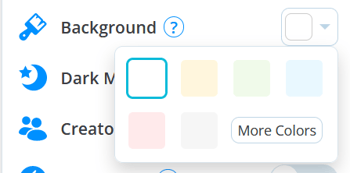
5. Click More Colours to view a colour picker. You also have the option to enter Hex codes to choose an exact colour if you know the code
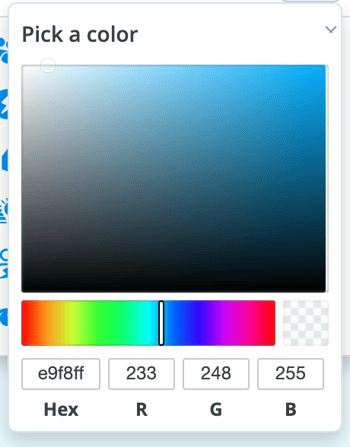
The background colour will be applied to the Mind Map. To remove the colour, simply go back to the Background settings and choose white.
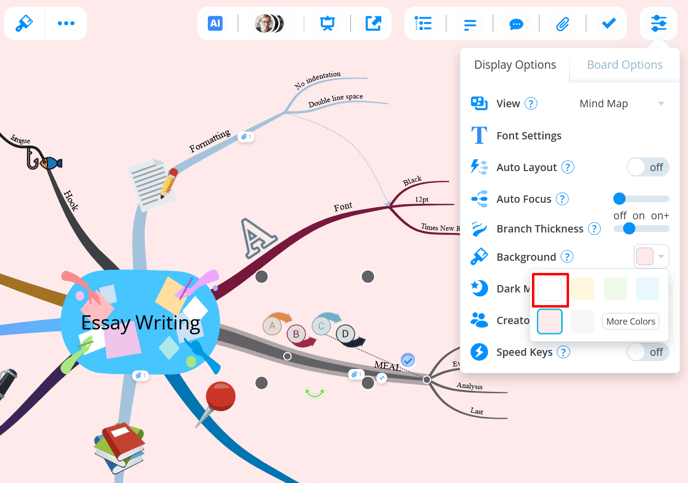
You can also apply this to Task boards and Whiteboards.
Task Boards
You can apply the Dyslexia theme to your Task Boards.
Click the Display Options icon, then go to the theme dropdown menu.

Select Dyslexia view, and your categories will instantly change their backgrounds, making everything easier to process.
