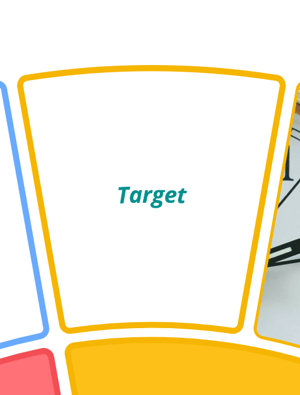Adding text to segments
Like Mind Mapping, keywords can be used in Radial Maps to spark ideas and to clearly communicate points
1. Double-click on a segment to open the text formatting box.
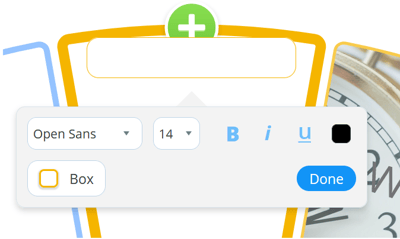
2. Type to add text to the box.
To make formatting changes to the text you will need to ensure that it is highlighted first.
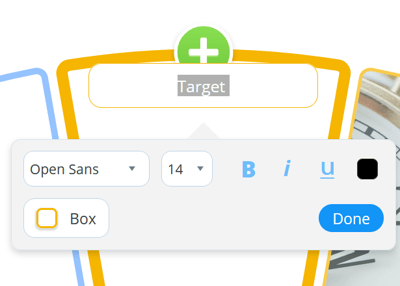
3. The formatting options will allow you to Bold, Italicise or underline the text.
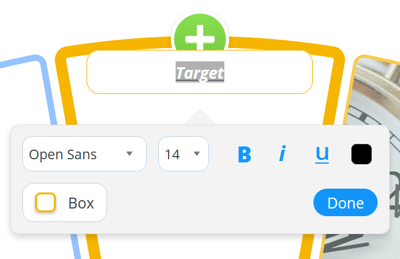
4. You can change the font style and size
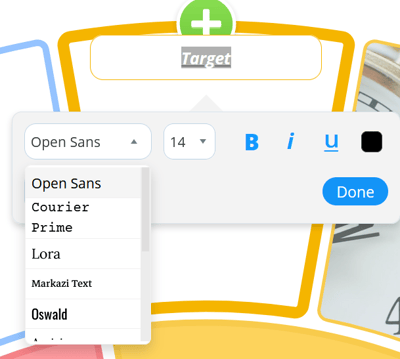
5. The last option will allow you to change the colour of the text.
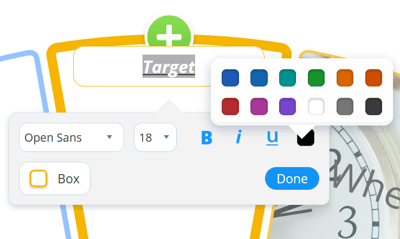
6. Click anywhere on the map to exit the formatting options.