Do you have a YouTube video that you want to share with your team? Add it to the Whiteboard so that you can play it without leaving Ayoa!
Adding a YouTube video to your Whiteboard
1. Open the Whiteboard

2. Click on the paperclip icon on the side toolbar
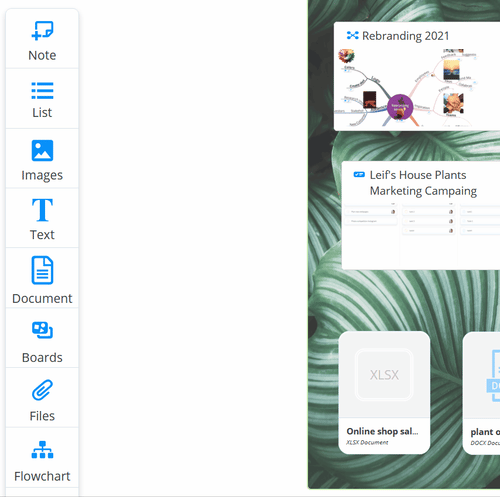
3. Paste your YouTube link in Enter link here and press Enter on your keyboard.
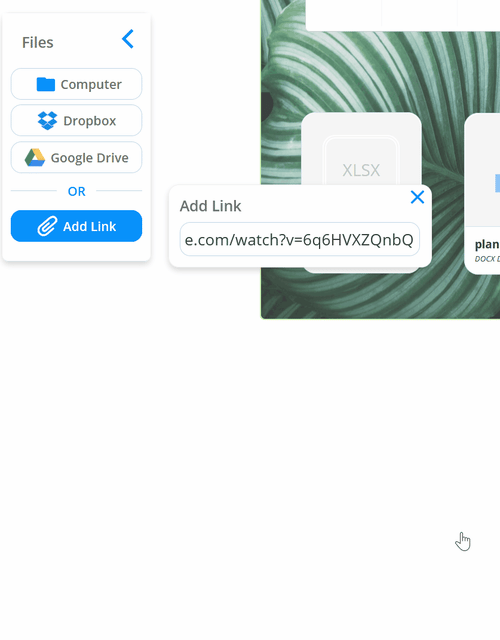
4. Drag and drop the video onto the white board canvas. Until you drag and drop it will not be added to the whiteboard. Navigating away from the Whiteboard before you have dragged the video onto the whiteboard will mean it's no longer available.
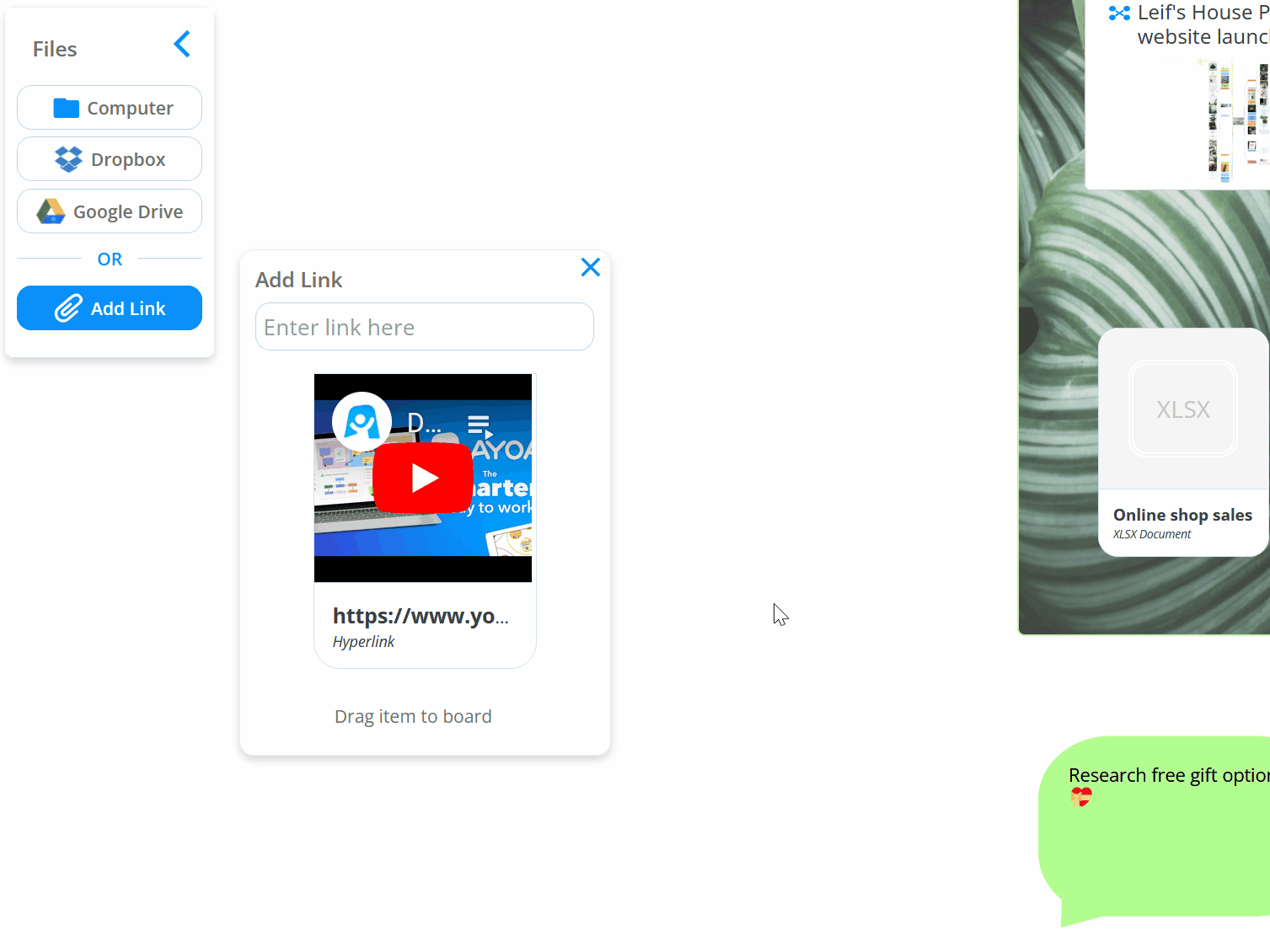
5. You can increase and decrease the size of the video using the blue arrows.
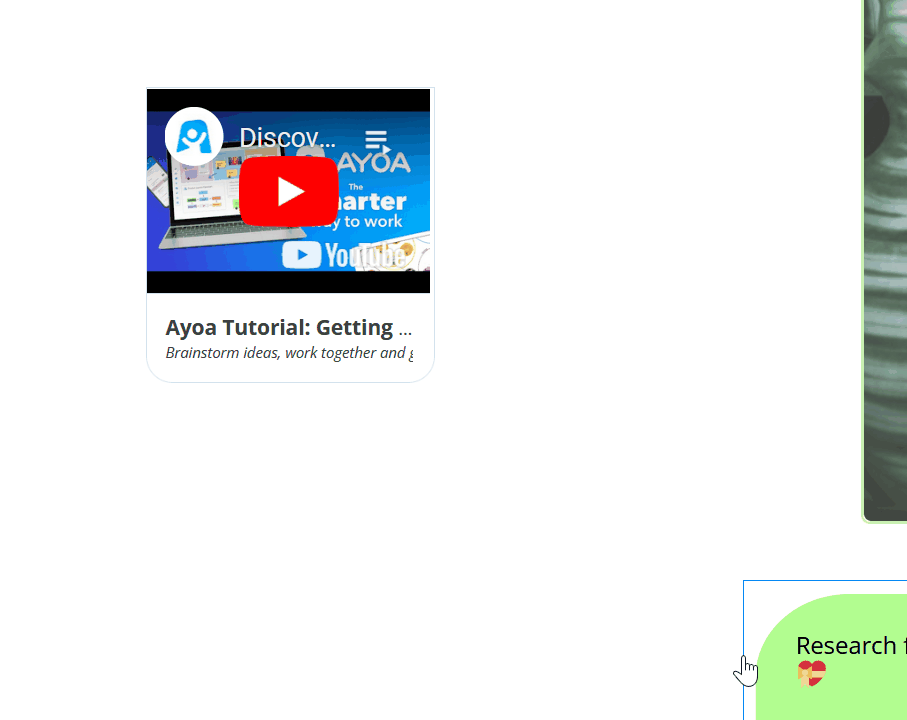
6. The video can be played when on the whiteboard.
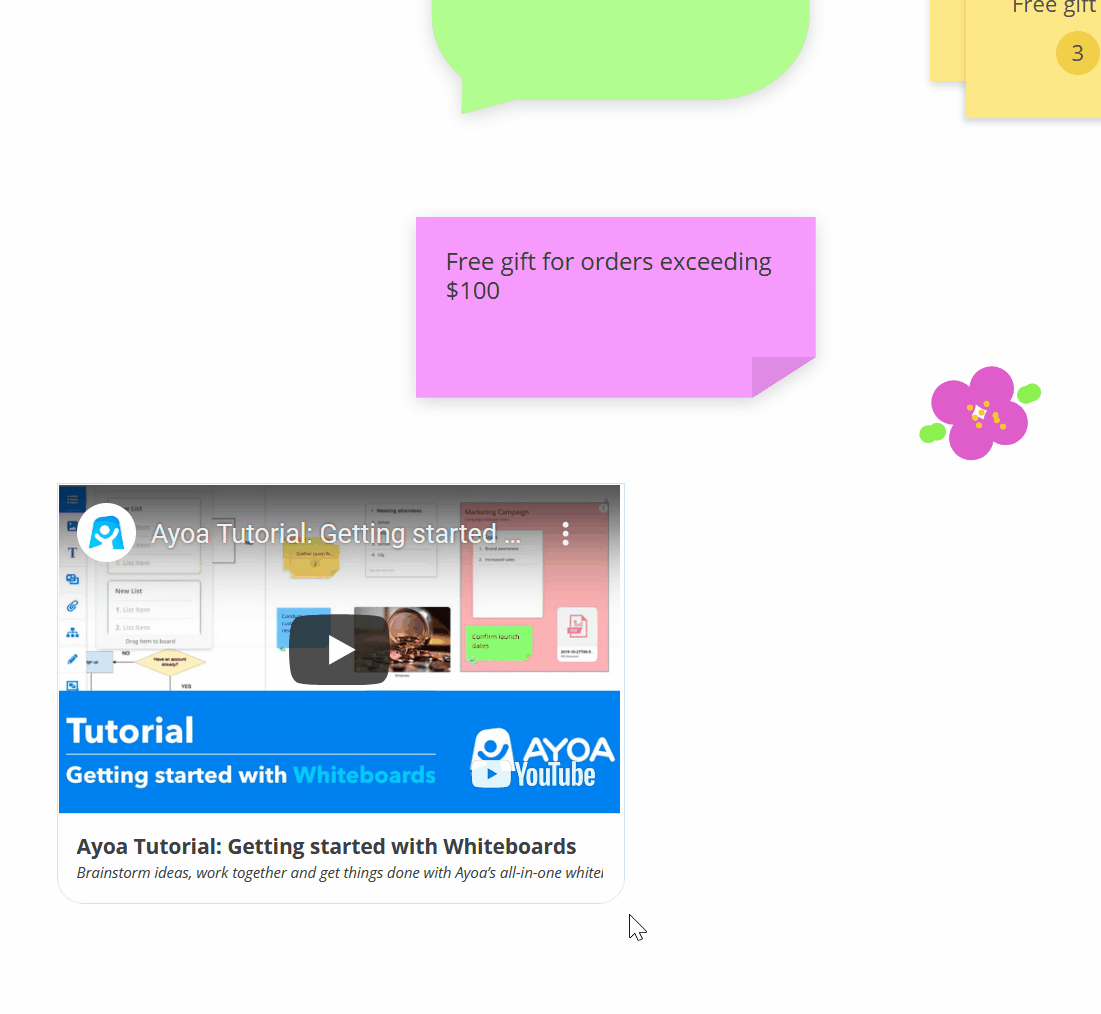
Deleting YouTube video from Whiteboard
1. Click at the bottom of the video and in the top menu select the 3-dot menu.
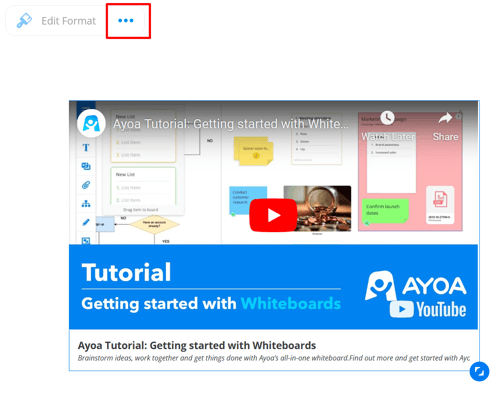
2. Click Delete.
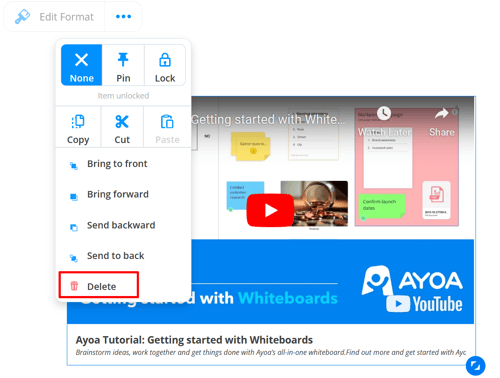
3. This will remove the video from the Whiteboard.
You can also right-click on the video and in the context menu select Delete.
