Start collaborating on idea generation with your colleagues, friends, or family by inviting them to your mind map.
If they have an Ayoa subscription or they are part of your team subscription they will be able to collaborate with you until you remove them from the mind map. If they do not have a subscription they will be invited to create an account.
To invite someone to your map:
1. First, choose the mind map you would like to add members to from the Home page. Once there, click the Share button in the top toolbar to the right-hand side of the screen.
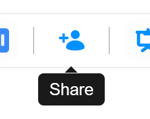
If you have already invited members to your mind map, this is where you will see their avatars instead and an Share icon.
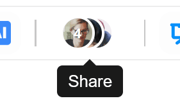
2. An invite prompt will then appear, where you will be able to add your members.
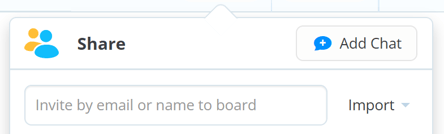
3. Enter the email address belonging to the person you would like to invite. Multiple addresses must be separated by a comma and space (e.g Beth@ayoa.com, James@ayoa.com).
OR
If you have previously invited someone to Ayoa, they will automatically appear in this list by typing their name or a group name.
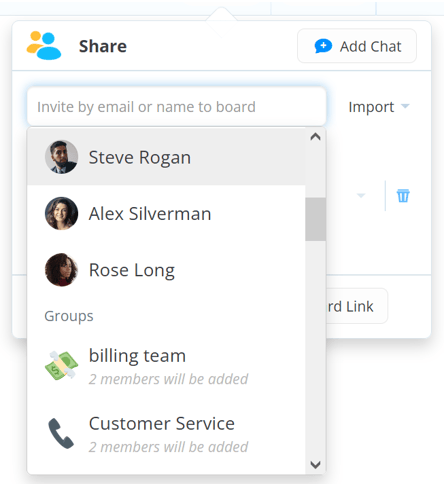
4. Click on the name or group name to invite them. When someone is invited to Ayoa, they will receive an email inviting them to join your mind map.
.png?height=120&name=Ayoa%20small%20(1).png)