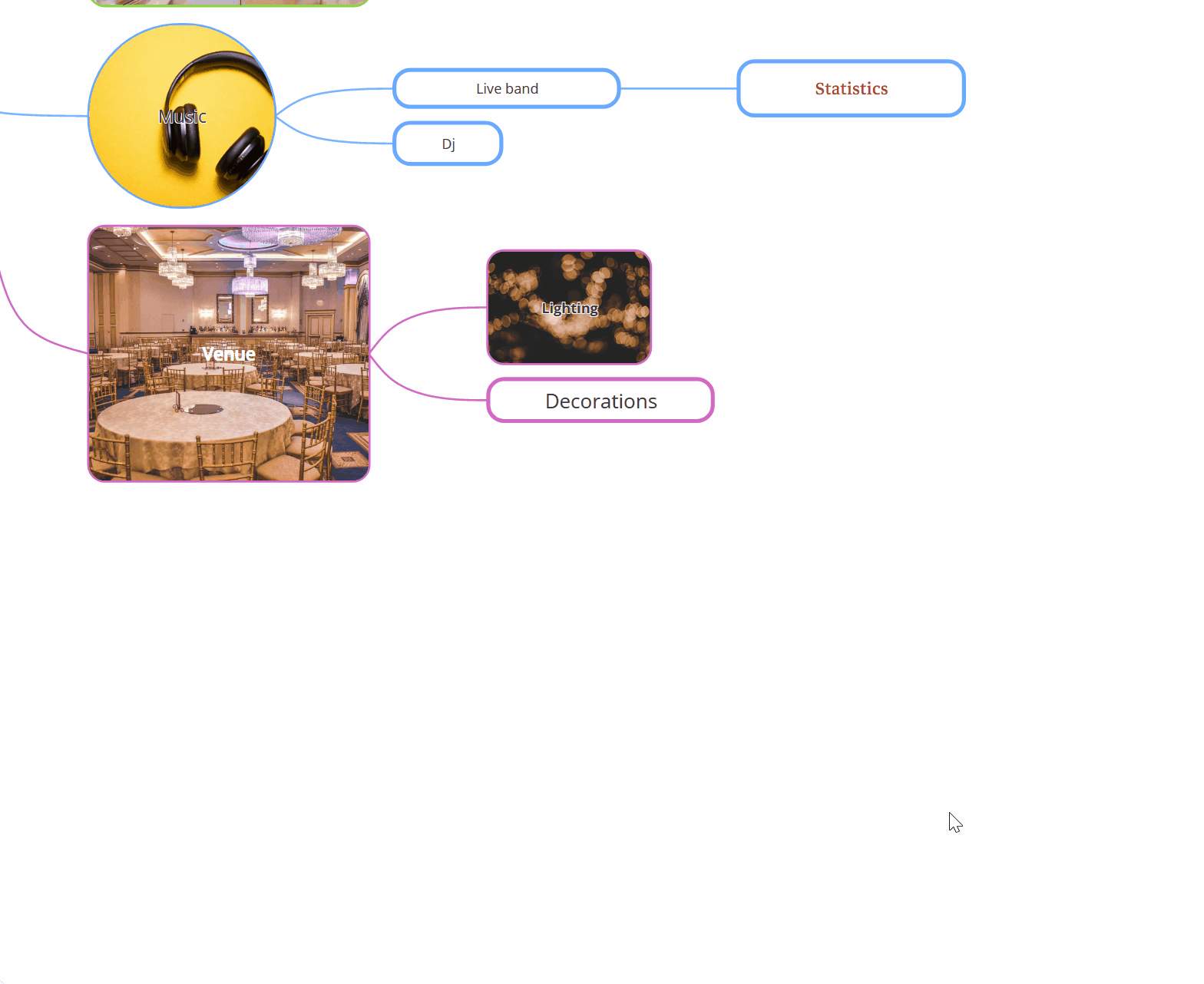An overview of Mind Maps in AYOA
Mind Maps power your creative thinking!
Your Mind Map needs a structure. The main body of your map is made up of a Central Idea, and Parent and Child Branches.
The Central Idea
Your central idea represents the topic that your map is going to cover. This is the starting point for your ideas to grow out of.
Within AYOA you can adjust the size and shape of your central idea to focus your attention on the subject matter.
Adding an image reflective of your topic will encourage you to find further associations for you to add to your map. In AYOA you can even hide the text on your central idea to let the image take centre stage in your project.
The Branches
The ideas that you add to your map are called Branches. The main branches that grow from your central idea will highlight the key areas of your topic and you can then add child branches to these for further detail. More branches will grow from each other as they trigger other thoughts. With an unlimited canvas in AYOA you can add as many branches as you like, allowing you to fully explore your ideas.
- If you enjoy the process of drawing mind maps, AYOA lets you drag and drop branches onto your canvas into a space that you choose - you can even add your own sketches
- Alternatively, use your arrow keys and hit Tab to speedily create multiple branches. When you make a branch and hit Enter, AYOA will automatically prepare the next child branch for you.
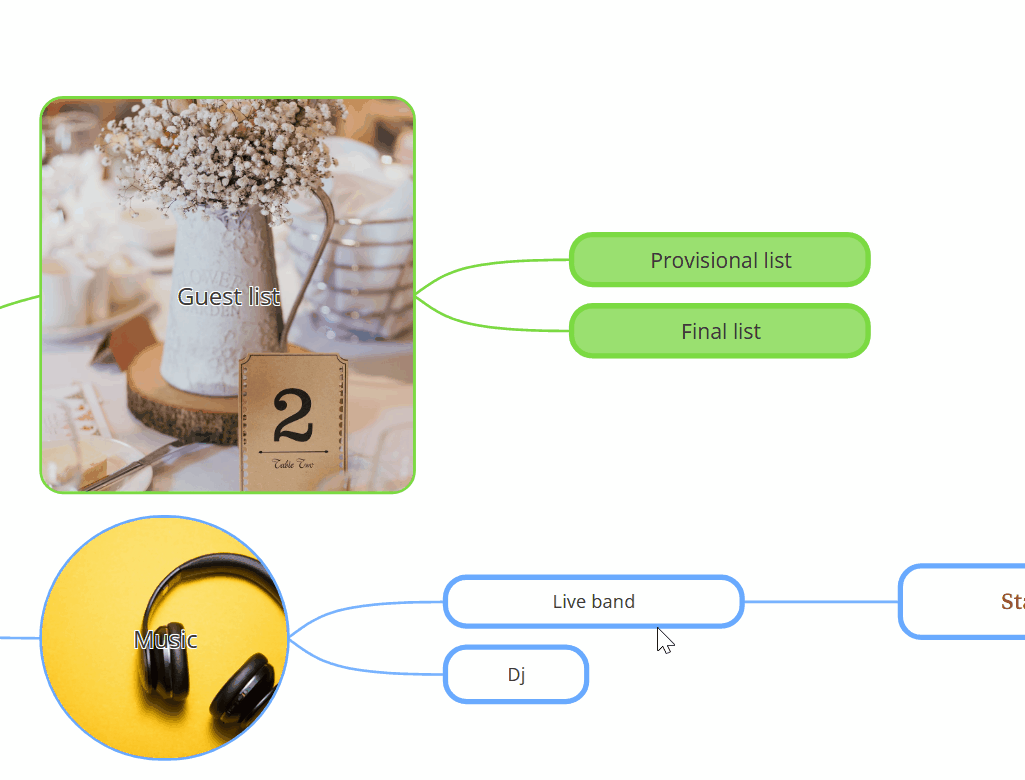
Formatting and colour
Adding colour to your Mind Map enhances your work by linking the logical with the creative. Using colour, you can highlight and categorise information in your map more effectively allowing you to analyse, memorise and learn.
The more visually exciting a project is, the more motivated and engaged you will be in your day to day work.
-
AYOA has a varied colour palette - ideal for creating both professional and creative Mind Maps. Find these formatting options by clicking the paintbrush in the Branch menu.
-
Outline your Branches in colour to differentiate between areas whilst keeping a clear and intuitive appearance.
-
Fill your Branches in with block or gradient colours to inject more fun into your project.
-
Use the Branch editor to your advantage - fill them in, add images, increase the size and change the connector style to draw attention to important ideas.
Images
Images are powerful because they instantly convey messages in a way that words do not.
Acting as visual stimuli they can spark numerous associations to help you create ideas and recall information. There are a numerous ways you can add images to make your map more visually exciting.
-
Add images to your Branches to clearly represent key themes and spark further ideas.
-
Reacting to Branches will insert emojis into your map, adding an extra visual element whilst informing others you have seen their idea.
-
You can also add emojis and GIFs to your text in branches.
-
‘Show creators’ will add an image of that person’s avatar to each Branch so you instantly know who has created what, helping you to identify your team member contributions.