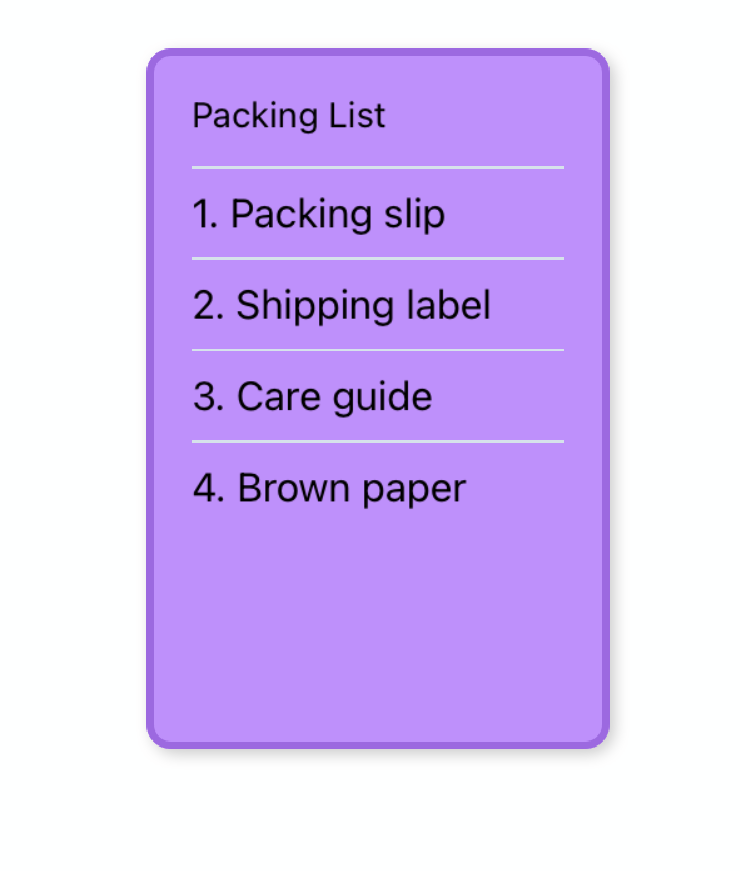Whiteboard lists (iOS and Android)
Add some detail to your project by using numerical lists; great for instructions, to-do lists, and to indicate order and priority.
Creating a list
1. Tap on the plus icon, then choose the second icon on the menu.
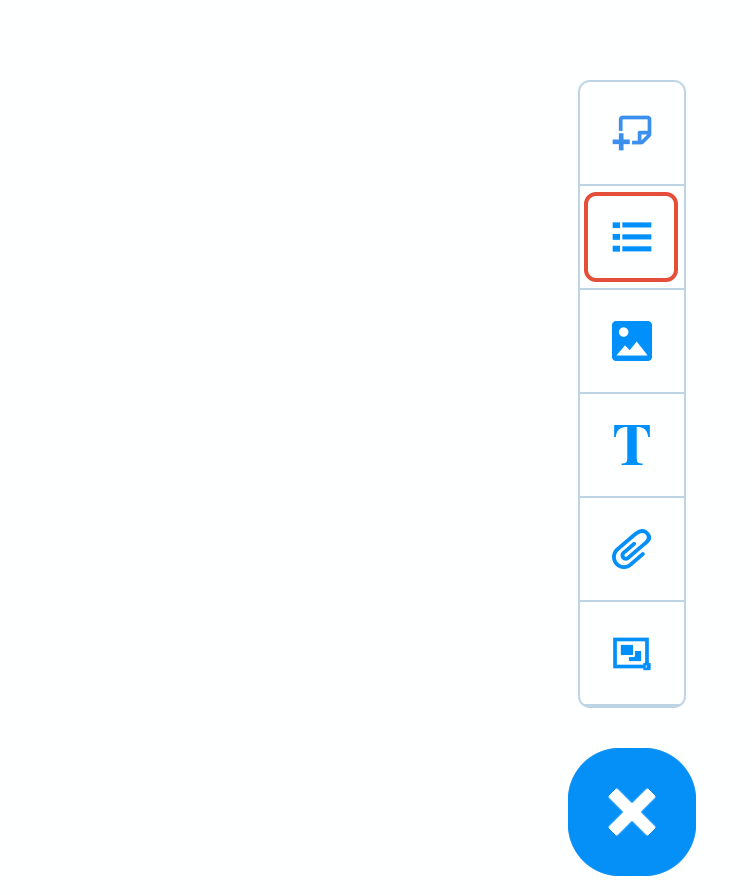
2. A new list will be created.
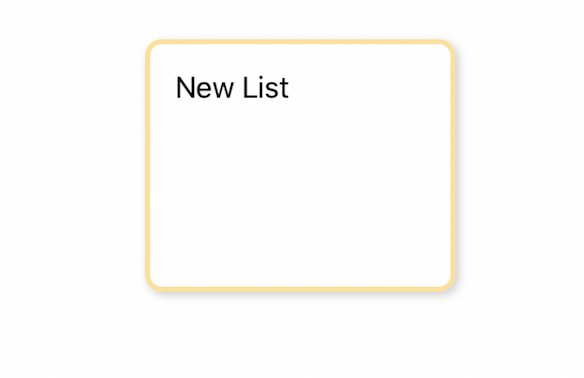
3. Double click on the list. This will allow you change the name and add list items.
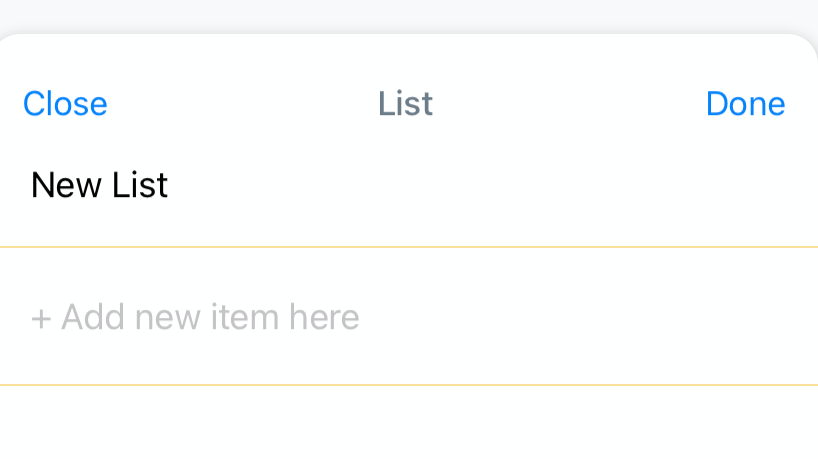
4. Double tap on "new list" and type to replace the name.
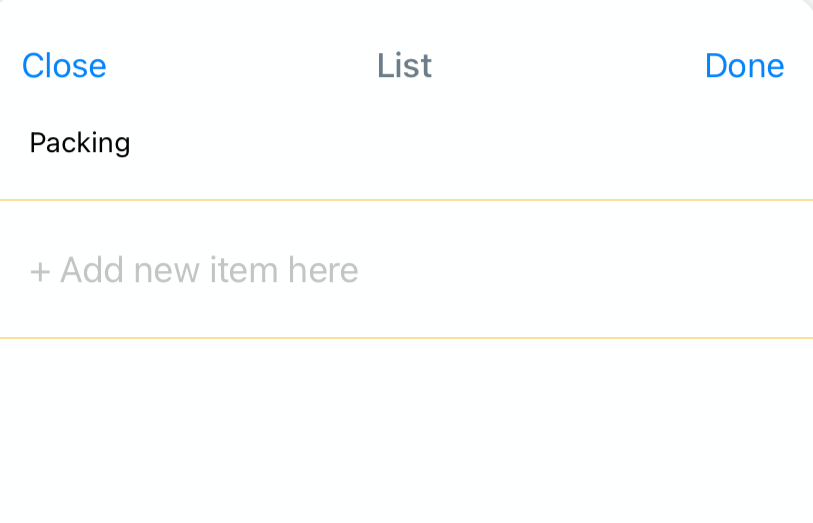
5. Tap on "+ Add new item here" to add a new list item.
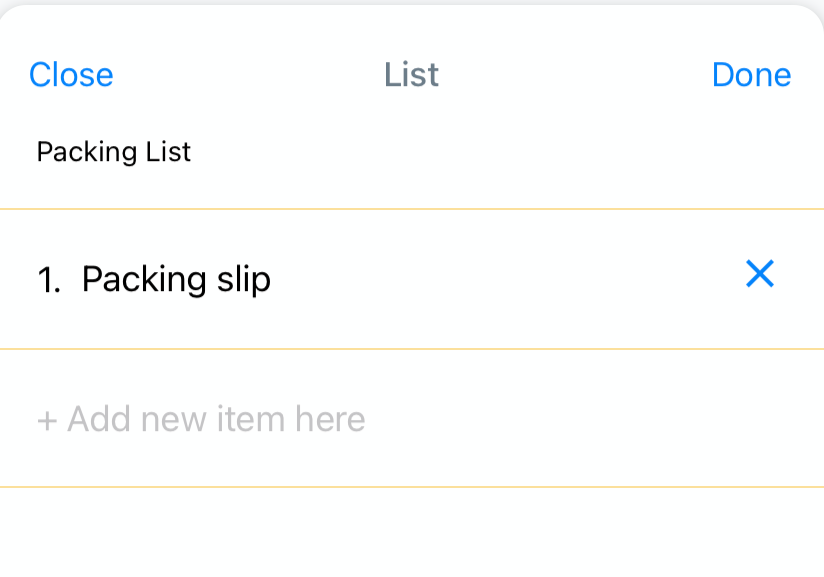
6. Once you have added all the items, tap "done".
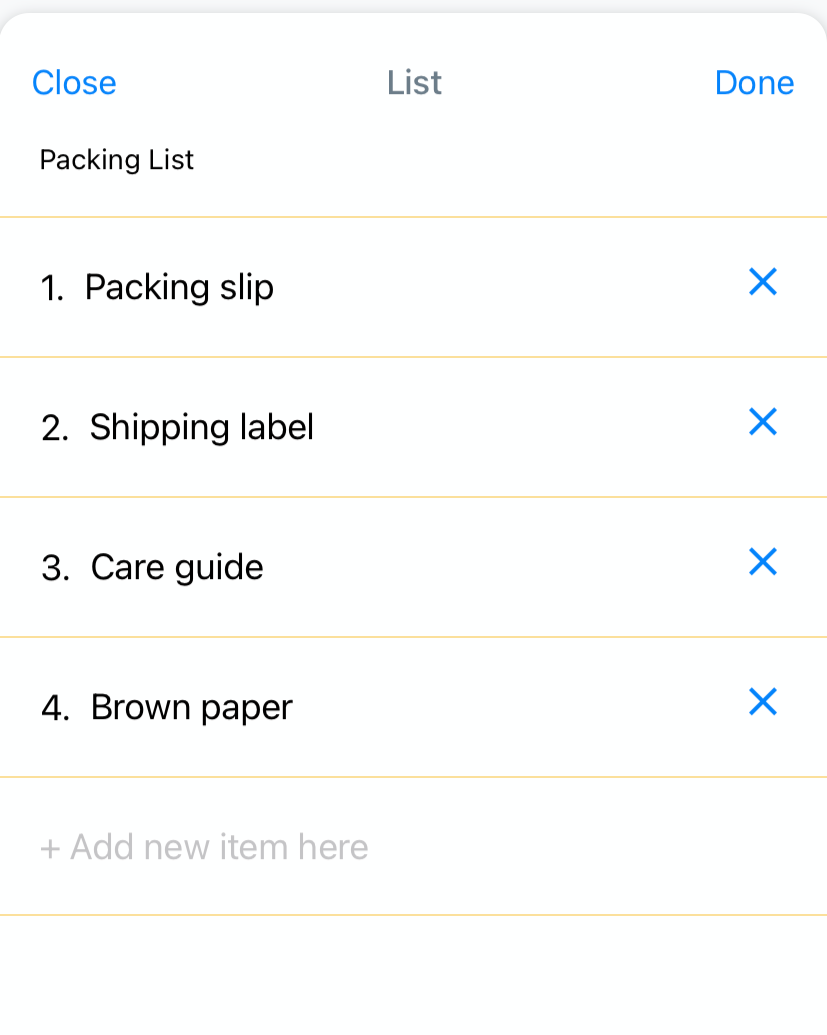
7. The updated list will be added to the canvas.
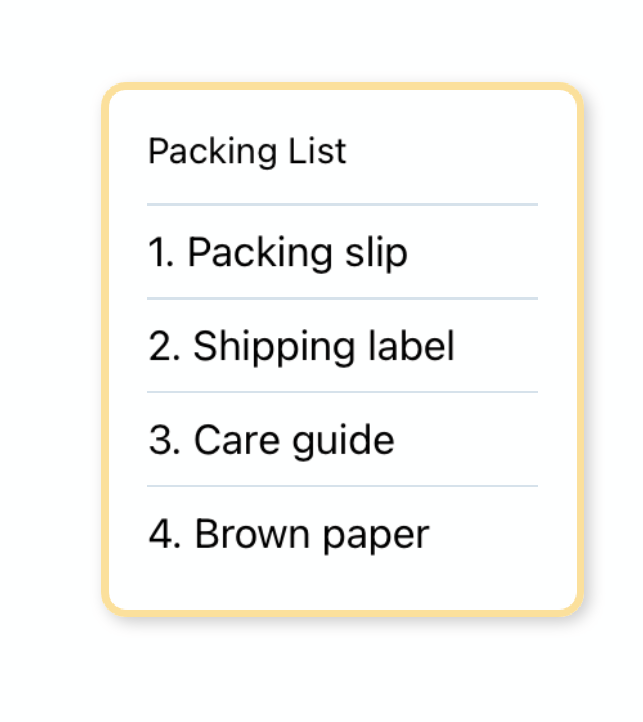
Formatting lists
1. To bring up the different colour options for the list, tap on the list ( don't double tap)
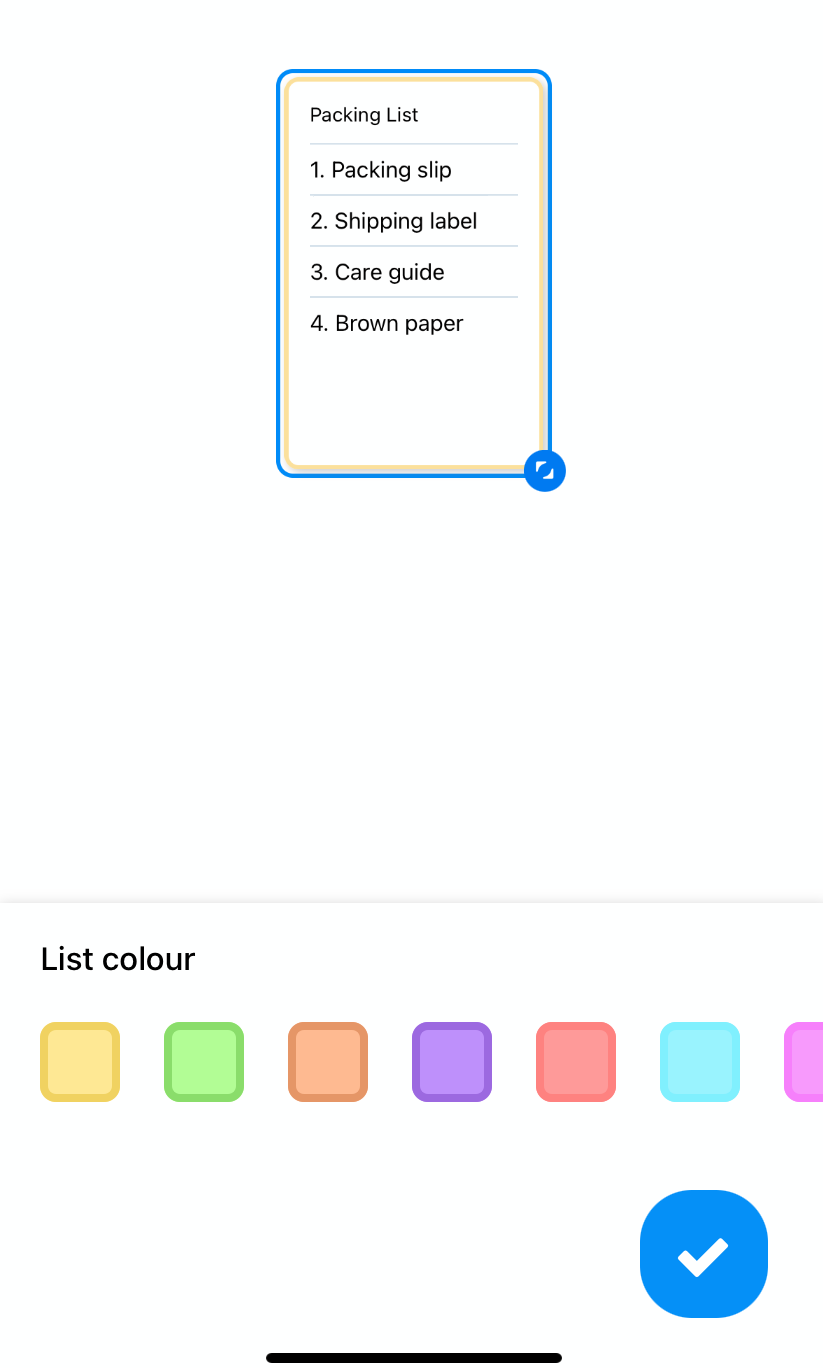
2. Choose the list colour, then tap on the blue tick to confirm the changes.
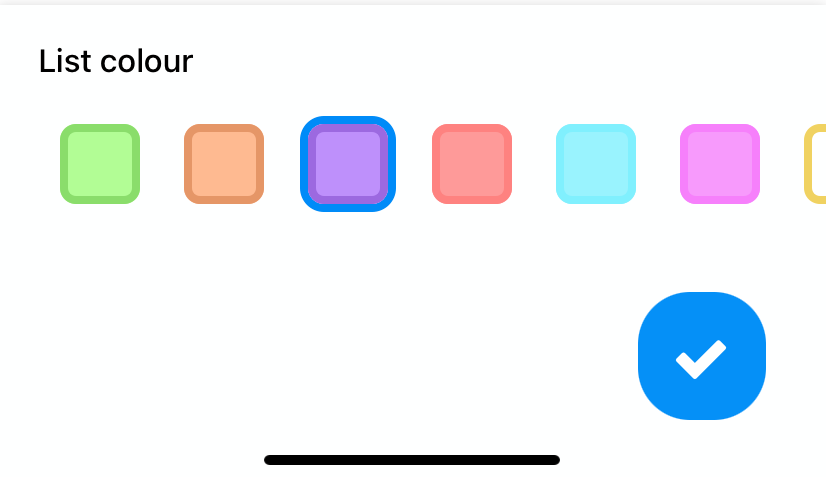
3. The update will be applied.