Milestones in Gantt Timeline
Ideal for project deadlines or campaign launch days, Milestones are your way to clearly visualise your deadlines alongside your end goal.
Adding a New Milestone
1. Click on New at the top of the task list.
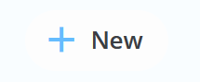
2. Click on New Milestone.

3. Here you will be able to enter the name of your Milestone. You can choose to associate it with an existing category or leave it without a category. Click on Today to use the due date of your Milestone.
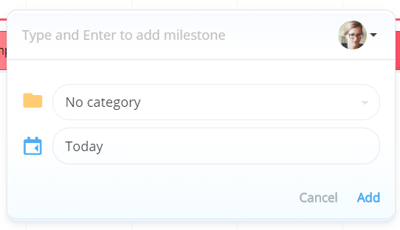
4. Click Add to confirm the details and add it to the timeline.
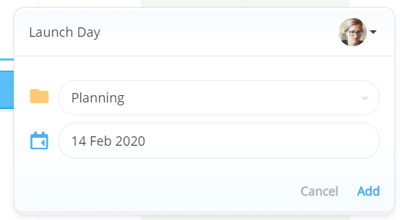
5. The Milestone will now be added to the timeline, represented by a diamond shape.
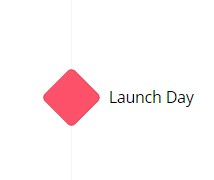
6. If the Milestone is part of a category, it will be the same colour as that category. There will be a marker from the Milestone back to the start of the first task in that category, this creates an easy visual representation of how long each category will take to complete before reaching the Milestone.
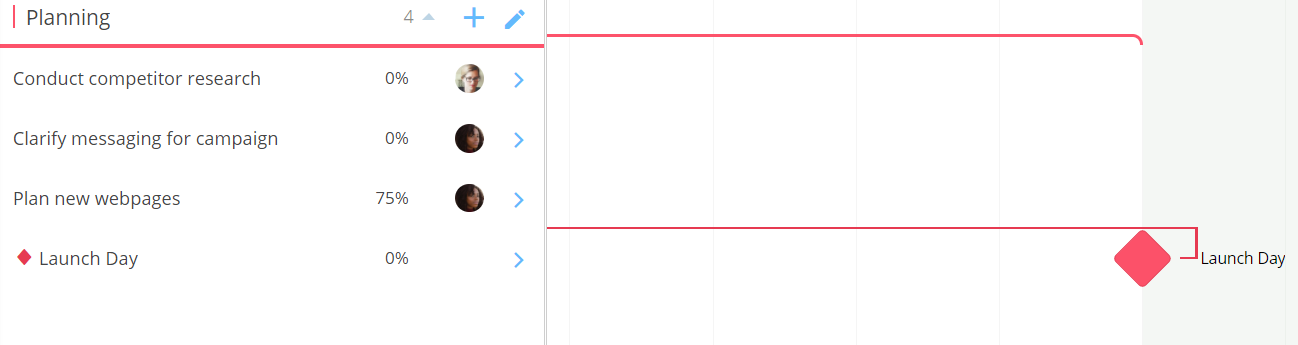
Milestone details Panel
1. You can add additional information to your milestone by clicking on it. This will open the Milestone details panel.
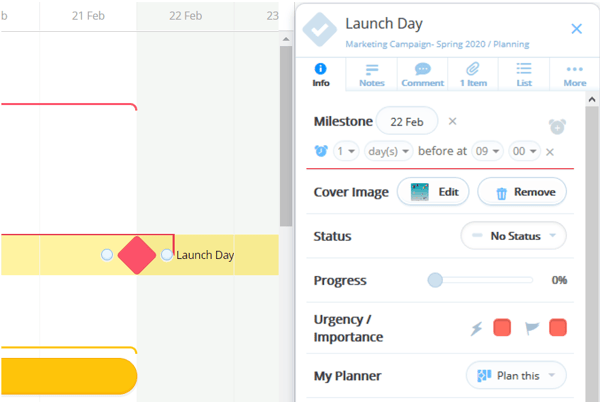
2. The Milestone details panel the same as the task detail panel. You will be able to update progress, mark importance, add notes etc. You can even add the Milestone to your planner.
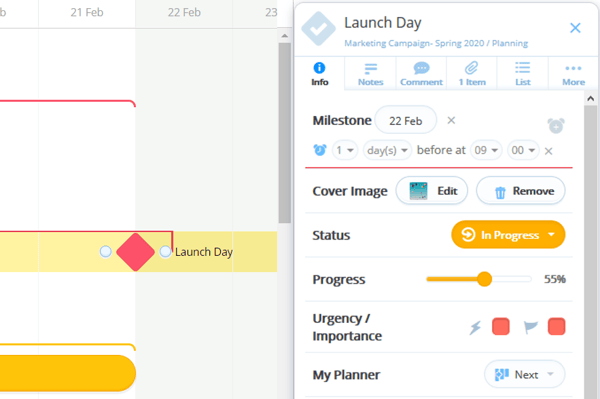
3. You can also assign someone to manage the Milestone.
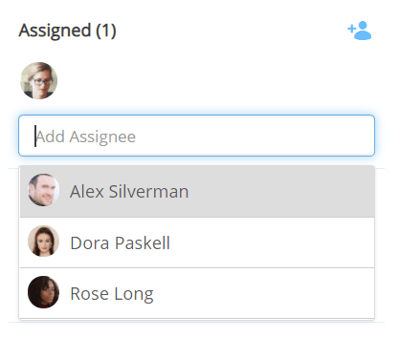
Moving the Milestone
To move the Milestone simply click and drag across the timeline to where you want to place it.
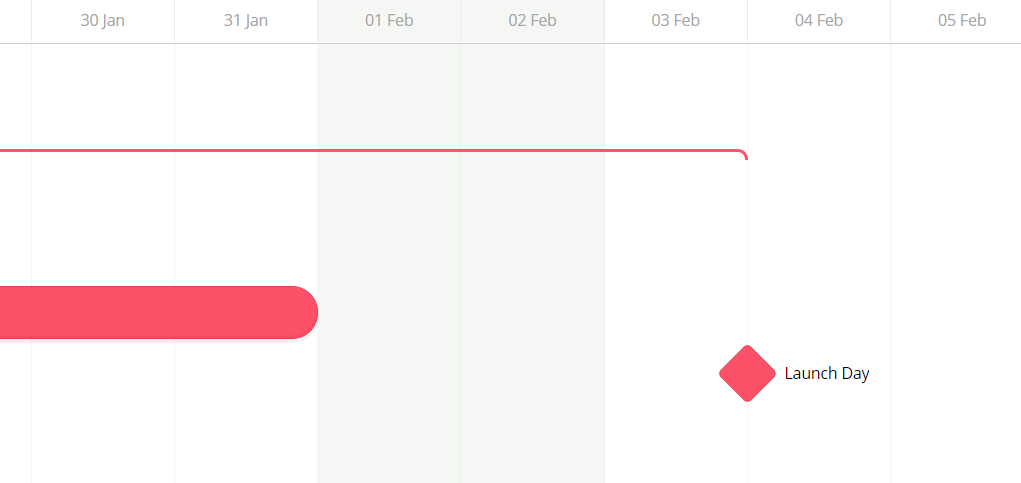
Adding a Dependency to a Milestone
You can add dependencies from Milestones to other tasks to represent what needs to be done before the Milestone is reached.
1. Click on the white circle either side of the Milestone, then drag to draw the dependency.
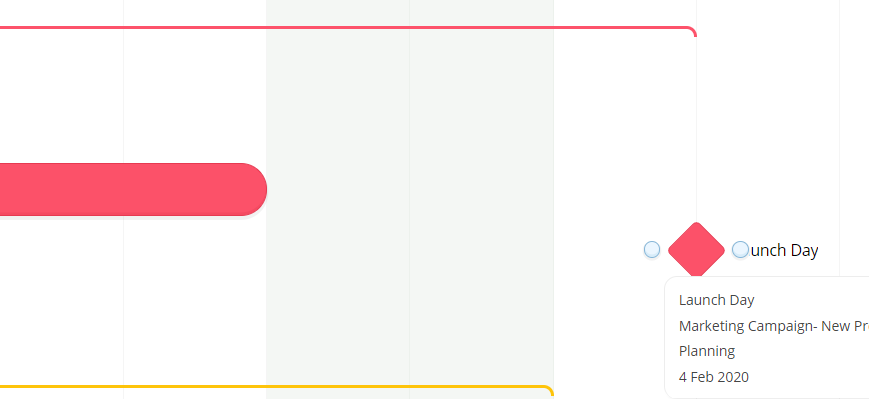
2. Drag the dependency to the white circle at either the start date or the end date of a task, then let go to add it.
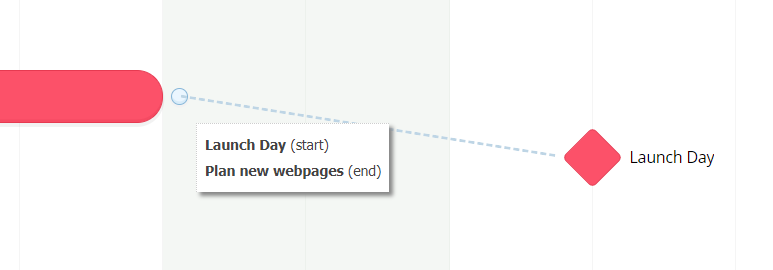
3. You will now see a connection between the Milestone and task.
