How to edit sharing permissions for your Projects
Once you've shared your Project with others, you can edit the level of access permissions for your projects, allowing you to ensure everyone has the appropriate level of access
When you invite a new member to a project, their permission level will automatically be set to Default.
See how here, or follow the steps below
With user permissions you can control what people can edit when you share a project with them. You can choose either Admin, Default, or Read-Only.
Setting permissions
1. To change the permission settings in your project, open your chosen Mind Map, Task Board or Whiteboard and click on Share in the top right hand corner

2. Here, you can see all the members already invited to the project and their permissions.

3. For permissions that affect all default users, click on Permissions.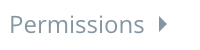
4. You can choose whether just the Admin, or the Admin and Default users can invite others and delete branches by clicking on the current options.

5. You can assign each team member the role of Admin, Default or Read-Only to determine their permissions by clicking on the drop-down menu next to their avatar.

- Admin: Has full control, including inviting others, deleting items, and editing.
- Default: Can edit and add items, but might have limitations on deleting or inviting others, depending on the specific mind map or whiteboard settings.
- Read Only: Can view the mind map or whiteboard, but cannot make any changes.
- Assigned Tasks: Can view and manage tasks assigned to them, but may have limited editing or deletion permissions.
Only the project creator can change permissions!