Mind Map permissions (iOS and Android)
With AYOA you can control what people can edit when you share a map with them
When you invite a member to a Mind Map, their permission level will automatically be set to 'Default'. You can edit permission levels by choosing either Admin, Default, or Read-Only.
1. Open the Mind Map that you would like to update the permissions for.
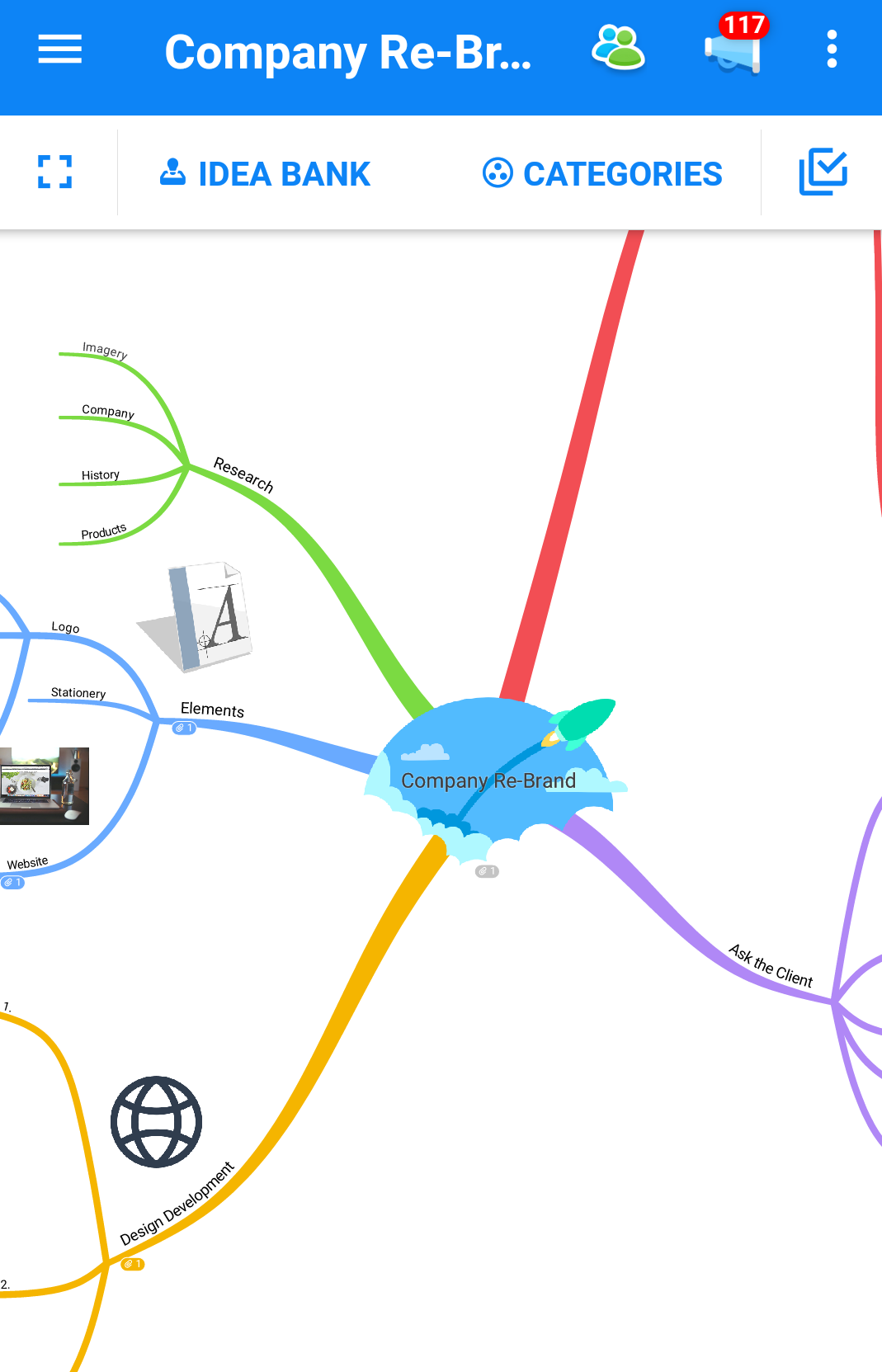
2. Tap on the 3 dot menu icon in the top right-hand corner of the screen, in the top toolbar.
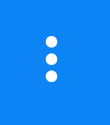
3. Choose "Mind Map Settings" from the drop-down menu.
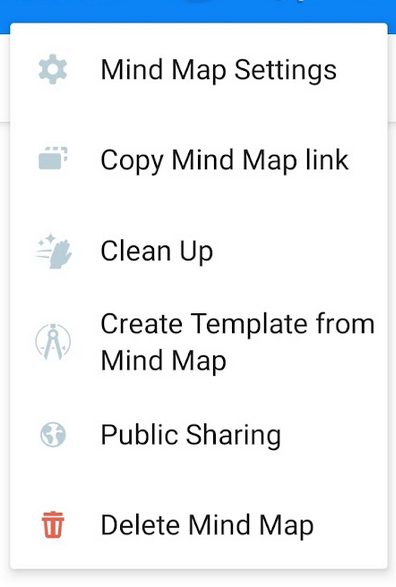
4. Here, you can see all the members invited to the map and their permissions.
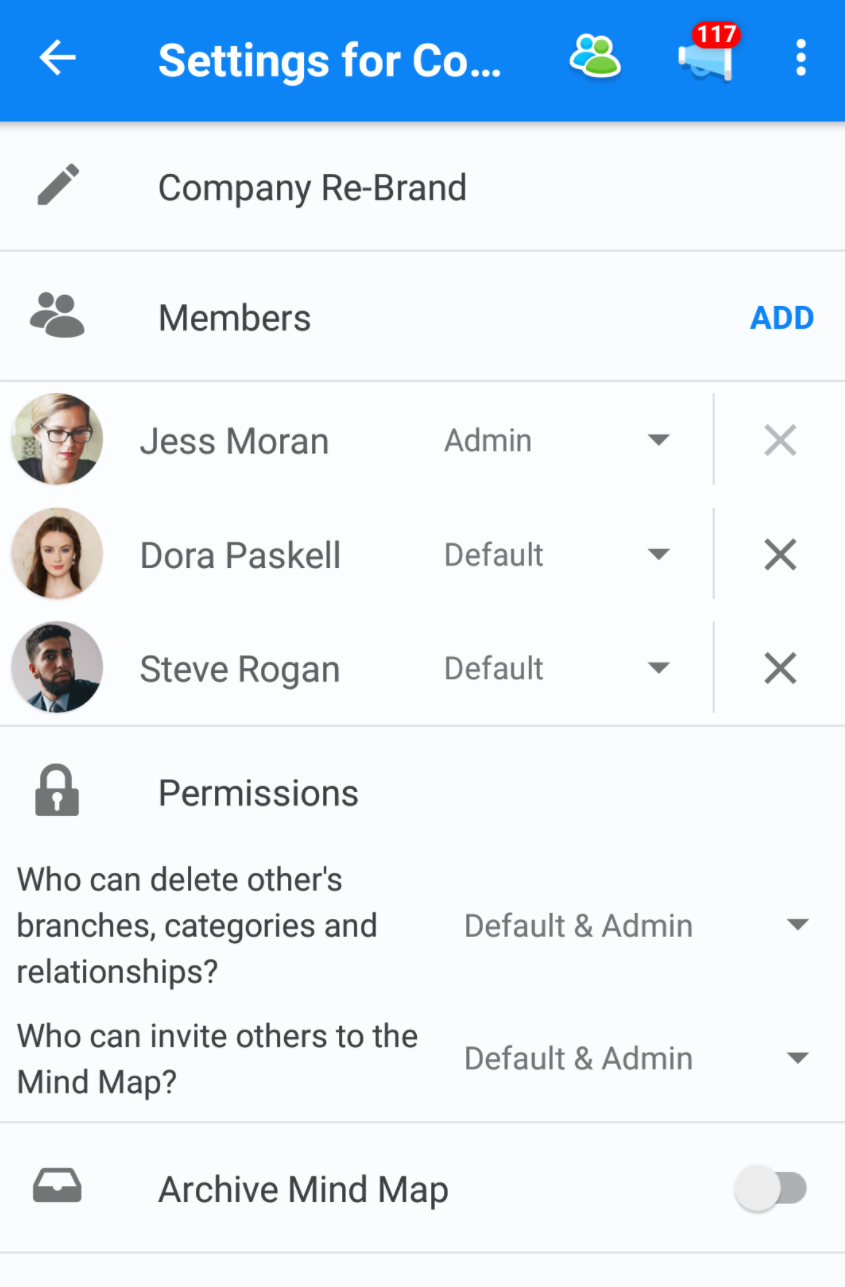
5. In the main options, you can choose whether just the admin or the admin and default users can invite others and delete branches by tapping on the current options.
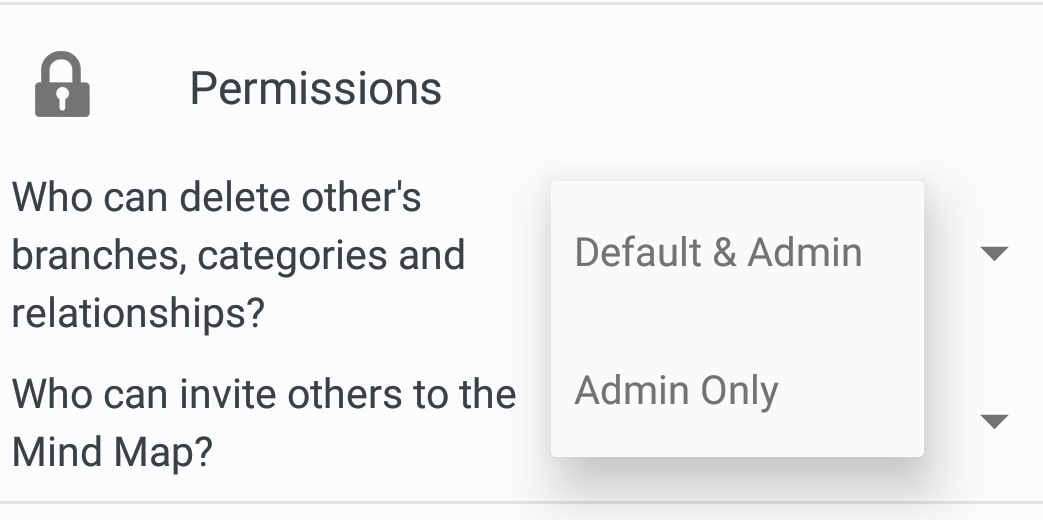
6. You can assign each team member the role of admin, default or read-only to determine their permissions by tapping on the option next to their avatar.
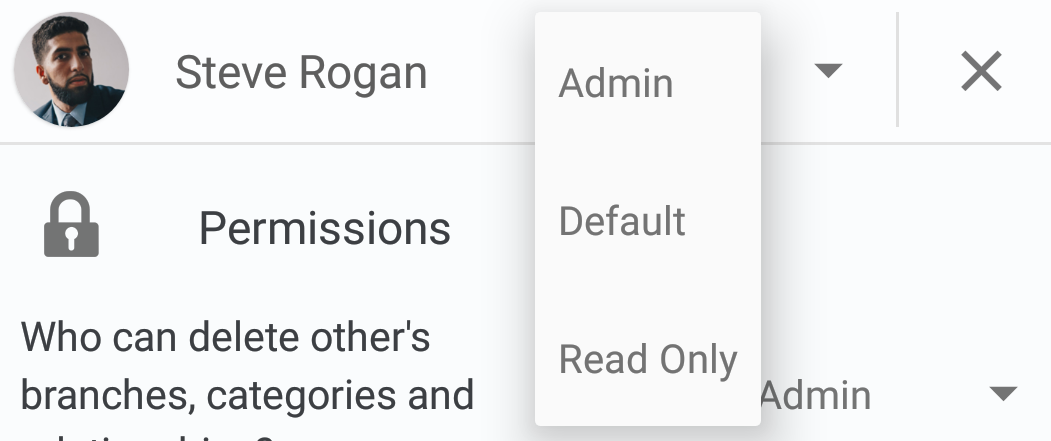
7. To apply the changes, tap the back arrow.
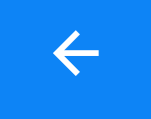
8. Re-trace the steps above to use the toggle feature to update project permissions at any time