View your Mind Maps the traditional way, or use Radial and Capture views to suit your methods
Changing Mind Map view to Radial
1.To change the Mind Map to a Radial Map, click on the Settings icon located in the top right corner of the screen.
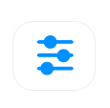
2. In the Display Options under the View section, open the drop-down menu and select Radial Map.

3. The Mind Map will now be changed to a Radial Map.
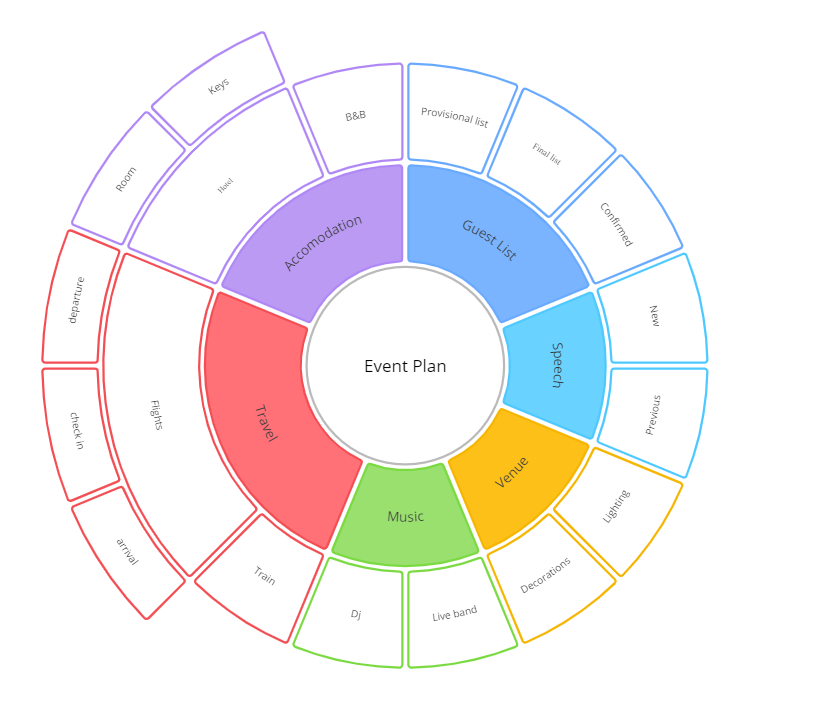
Changing Mind Map view to Capture
1. To change the Mind Map to a Capture Map, click on the Settings icon located in the top left corner of the screen.
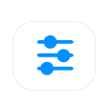
2. In the Display Options under the View section, open the drop-down menu and select Capture Map.

3. The Mind Map will now be changed to a Capture Map.
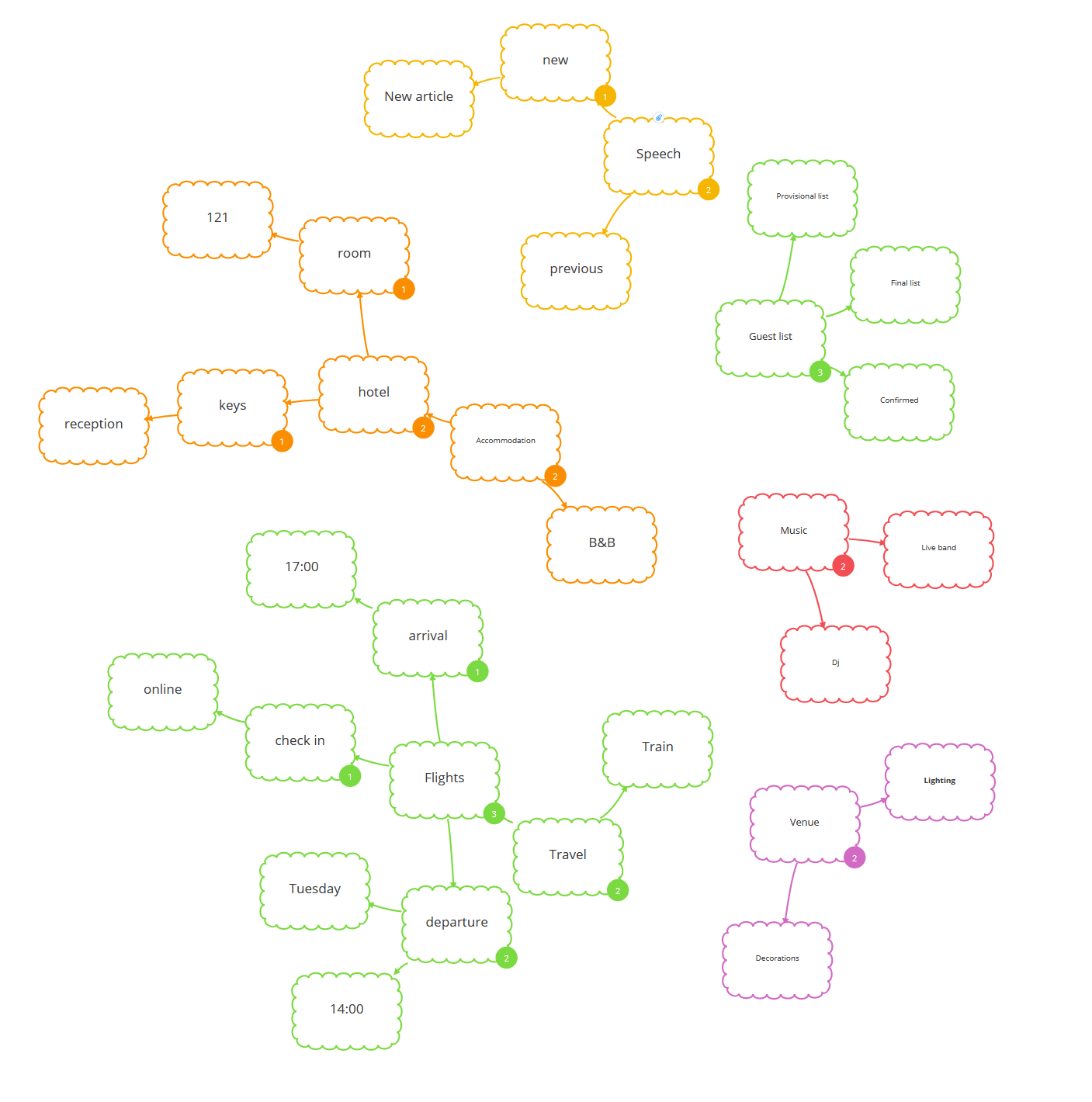
.png?height=120&name=Ayoa%20small%20(1).png)