Create a template from existing Mind Maps
To save time you can create templates of your most used Mind Maps so that you can quickly and easily create content again and again!
Creating a Template from existing Mind Map
Open your chosen Mind Map
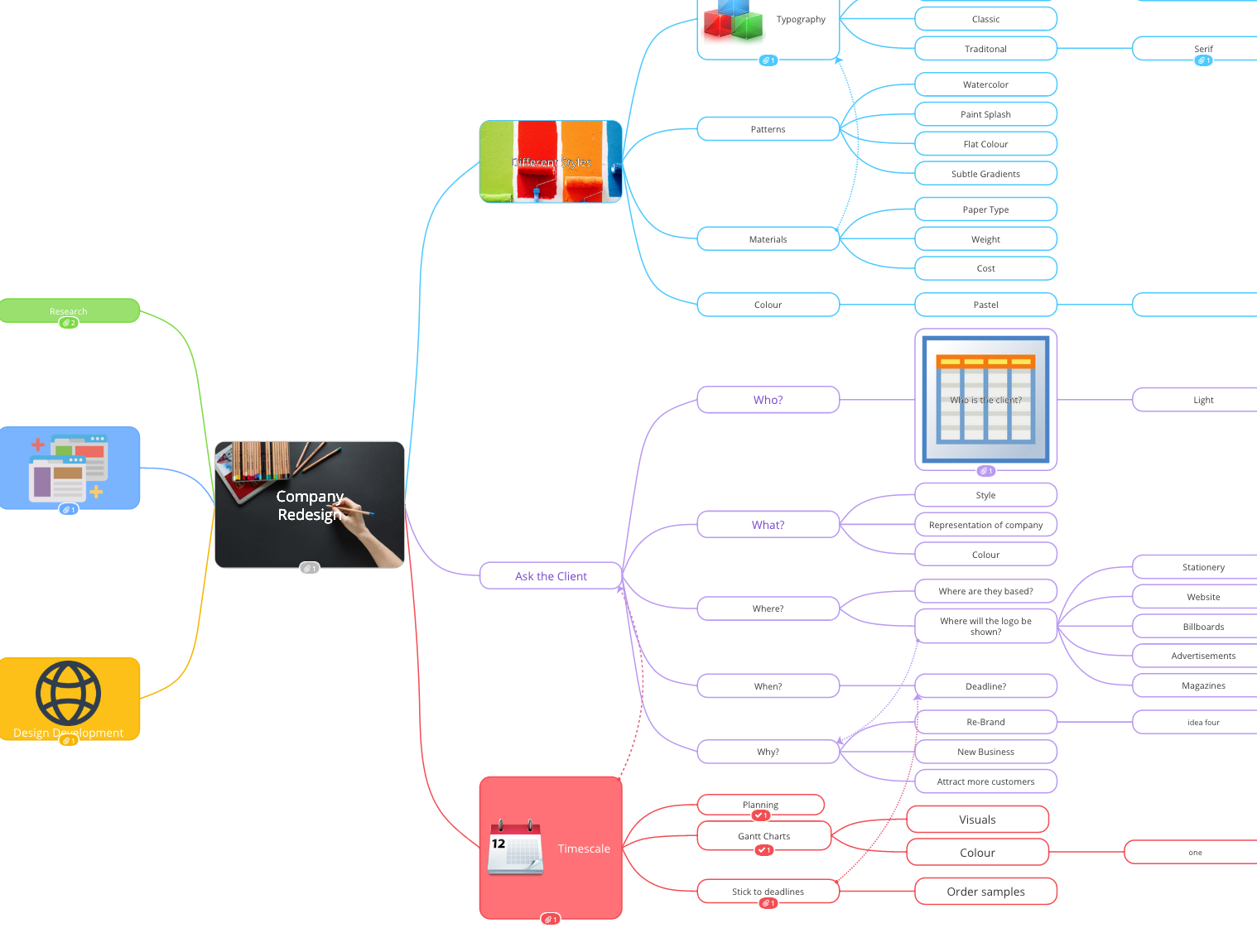
Go to Settings in the top right corner and the app and open the Board Options menu.

Once open, click Save as Template.

4. Choose a name for your template and click Create Template.
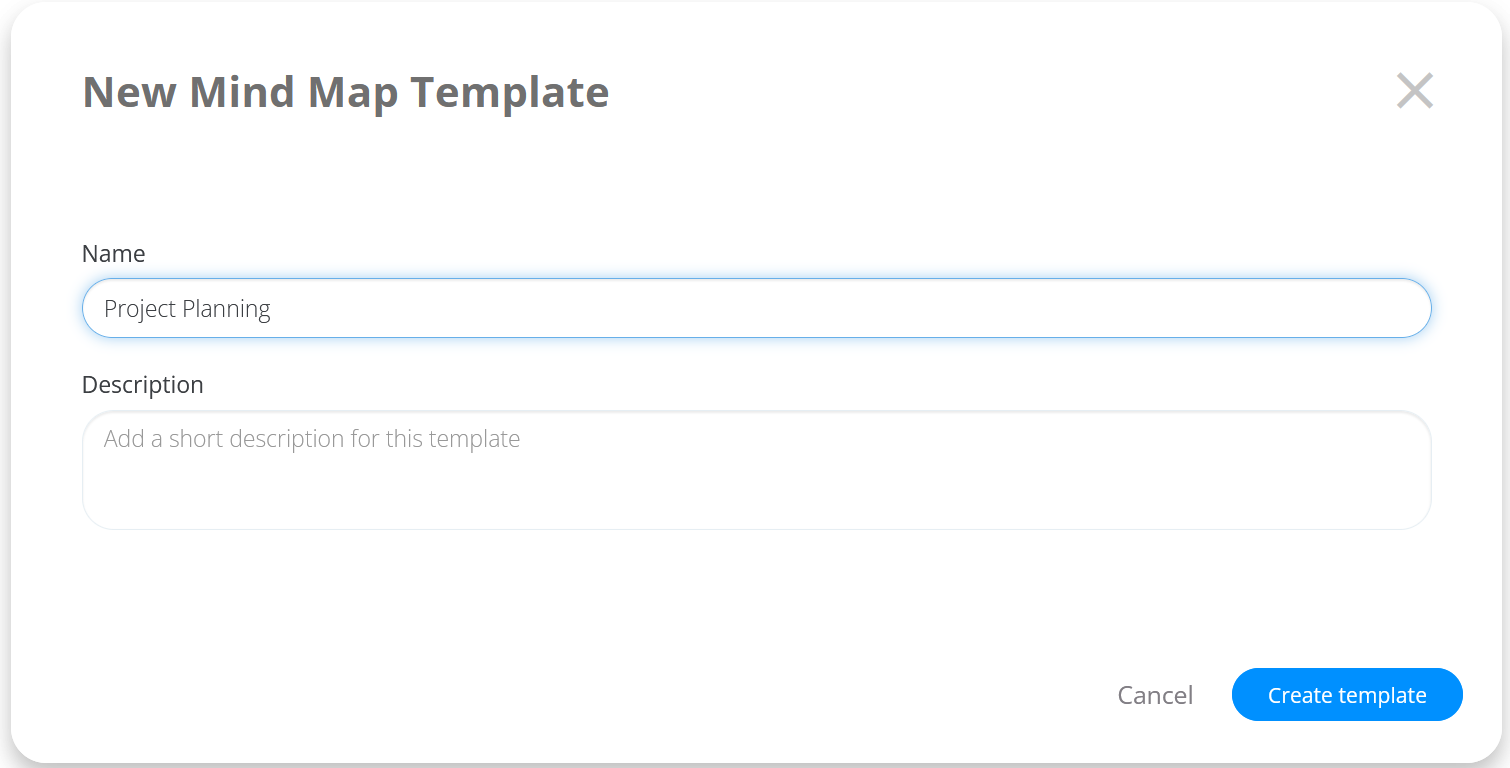
5. The new template will open.
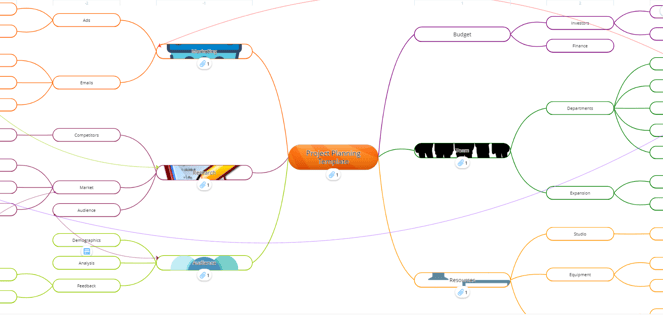
Creating a new Mind Map Template
To create a brand new template, first, go to the Home page and then the My Templates section:

Choose + New Template at the top of the page. Please note: templates are currently only available for Mind Maps only.
A new window will open for you to name your template. Click Create template when done.
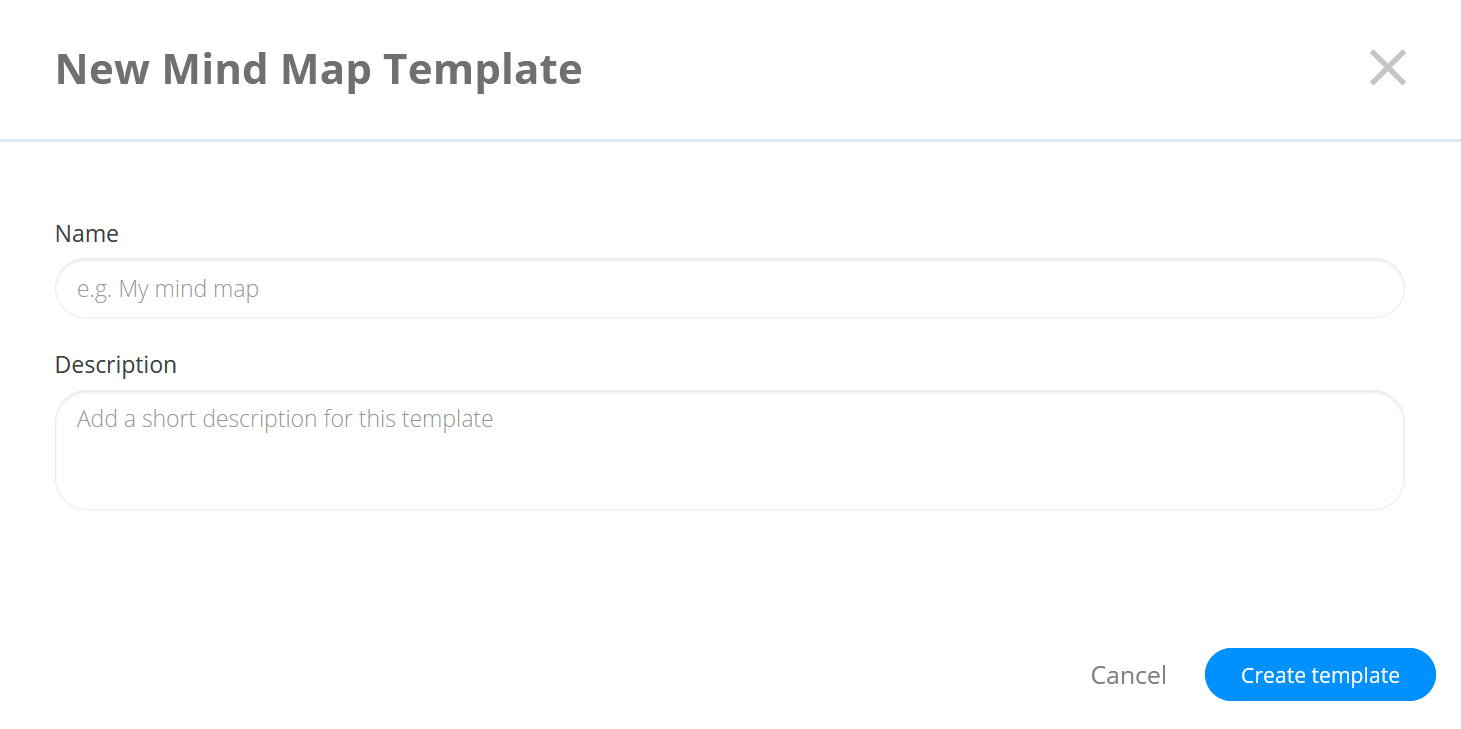
4. You will then be taken to a new Mind Map where you can start building your map!

Creating a Mind Map from a Template
You can create maps from templates you have made yourself, or choose from a list of pre-made templates for different mind map topics.
1. To create a Mind Map using a template, first, navigate to the Home page and choose + New Project

2. With the next step, you will have a window New mind map creation screen, go to the Use template tab, where you will see a selection of templates.

3. Then click on the chosen template and name it. To add description or invite any additional collaborators, clicking on the Advances options at the bottom. Once that done, click Create.

4. This will open a new Mind Map from the chosen template that you can instantly start editing and adding to.
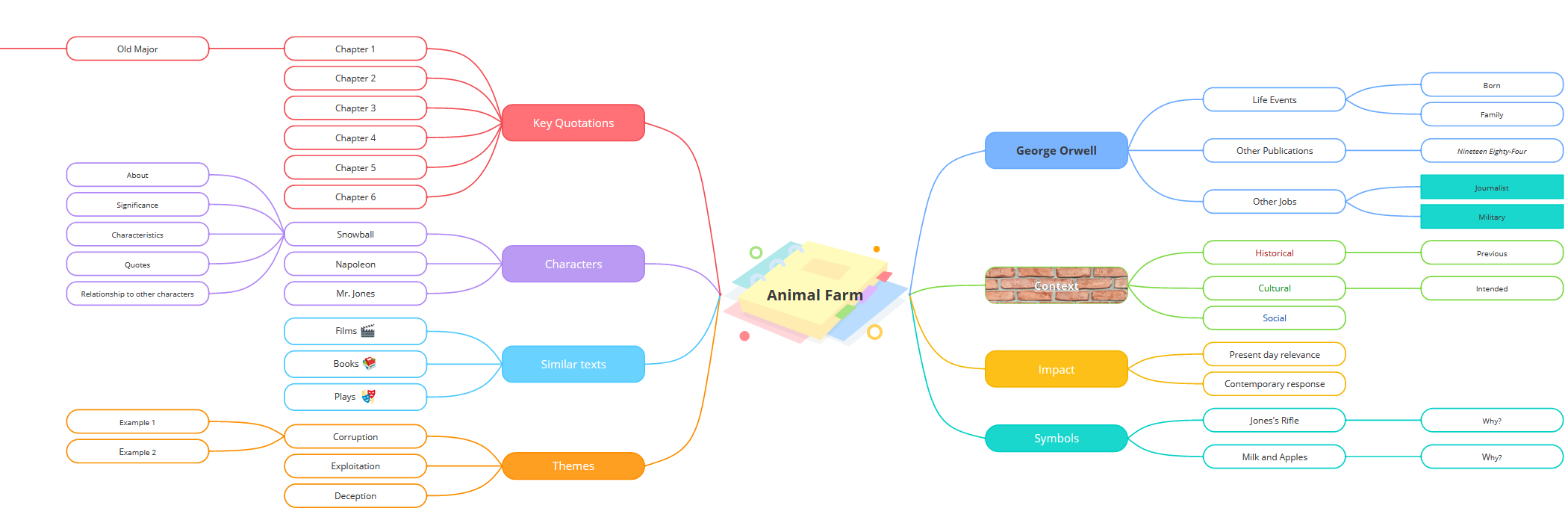
5. You can also create a mind map from an existing template, by going to the Home page and My Templates section
6. To create a map, just simply click on the chosen template.
